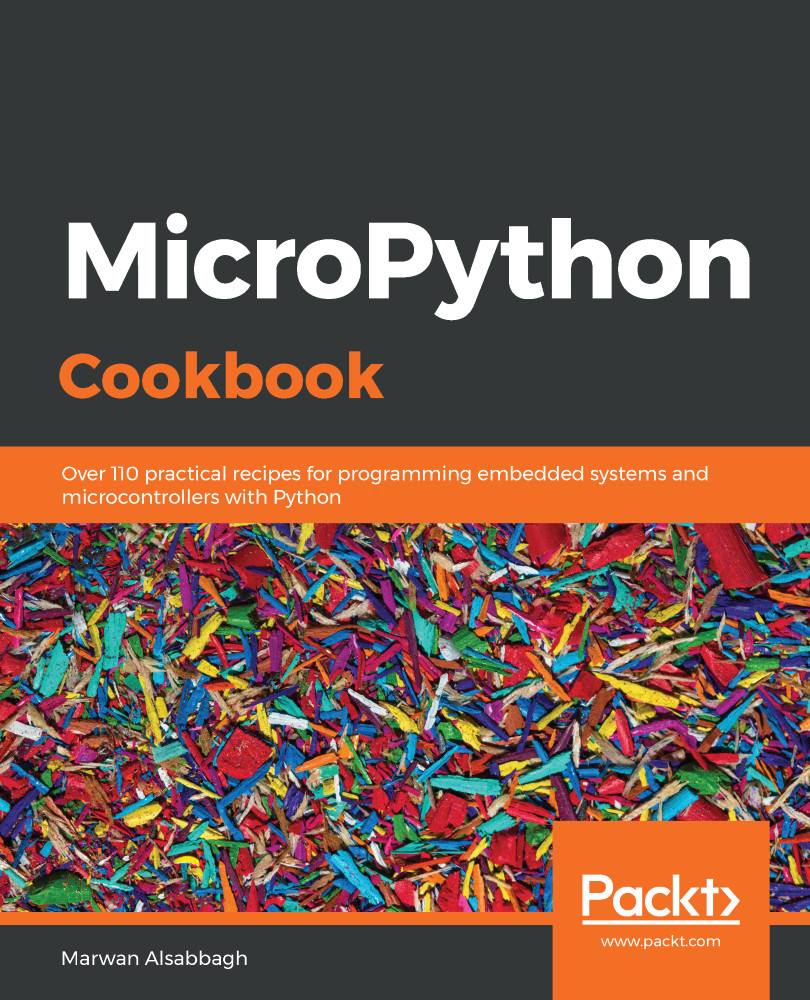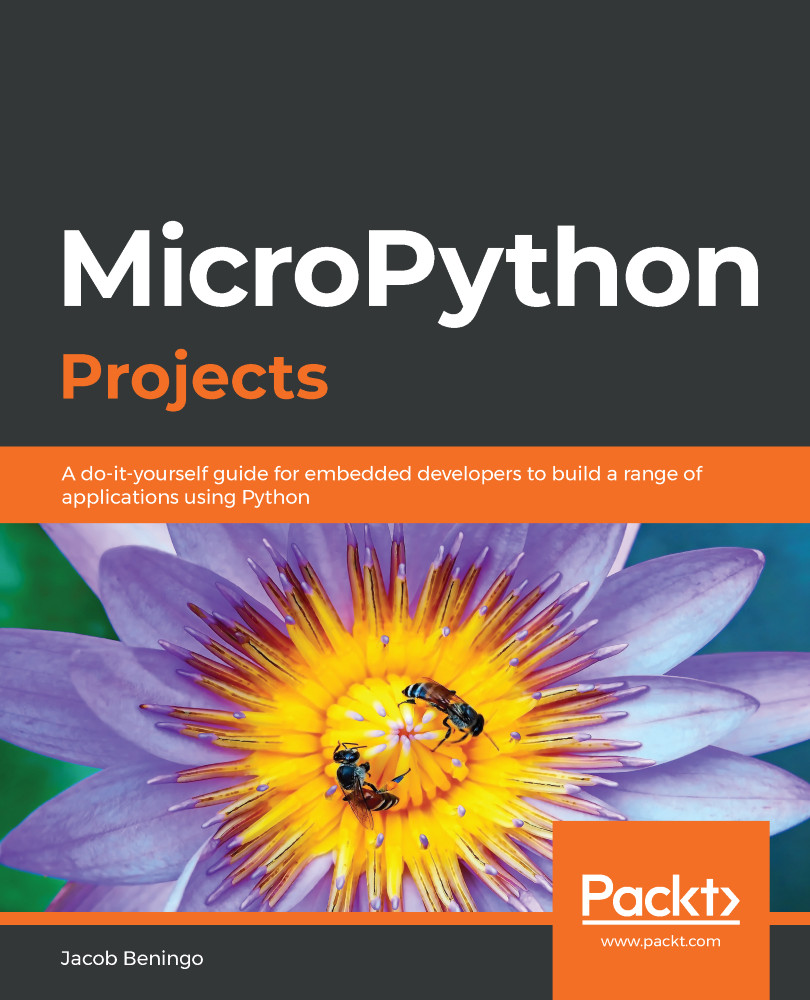MicroPython is the creation of the Australian programmer and physicist Damien George, who launched a Kickstarter campaign in 2013 to support the development of the language and the initial microcontroller hardware that it would run on. After the success of the project, more and more devices (which have a variety of chipsets from different manufactures) have become supported by MicroPython, creating a wide range of devices from which to choose when you make a project using MicroPython.
MicroPython is a lean implementation of the Python 3 programming language that is capable of running on hardware with very limited resources, such as microcontrollers. MicroPython has implemented the majority of features in the Python programming language, such as functions, classes, lists, dictionaries, strings, reading and writing files, list comprehensions, and exception handling.
The REPL is also implemented and can be interacted with using a serial connection. A selection of the core Python libraries is provided, which allows a range of applications to be implemented. The JSON and socket libraries allow web client and server implementations, making Python-based Internet of Things (IoT) projects on microcontrollers a reality.
By bringing one of the most popular and easy to use programming languages to the exciting world of embedded computing, MicroPython opens up new doors for makers and entrepreneurs to bring their creations to life. This book will explore the different ways to leverage the MicroPython language with a variety of unique microcontroller devices that each bring a different set of capabilities to the table.
One of the unique and fascinating aspects of running MicroPython on microcontrollers is that it does not run on an operating system (OS), but instead runs directly on bare metal. These unique characteristics manifest themselves in many ways, such as the ability to run your Python code at the instant the hardware is powered on, as there is no OS that needs to boot up.
The other aspect of this is that the Python code has direct access to control and interact with the hardware, creating hardware possibilities that would not be possible with a typical Python application running on an OS.
As we know now that MicroPython runs on a microcontroller, let's see what microcontrollers are all about.
 Germany
Germany
 Slovakia
Slovakia
 Canada
Canada
 Brazil
Brazil
 Singapore
Singapore
 Hungary
Hungary
 Philippines
Philippines
 Mexico
Mexico
 Thailand
Thailand
 Ukraine
Ukraine
 Luxembourg
Luxembourg
 Estonia
Estonia
 Lithuania
Lithuania
 Norway
Norway
 Chile
Chile
 United States
United States
 Great Britain
Great Britain
 India
India
 Spain
Spain
 South Korea
South Korea
 Ecuador
Ecuador
 Colombia
Colombia
 Taiwan
Taiwan
 Switzerland
Switzerland
 Indonesia
Indonesia
 Cyprus
Cyprus
 Denmark
Denmark
 Finland
Finland
 Poland
Poland
 Malta
Malta
 Czechia
Czechia
 New Zealand
New Zealand
 Austria
Austria
 Turkey
Turkey
 France
France
 Sweden
Sweden
 Italy
Italy
 Egypt
Egypt
 Belgium
Belgium
 Portugal
Portugal
 Slovenia
Slovenia
 Ireland
Ireland
 Romania
Romania
 Greece
Greece
 Argentina
Argentina
 Malaysia
Malaysia
 South Africa
South Africa
 Netherlands
Netherlands
 Bulgaria
Bulgaria
 Latvia
Latvia
 Australia
Australia
 Japan
Japan
 Russia
Russia