Exporting your document as a .pdf file
Even though the PDF export feature has been available for many years within Office applications, many users still overlook some settings that might help them produce various types of PDF documents.
You first need to go to the Backstage view using the File tab. From there, you can use the Save a Copy (cloud file) or Save as function (local file), or use the Export function to start creating a PDF document from a PowerPoint file (Figure 4.17):
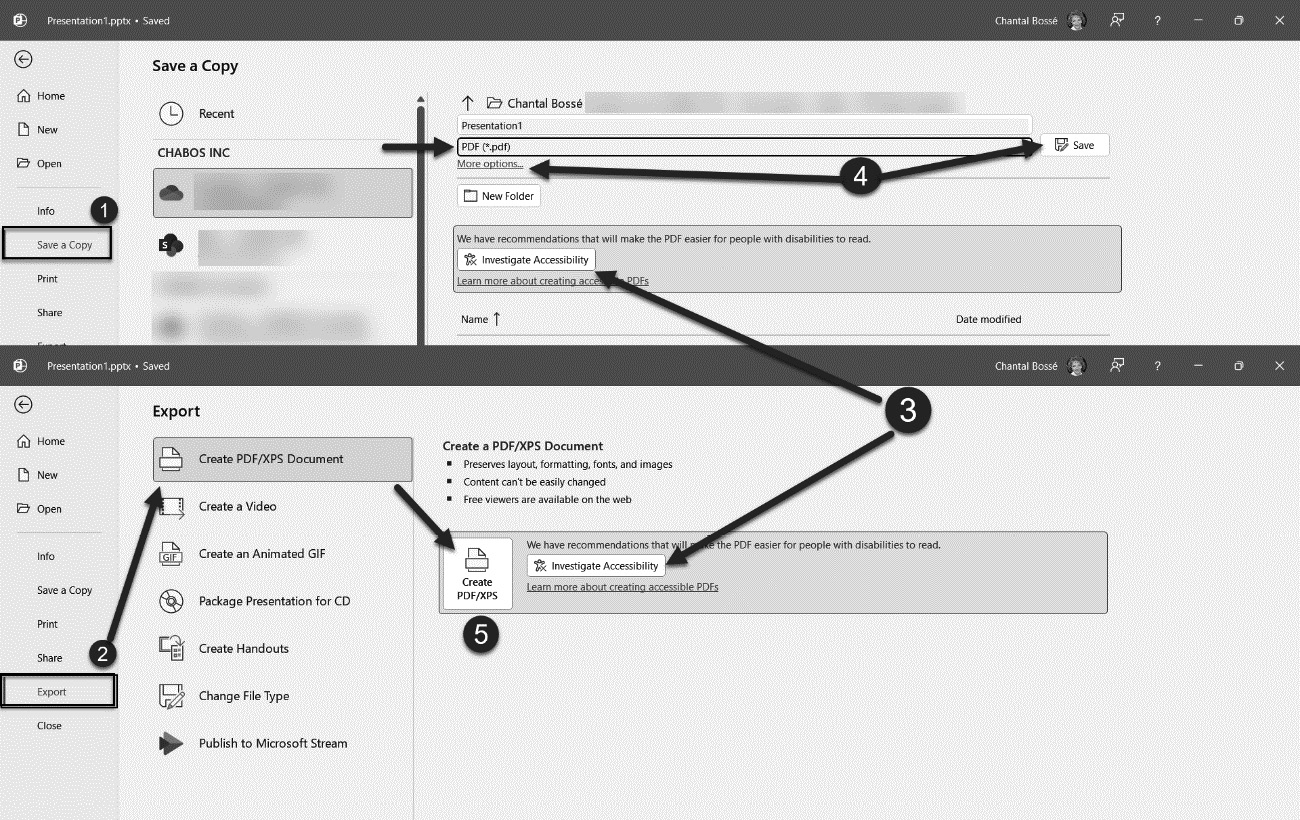
Figure 4.17 – Creating a PDF from a PowerPoint file
- You can use the Save a Copy command and select PDF in the file type drop-down list.
- There is also the possibility to use the Export command, then the Create PDF/XPS Document option.
- In both cases, you might see an Investigate Accessibility button if any elements are missing to create an accessible PDF.
- When you click on the Save button while in the Save a Copy section, it automatically creates the...























































