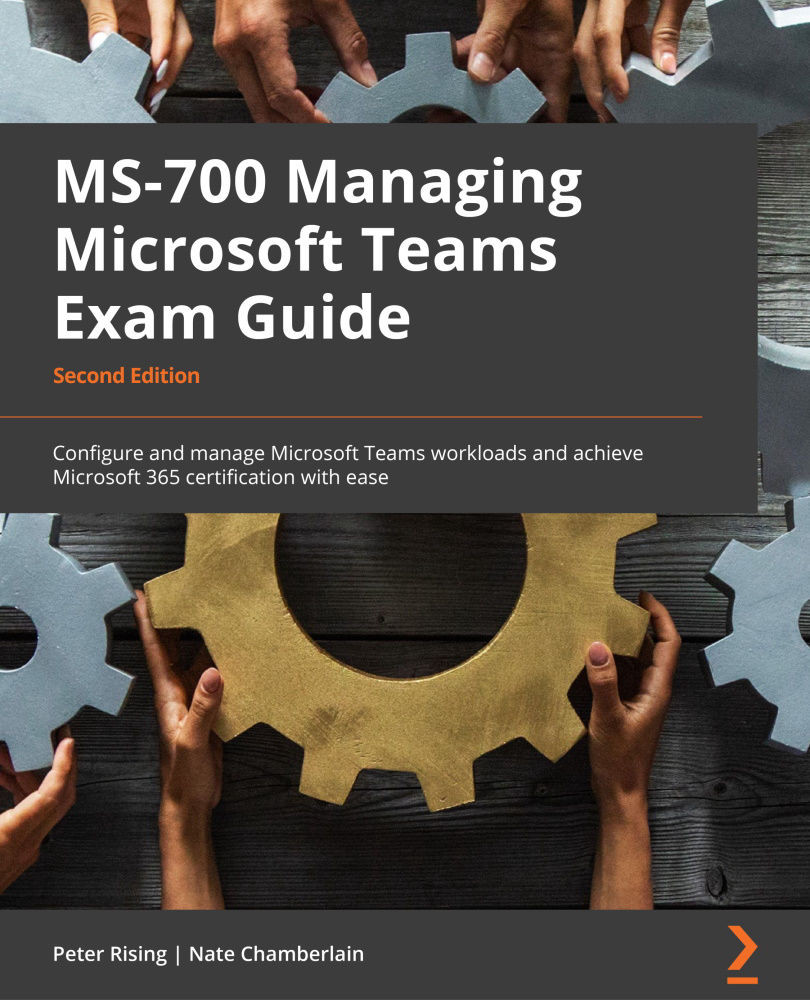Configuring reporting labels for Microsoft Teams
Reporting labels are a feature in the Microsoft Teams admin center that is used to indicate the physical locations of your business premises. Administrators can upload a text file (in .csv or .tsv format) that contains a list of these locations, along with details of their network subnets. This information is then used to generate reports in call analytics.
To configure reporting labels, follow these steps:
- Go to the Teams admin center at https://admin.teams.microsoft.com and navigate to Analytics & reports | Reporting labels:

Figure 1.20 – Reporting labels in the Teams admin center
- Click Upload. This will take you to the page shown in the following screenshot, where you may download a template
.csvfile to complete your location data. Once your file is ready, select it and click Upload:

Figure 1.21 – Upload reporting labels
- Once uploaded, you will return to the main Reporting labels page, where you will now see a location summary showing the number of locations and IP subnets. This information can now be used in call quality reports, as shown in the following screenshot:

Figure 1.22 – Reporting labels location summary
Next, let's look at assessing network readiness using the Microsoft 365 network connectivity test and dashboard.