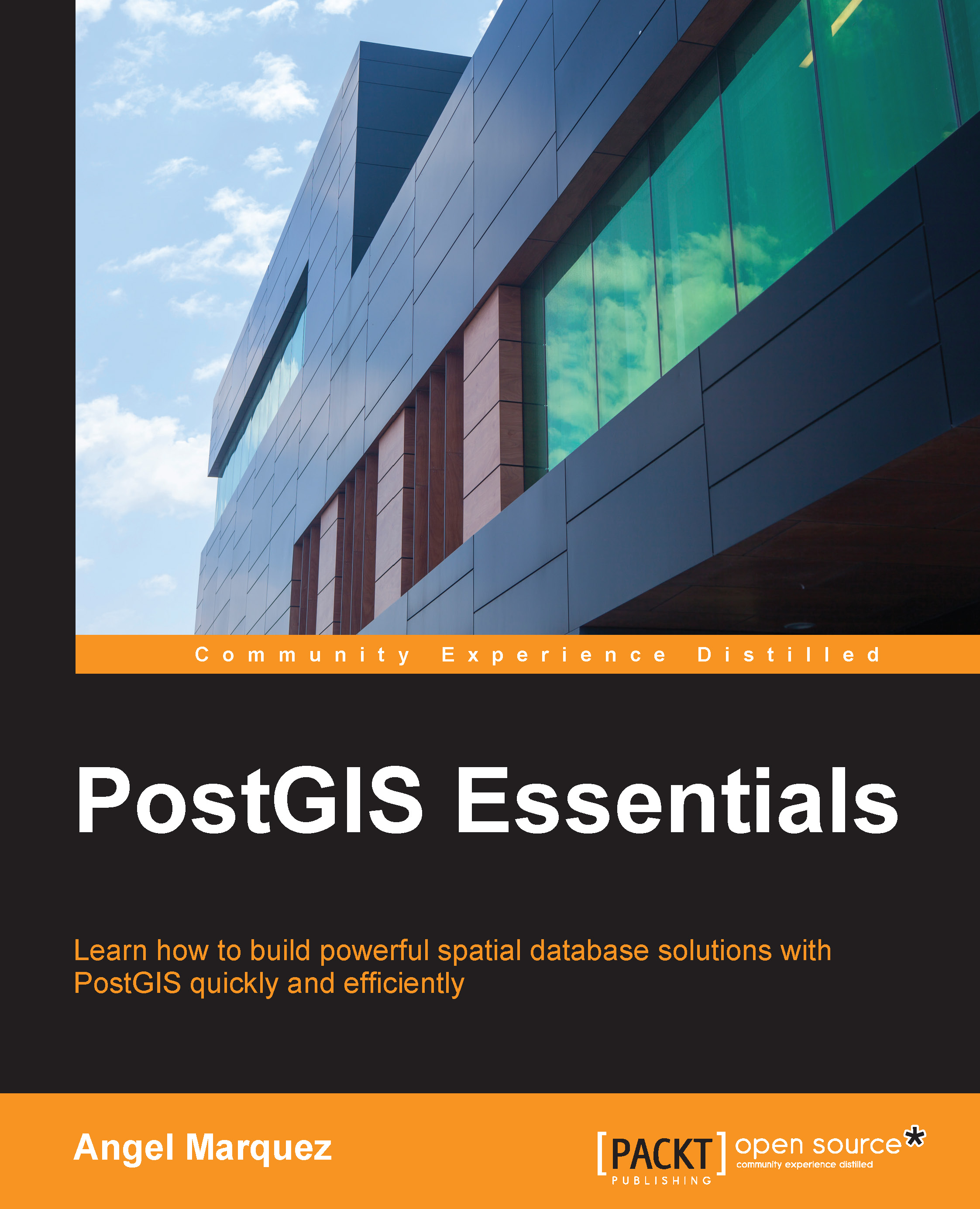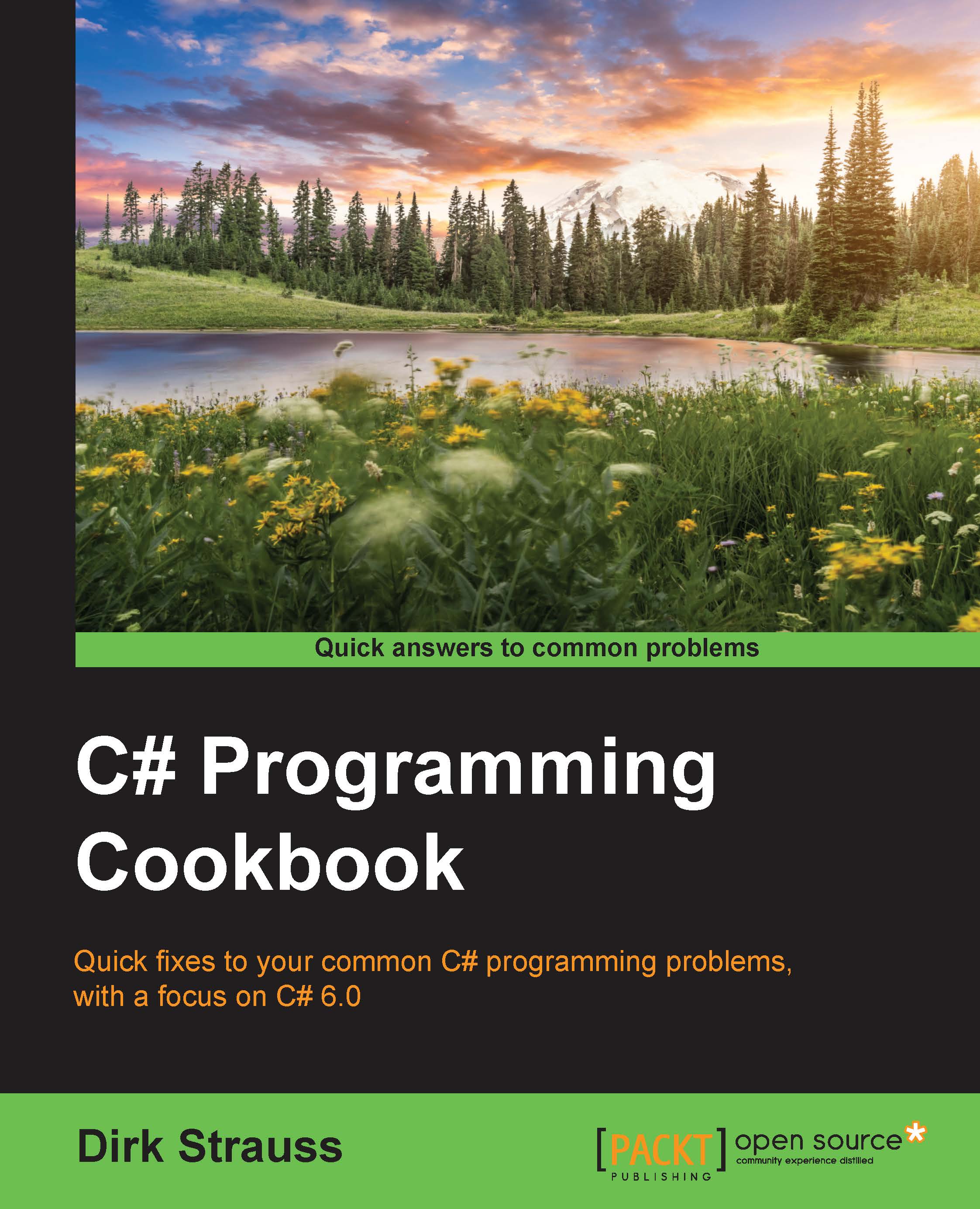At some point of time in the past, the common computer had only one computing unit and could not execute several computing tasks simultaneously. However, operating systems could already work with multiple programs simultaneously, implementing the concept of multitasking. To prevent the possibility of one program taking control of the CPU forever, causing other applications and the operating system itself to hang, the operating systems had to split a physical computing unit across a few virtualized processors in some way and give a certain amount of computing power to each executing program. Moreover, an operating system must always have priority access to the CPU and should be able to prioritize CPU access to different programs. A thread is an implementation of this concept. It could be considered as a virtual processor that is given to the one specific program and runs it independently.
Note
Remember that a thread consumes a significant amount of operating system resources. Trying to share one physical processor across many threads will lead to a situation where an operating system is busy just managing threads instead of running programs.
Therefore, while it was possible to enhance computer processors, making them execute more and more commands per second, working with threads was usually an operating system task. There was no sense in trying to compute some tasks in parallel on a single-core CPU because it would take more time than running those computations sequentially. However, when processors started to have more computing cores, older programs could not take advantage of this because they just used one processor core.
To use a modern processor's computing power effectively, it is very important to be able to compose a program in a way that it can use more than one computing core, which leads to organizing it as several threads that communicate and synchronize with each other.
The recipes in this chapter focus on performing some very basic operations with threads in the C# language. We will cover a thread's life cycle, which includes creating, suspending, making a thread wait, and aborting a thread, and then, we will go through the basic synchronization techniques.
 Germany
Germany
 Slovakia
Slovakia
 Canada
Canada
 Brazil
Brazil
 Singapore
Singapore
 Hungary
Hungary
 Philippines
Philippines
 Mexico
Mexico
 Thailand
Thailand
 Ukraine
Ukraine
 Luxembourg
Luxembourg
 Estonia
Estonia
 Lithuania
Lithuania
 Norway
Norway
 Chile
Chile
 United States
United States
 Great Britain
Great Britain
 India
India
 Spain
Spain
 South Korea
South Korea
 Ecuador
Ecuador
 Colombia
Colombia
 Taiwan
Taiwan
 Switzerland
Switzerland
 Indonesia
Indonesia
 Cyprus
Cyprus
 Denmark
Denmark
 Finland
Finland
 Poland
Poland
 Malta
Malta
 Czechia
Czechia
 New Zealand
New Zealand
 Austria
Austria
 Turkey
Turkey
 France
France
 Sweden
Sweden
 Italy
Italy
 Egypt
Egypt
 Belgium
Belgium
 Portugal
Portugal
 Slovenia
Slovenia
 Ireland
Ireland
 Romania
Romania
 Greece
Greece
 Argentina
Argentina
 Malaysia
Malaysia
 South Africa
South Africa
 Netherlands
Netherlands
 Bulgaria
Bulgaria
 Latvia
Latvia
 Australia
Australia
 Japan
Japan
 Russia
Russia