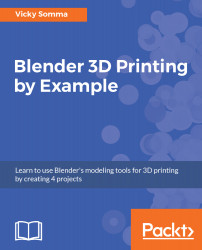At this point, we have two separate objects making up our pendant—the profile that we made from a Bezier curve and then a torus to serve as a hook. We want to print them together as one, so we want to combine them both into a single object. It is tempting to highlight both objects and use the Object | Join menu option. It is convenient for Blender purposes: you can move them together, you can scale them together, you can edit them together. Unfortunately, it is not so great for 3D printing. When you use Object | Join, Blender keeps all the geometry for both the selected objects. If I join the profile and the hook, I can still see all the vertices of the torus inside of the pendant.
In Chapter 3, Converting a Bezier Curve to a Properly Sized 3D Mesh, we talked a little about face normals and how faces have insides and outsides...