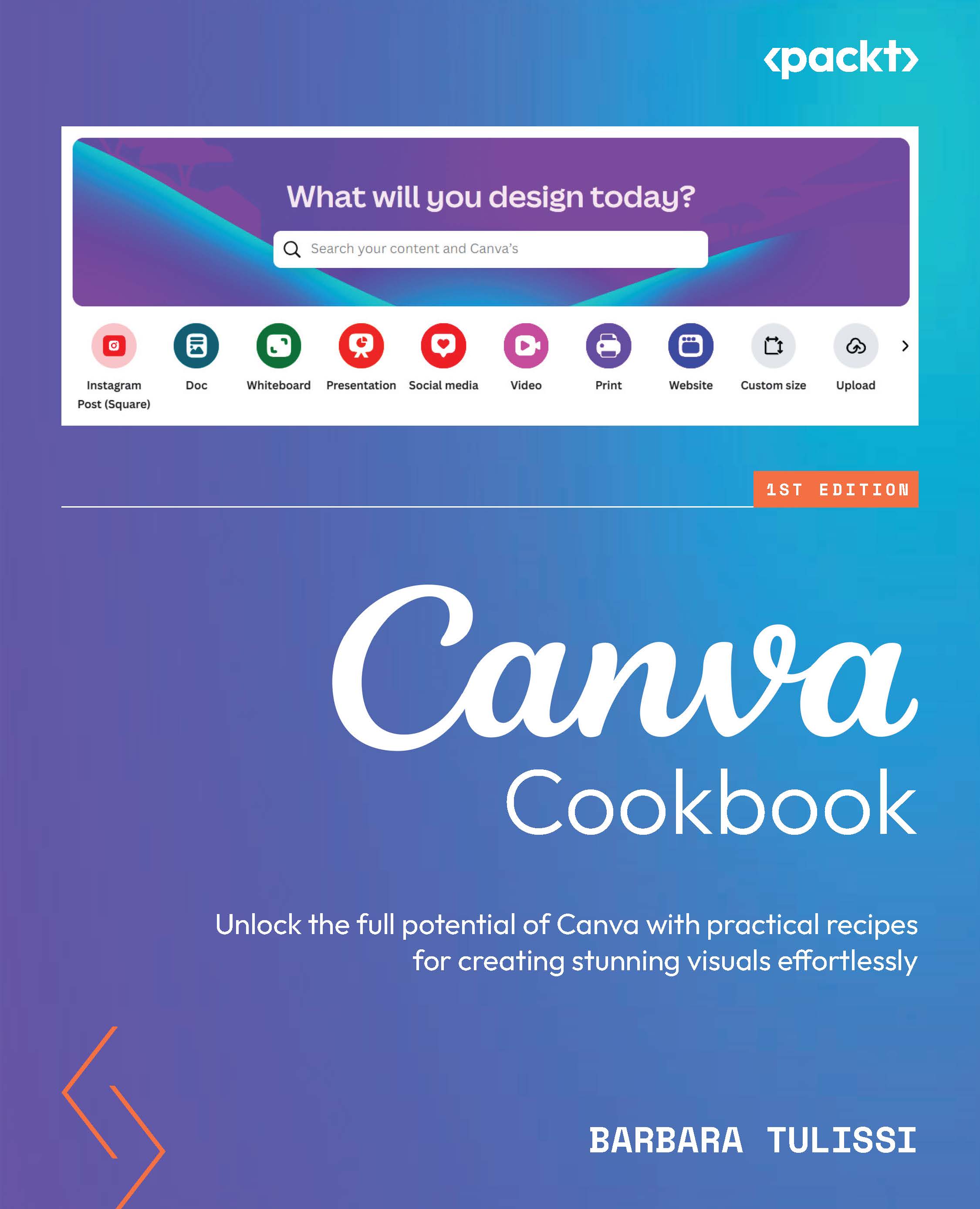Extracting video highlights (Pro)
Are you struggling to keep your audience engaged with lengthy videos? Canva Highlights is the solution you’ve been waiting for. This innovative feature automatically analyzes your videos and extracts the most captivating moments, creating engaging clips that are perfect for sharing on social media or incorporating into other projects.
How to do it…
Here’s how to use Canva Highlights:
- Open a Canva project and upload a custom video or choose one from the Canva library.
- Select your video. Then, in the editor toolbar, click on the Edit button or on the scissors icon to unveil the trimming option.
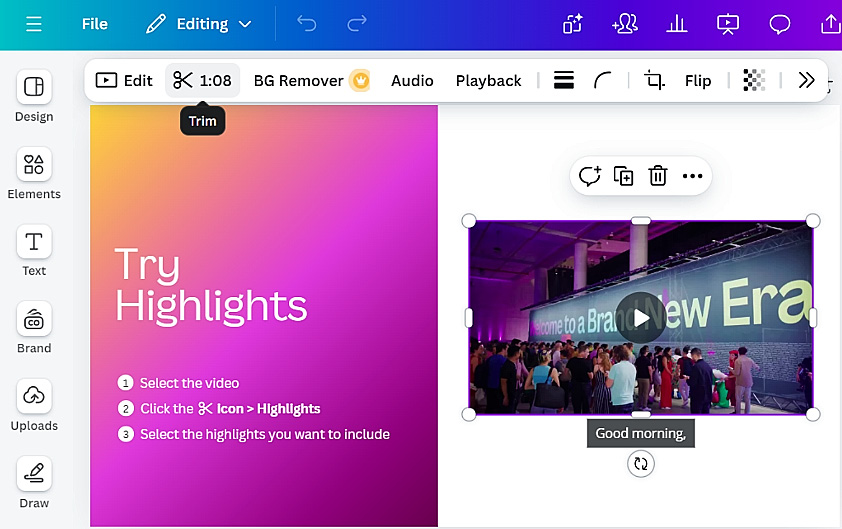
Figure 11.30: Finding the Trim option in the toolbar
- Then, from the new toolbar, click the Highlights feature.
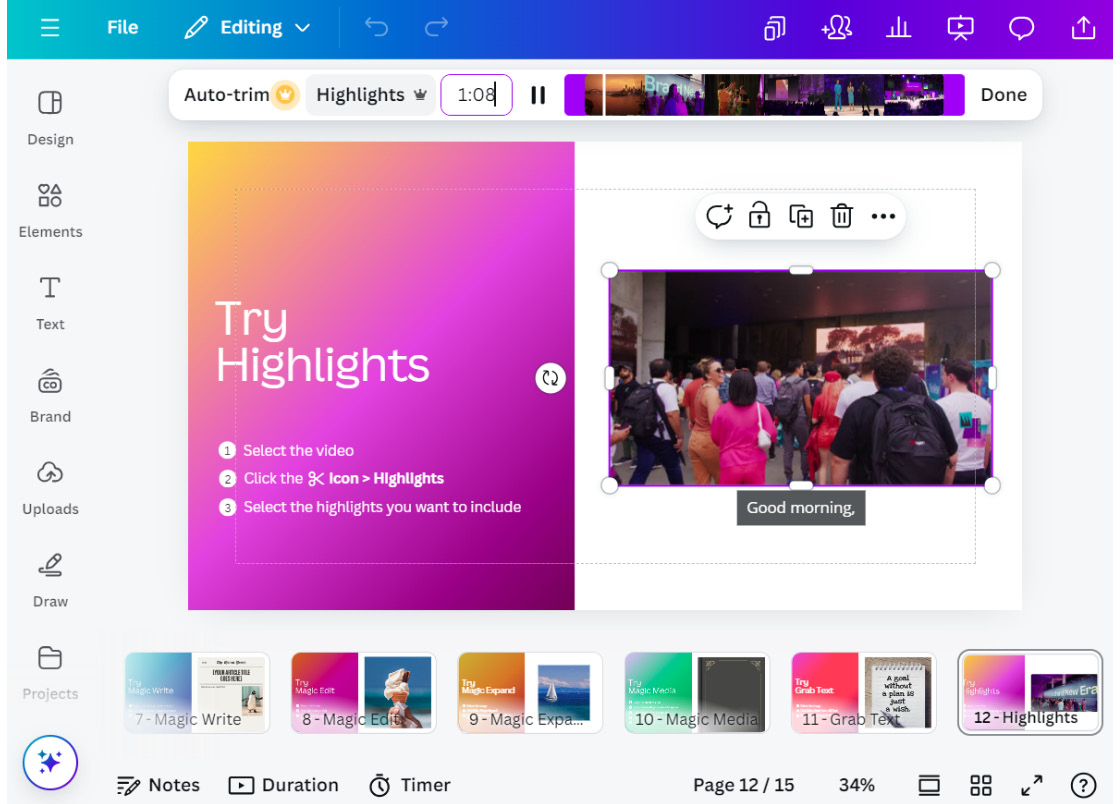
Figure 11.31: Finding the Highlights feature
- From the panel, choose your favorite clip to be added to your design.
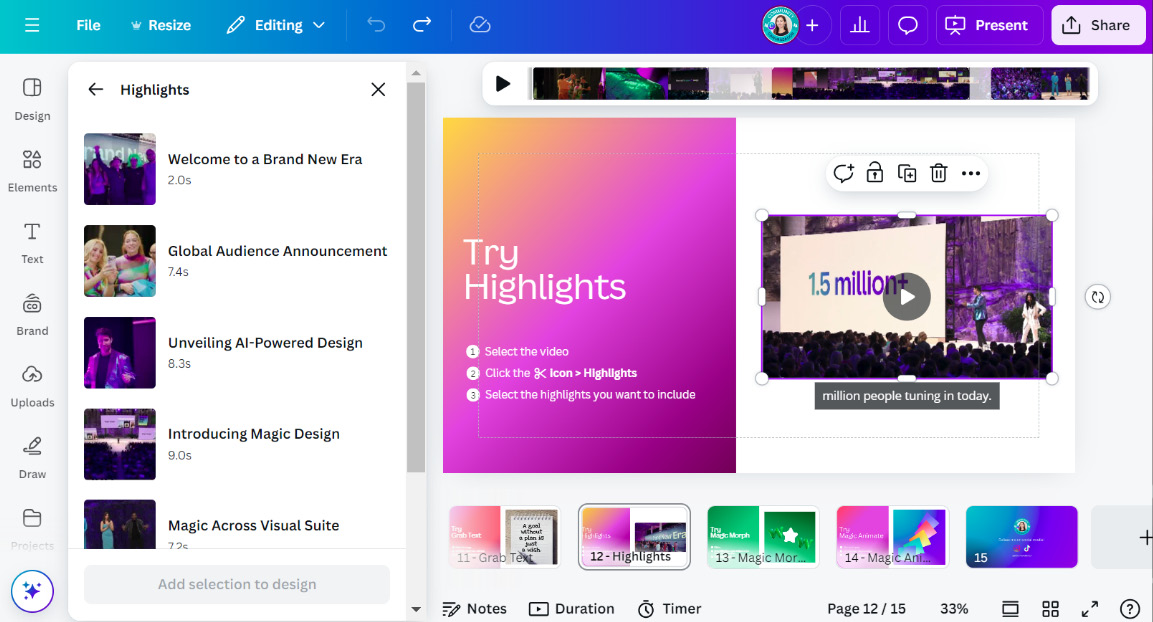 ...
...