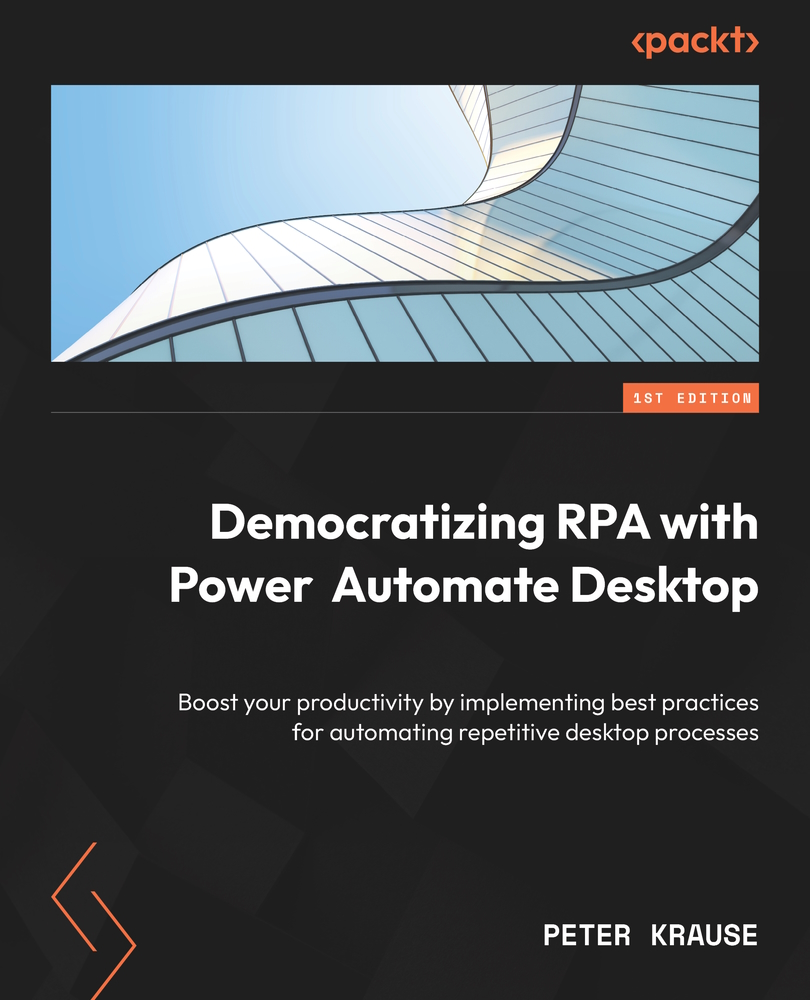Handling files and folders on your desktop
Working with folders and files can also be automated with PAD, for example, to perform copy or sort operations or to file files in specific folder structures. We have already learned about some of these actions in our opening example in this book. First, let’s take a look at the actions that have to do with folders, which include the following:
If folder exists: This starts a conditional block and checks whether a folder exists or notGet files in folder/Get subfolders in folder: This creates a list of files or folders that are contained in a specific folderCreate/delete/empty/copy/move/rename folder: These perform the specific action on a given folderGet special folder: This retrieves the path of a special folder in Windows such as Desktop, Internet Cache, and so on
As we see here, no wishes remain unfulfilled. In combination with the following actions for files, these capabilities are further...