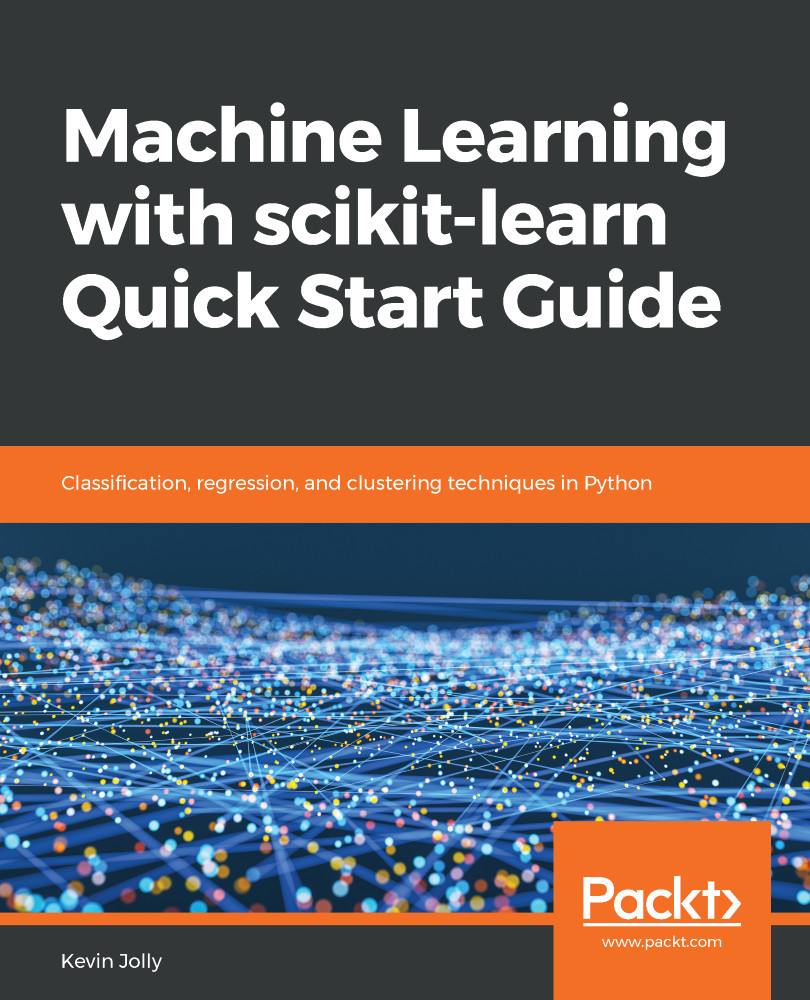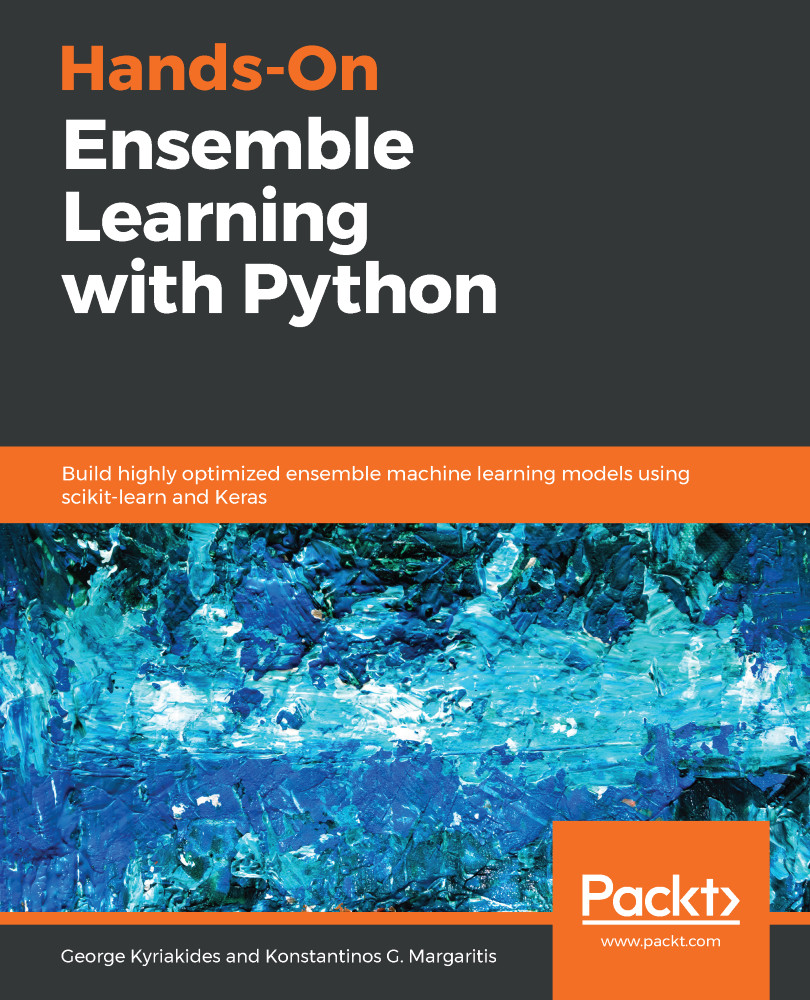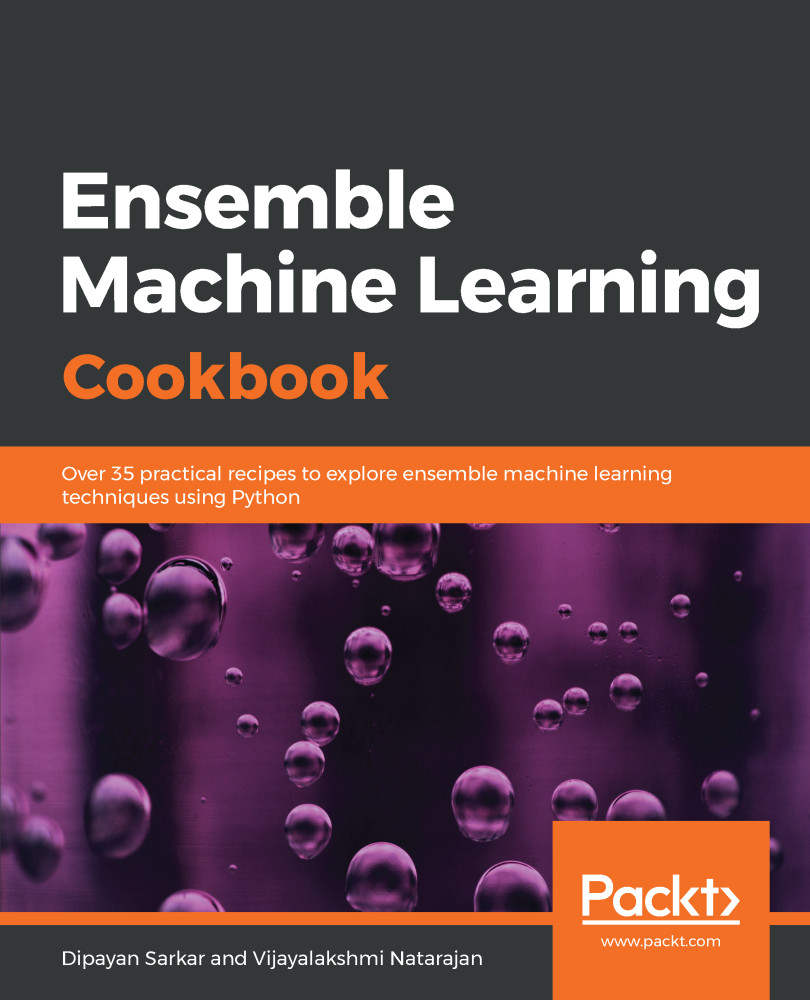Let's start by analyzing variables with missing values. Set the options in pandas to view all rows and columns, as shown in the previous section:
- With the following syntax, we can see which variables have missing values:
# Check which variables have missing values
columns_with_missing_values = housepricesdata.columns[housepricesdata.isnull().any()]
housepricesdata[columns_with_missing_values].isnull().sum()
This will produce the following output:
- You might also like to see the missing values in terms of percentages. To see the count and percentage of missing values, execute the following command:
import numpy as np
import matplotlib.pyplot as plt
%matplotlib inline
# To hold variable names
labels = []
# To hold the count of missing values for each variable
valuecount = []
# To hold the percentage of missing values for each variable
percentcount = []
for col in columns_with_missing_values:
labels.append(col)
valuecount.append(housepricesdata[col].isnull().sum())
# housepricesdata.shape[0] will give the total row count
percentcount.append(housepricesdata[col].isnull().sum()/housepricesdata.shape[0])
ind = np.arange(len(labels))
fig, (ax1, ax2) = plt.subplots(1,2,figsize=(20,18))
rects = ax1.barh(ind, np.array(valuecount), color='blue')
ax1.set_yticks(ind)
ax1.set_yticklabels(labels, rotation='horizontal')
ax1.set_xlabel("Count of missing values")
ax1.set_title("Variables with missing values")
rects = ax2.barh(ind, np.array(percentcount), color='pink')
ax2.set_yticks(ind)
ax2.set_yticklabels(labels, rotation='horizontal')
ax2.set_xlabel("Percentage of missing values")
ax2.set_title("Variables with missing values")
It will show you the missing values in both absolute and percentage terms, as shown in the following screenshot:
We notice that variables such as Alley, PoolQC, Fence, and MiscFeature have 80% to 90% of their values missing. FireplaceQu has 47.26% of its values missing. A few other variables, such as LotFrontage, MasVnrType, MasVnrArea, BsmtQual, BsmtCond, and a few more Garage-related variables have missing values as well.
But there is a catch. Let's look at the Alley variable again. It shows us that it has 93.76% missing values. Now take another look at the data description that we looked at in the preceding section. The variable description for Alley shows that it has three levels: gravel, paved, and no access. In the original dataset, 'No Access' is codified as NA. When NA is read in Python, it is treated as NaN, which means that a value is missing, so we need to be careful.
- Now, we will replace the missing values for Alley with a valid value, such as 'No Access':
# Replacing missing values with 'No Access' in Alley variable
housepricesdata['Alley'].fillna('No Access', inplace=True)
- Now, let's visualize the missing values and try to see how can we treat them. The following code generates a chart that showcases the spread of missing values. Here we use the seaborn library to plot the charts:
# Lets import seaborn. We will use seaborn to generate our charts
import seaborn as sns
# We will import matplotlib to resize our plot figure
import matplotlib.pyplot as plt
%matplotlib inline
plt.figure(figsize=(20, 10))
# cubehelix palette is a part of seaborn that produces a colormap
cmap = sns.cubehelix_palette(light=1, as_cmap=True, reverse=True)
sns.heatmap(housepricesdata.isnull(), cmap=cmap)
The color of the map is generated with linearly increasing brightness by the cubehelix_palette() function:
From the preceding plot, it is easier to read the spread of the missing values. The white marks on the chart indicate missing values. Notice that Alley no longer reports any missing values.
- LotFrontage is a continuous variable and has 17.74% of its values missing. Replace the missing values in this variable with its median as follows:
# Filling in the missing values in LotFrontage with its median value
housepricesdata['LotFrontage'].fillna(housepricesdata['LotFrontage'].median(), inplace=True)
- Let's view the missing value plot once again to see if the missing values from LotFrontage have been imputed. Copy and execute the preceding code. The missing value plot will look as follows:
Here, we can see in the preceding plot that there are no more missing values for Alley or LotFrontage.
- We have figured out from the data description that several variables have values that are codified as NA. Because this is read in Python as missing values, we replace all of these with their actual values, which we get to see in the data description shown in the following code block:
# Replacing all NA values with their original meaning
housepricesdata['BsmtQual'].fillna('No Basement', inplace=True)
housepricesdata['BsmtCond'].fillna('No Basement', inplace=True)
housepricesdata['BsmtExposure'].fillna('No Basement', inplace=True)
housepricesdata['BsmtFinType1'].fillna('No Basement', inplace=True)
housepricesdata['BsmtFinType2'].fillna('No Basement', inplace=True)
housepricesdata['GarageYrBlt'].fillna(0, inplace=True)
# For observations where GarageType is null, we replace null values in GarageYrBlt=0
housepricesdata['GarageType'].fillna('No Garage', inplace=True)
housepricesdata['GarageFinish'].fillna('No Garage', inplace=True)
housepricesdata['GarageQual'].fillna('No Garage', inplace=True)
housepricesdata['GarageCond'].fillna('No Garage', inplace=True)
housepricesdata['PoolQC'].fillna('No Pool', inplace=True)
housepricesdata['Fence'].fillna('No Fence', inplace=True)
housepricesdata['MiscFeature'].fillna('None', inplace=True)
housepricesdata['FireplaceQu'].fillna('No Fireplace', inplace=True)
- Let's take a look at the missing value plot after having treated the preceding variables:
We notice from the preceding plot that there are no more missing values for the variables that we have just treated. However, we are left with a few missing values in MasVnrType, MasVnrArea, and Electrical.
- Let's try to look at the distribution of MasVnrType by MasVnrArea with a crosstab:
# Using crosstab to generate the count of MasVnrType by type of MasVnrArea
print(pd.crosstab(index=housepricesdata["MasVnrType"],\
columns=housepricesdata["MasVnrArea"], dropna=False, margins=True))
The following output shows that when MasVnrArea is zero, we have MasVnrType as None in the majority of cases:
- We will then impute the missing values in MasVnrType with None and MasVnrArea with zero. This is done with the commands shown in the following code block:
# Filling in the missing values for MasVnrType and MasVnrArea with None and 0 respectively
housepricesdata['MasVnrType'].fillna('None', inplace=True)
housepricesdata['MasVnrArea'].fillna(0, inplace=True)
We are still left with one missing value in the Electrical variable.
- Let's take a look at the observation where Electrical has a missing value:
housepricesdata['MSSubClass'][housepricesdata['Electrical'].isnull()]
- We see that MSSubClass is 80 when Electrical is null. Let's see the distribution of the Electrical type by MSSubClass:
# Using crosstab to generate the count of Electrical Type by MSSubClass
print(pd.crosstab(index=housepricesdata["Electrical"],\
columns=housepricesdata['MSSubClass'], dropna=False, margins=True))
From the following output, we can see that when MSSubClass is 80, the majority of cases of the Electrical type are SBrkr:
- Go ahead and impute the missing value in the Electrical variable with SBrKr by executing the following code:
housepricesdata['Electrical'].fillna('SBrkr', inplace=True)
- After this, let's take a look at our missing value plot for a final time:
import seaborn as sns
import matplotlib.pyplot as plt
%matplotlib inline
plt.figure(figsize=(20, 10))
cmap = sns.cubehelix_palette(light=1, as_cmap=True, reverse=True)
sns.heatmap(housepricesdata.isnull(), cmap=cmap)
The output we get can be seen in the following chart:
Notice that the plot has changed and now shows no missing values in our DataFrame.
 Germany
Germany
 Slovakia
Slovakia
 Canada
Canada
 Brazil
Brazil
 Singapore
Singapore
 Hungary
Hungary
 Philippines
Philippines
 Mexico
Mexico
 Thailand
Thailand
 Ukraine
Ukraine
 Luxembourg
Luxembourg
 Estonia
Estonia
 Lithuania
Lithuania
 Norway
Norway
 Chile
Chile
 United States
United States
 Great Britain
Great Britain
 India
India
 Spain
Spain
 South Korea
South Korea
 Ecuador
Ecuador
 Colombia
Colombia
 Taiwan
Taiwan
 Switzerland
Switzerland
 Indonesia
Indonesia
 Cyprus
Cyprus
 Denmark
Denmark
 Finland
Finland
 Poland
Poland
 Malta
Malta
 Czechia
Czechia
 New Zealand
New Zealand
 Austria
Austria
 Turkey
Turkey
 France
France
 Sweden
Sweden
 Italy
Italy
 Egypt
Egypt
 Belgium
Belgium
 Portugal
Portugal
 Slovenia
Slovenia
 Ireland
Ireland
 Romania
Romania
 Greece
Greece
 Argentina
Argentina
 Malaysia
Malaysia
 South Africa
South Africa
 Netherlands
Netherlands
 Bulgaria
Bulgaria
 Latvia
Latvia
 Australia
Australia
 Japan
Japan
 Russia
Russia