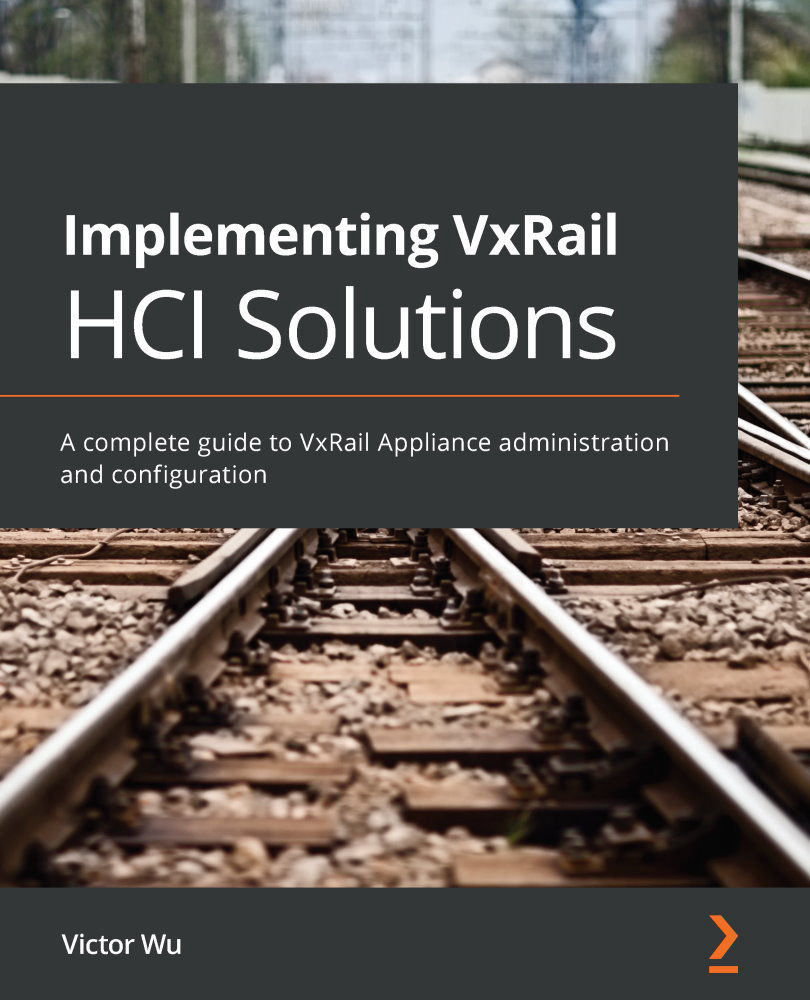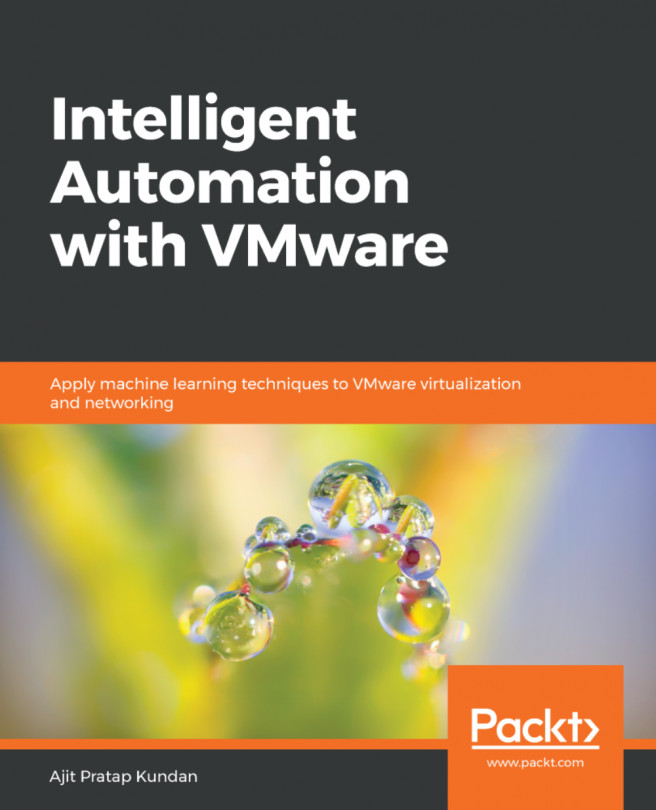VxRail Appliance initialization
Once the VxRail hardware installation is complete, we can begin VxRail Appliance initialization. First, we must prepare a laptop for VxRail initialization and configuration. The operating system is the Windows platform. Connect the laptop to a port on the TOR switch, or to a VLAN that can access the VxRail appliance:
Figure 2.8 – The cable connection diagram for the management laptop
Now we can move on to the next section, where we will configure the connectivity of VxRail Manager.
Configuring a laptop for VxRail Manager connectivity
To configure a laptop for VxRail Manager connectivity, perform the following steps:
- Set up an IP address on the same subnet as the permanent address to be assigned to VxRail Manager (the default IP address for VxRail Manager is
192.168.10.200). - We configure an IP address (
192.168.10.101/24) on the laptop to connect on the same subnet as VxRail Manager:Figure 2.9 –...