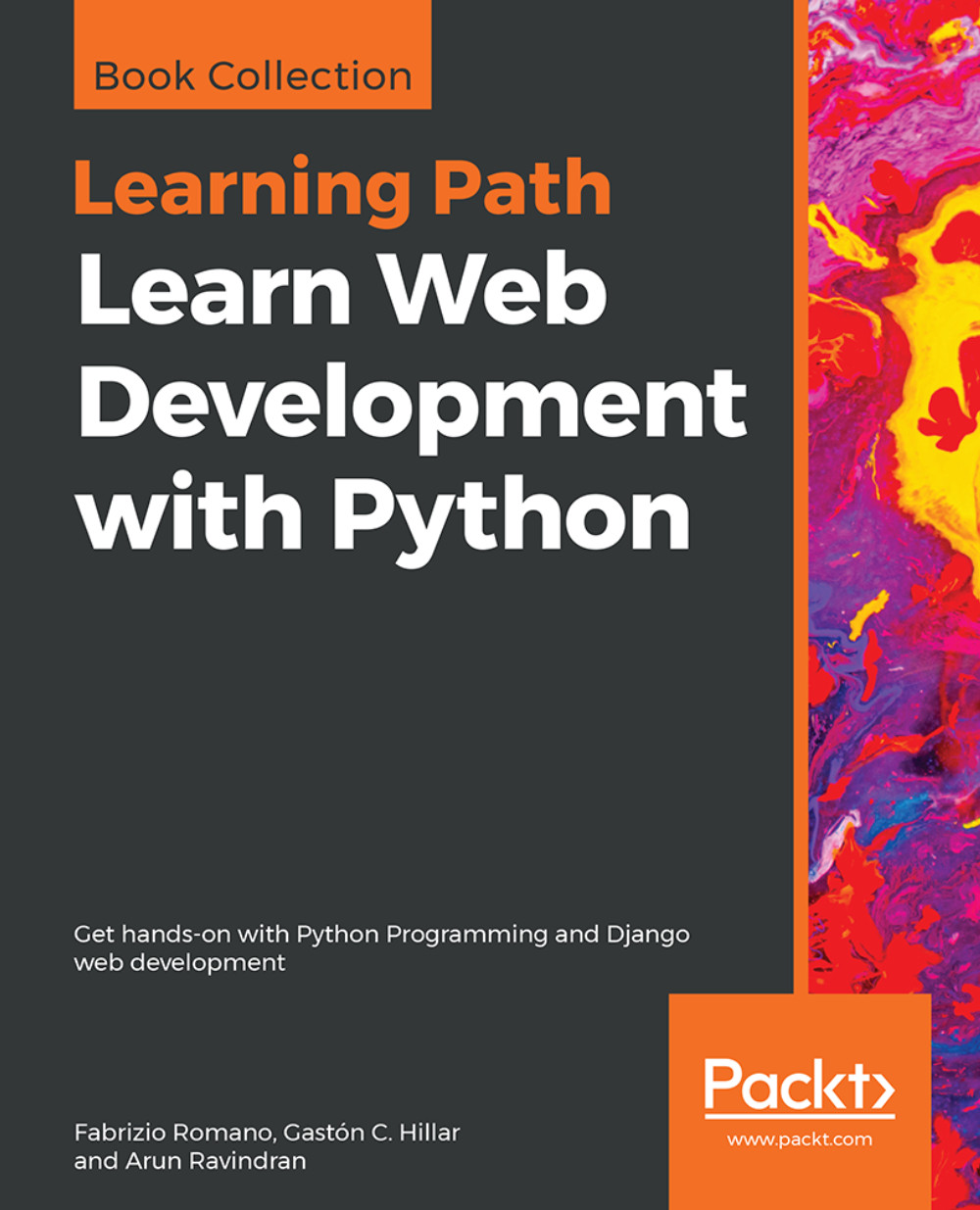How you can run a Python program
There are a few different ways in which you can run a Python program.
Running Python scripts
Python can be used as a scripting language. In fact, it always proves itself very useful. Scripts are files (usually of small dimensions) that you normally execute to do something like a task. Many developers end up having their own arsenal of tools that they fire when they need to perform a task. For example, you can have scripts to parse data in a format and render it into another different format. Or you can use a script to work with files and folders. You can create or modify configuration files, and much more. Technically, there is not much that cannot be done in a script.
It's quite common to have scripts running at a precise time on a server. For example, if your website database needs cleaning every 24 hours (for example, the table that stores the user sessions, which expire pretty quickly but aren't cleaned automatically), you could set up a Cron job that fires your script at 3:00 A.M. every day.
Note
According to Wikipedia, the software utility Cron is a time-based job scheduler in Unix-like computer operating systems. People who set up and maintain software environments use Cron to schedule jobs (commands or shell scripts) to run periodically at fixed times, dates, or intervals.
I have Python scripts to do all the menial tasks that would take me minutes or more to do manually, and at some point, I decided to automate. We'll devote half of Chapter 12, GUIs and Scripts, on scripting with Python.
Running the Python interactive shell
Another way of running Python is by calling the interactive shell. This is something we already saw when we typed python on the command line of our console.
So, open a console, activate your virtual environment (which by now should be second nature to you, right?), and type python. You will be presented with a couple of lines that should look like this:
$ python
Python 3.7.0a3 (default, Jan 27 2018, 00:46:45)
[Clang 9.0.0 (clang-900.0.39.2)] on darwin
Type "help", "copyright", "credits" or "license" for more information.
>>>Those >>> are the prompt of the shell. They tell you that Python is waiting for you to type something. If you type a simple instruction, something that fits in one line, that's all you'll see. However, if you type something that requires more than one line of code, the shell will change the prompt to ..., giving you a visual clue that you're typing a multiline statement (or anything that would require more than one line of code).
Go on, try it out; let's do some basic math:
>>> 2 + 4
6
>>> 10 / 4
2.5
>>> 2 ** 1024
179769313486231590772930519078902473361797697894230657273430081157732675805500963132708477322407536021120113879871393357658789768814416622492847430639474124377767893424865485276302219601246094119453082952085005768838150682342462881473913110540827237163350510684586298239947245938479716304835356329624224137216The last operation is showing you something incredible. We raise 2 to the power of 1024, and Python is handling this task with no trouble at all. Try to do it in Java, C++, or C#. It won't work, unless you use special libraries to handle such big numbers.
I use the interactive shell every day. It's extremely useful to debug very quickly, for example, to check if a data structure supports an operation. Or maybe to inspect or run a piece of code.
When you use Django (a web framework), the interactive shell is coupled with it and allows you to work your way through the framework tools, to inspect the data in the database, and many more things. You will find that the interactive shell will soon become one of your dearest friends on the journey you are embarking on.
Another solution, which comes in a much nicer graphic layout, is to use Integrated DeveLopment Environment (IDLE). It's quite a simple IDE, which is intended mostly for beginners. It has a slightly larger set of capabilities than the naked interactive shell you get in the console, so you may want to explore it. It comes for free in the Windows Python installer and you can easily install it in any other system. You can find information about it on the Python website.
Guido Van Rossum named Python after the British comedy group, Monty Python, so it's rumored that the name IDLE has been chosen in honor of Eric Idle, one of Monty Python's founding members.
Running Python as a service
Apart from being run as a script, and within the boundaries of a shell, Python can be coded and run as an application. We'll see many examples throughout the book about this mode. And we'll understand more about it in a moment, when we'll talk about how Python code is organized and run.
Running Python as a GUI application
Python can also be run as a graphical user interface (GUI). There are several frameworks available, some of which are cross-platform and some others are platform-specific. In Chapter 12, GUIs and Scripts, we'll see an example of a GUI application created using Tkinter, which is an object-oriented layer that lives on top of Tk (Tkinter means Tk interface).
Note
Tk is a GUI toolkit that takes desktop application development to a higher level than the conventional approach. It is the standard GUI for Tool Command Language (Tcl), but also for many other dynamic languages, and it can produce rich native applications that run seamlessly under Windows, Linux, macOS X, and more.
Tkinter comes bundled with Python; therefore, it gives the programmer easy access to the GUI world, and for these reasons, I have chosen it to be the framework for the GUI examples that I'll present in this book.
Among the other GUI frameworks, we find that the following are the most widely used:
- PyQt
- wxPython
- PyGTK
Describing them in detail is outside the scope of this book, but you can find all the information you need on the Python website (https://docs.python.org/3/faq/gui.html) in the What platform-independent GUI toolkits exist for Python? section. If GUIs are what you're looking for, remember to choose the one you want according to some principles. Make sure they:
- Offer all the features you may need to develop your project
- Run on all the platforms you may need to support
- Rely on a community that is as wide and active as possible
- Wrap graphic drivers/tools that you can easily install/access