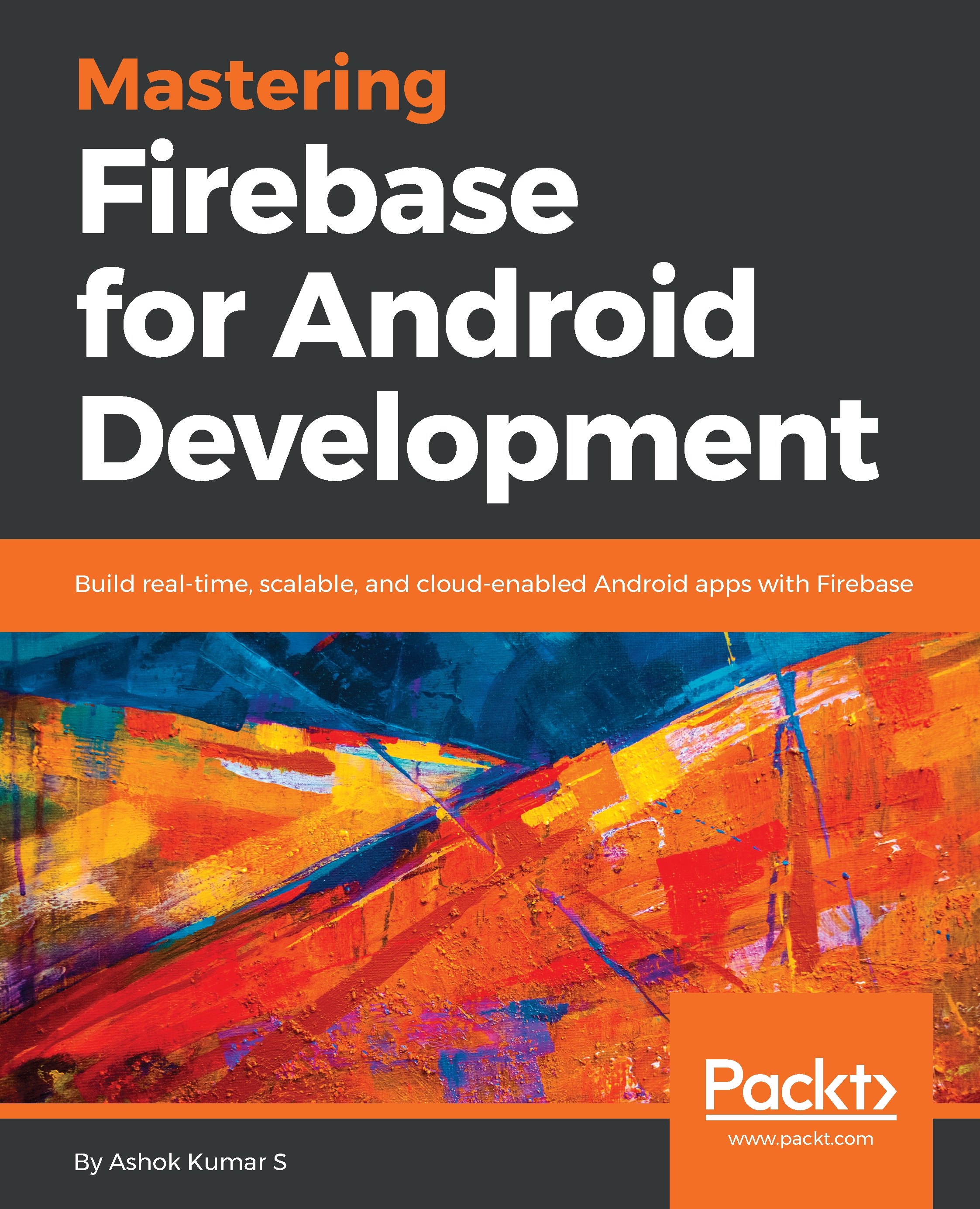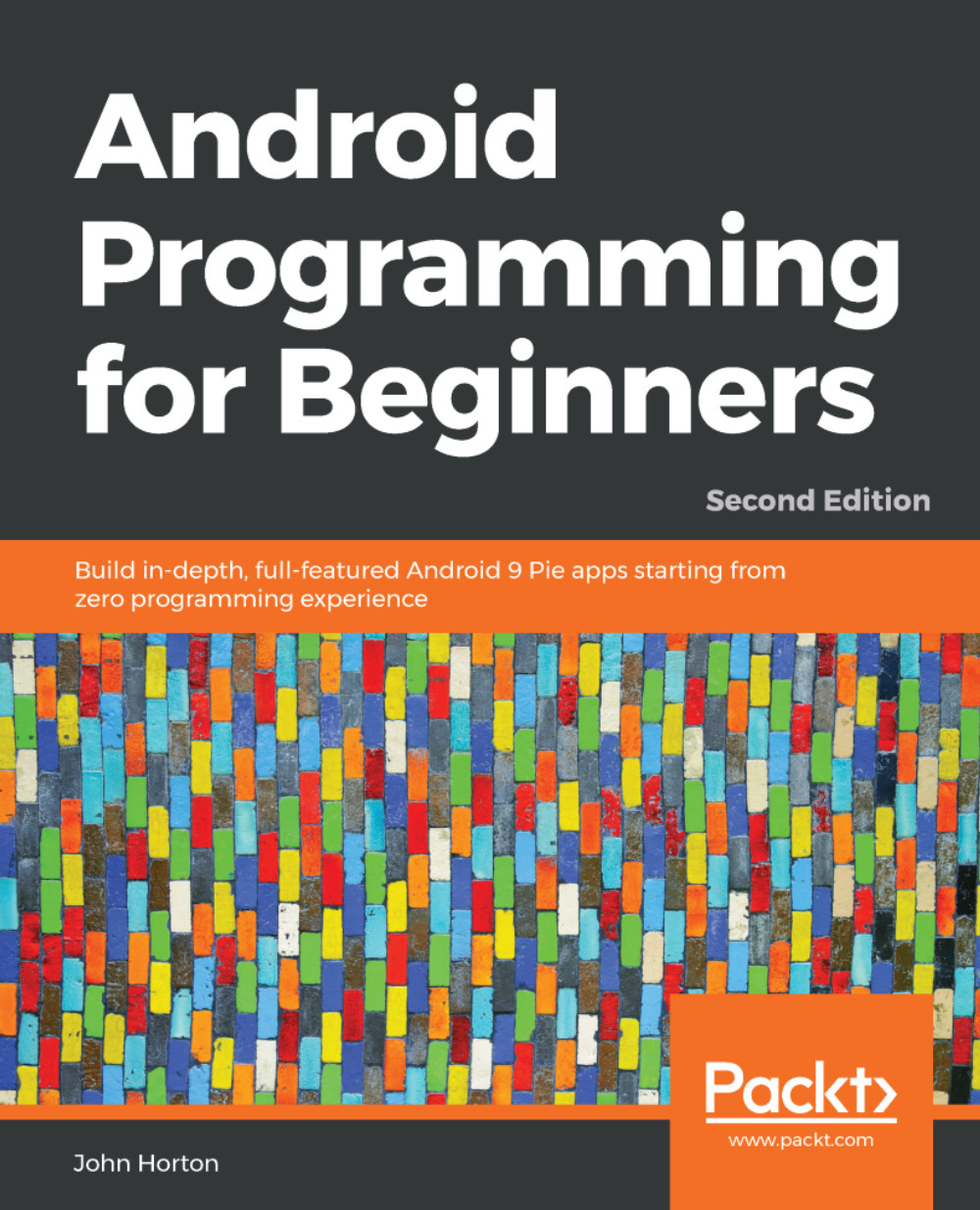The following POJO class expresses the idea and the data format that we will save in Firebase. Using the POJO class we will pass the data to the adapter:
package com.ashok.packt.realtime.database.model;
/**
* Created by ashok.kumar on 20/10/17.
*/
public class Donor {
private String FullName;
private String Email;
private String City;
private String BloodGroup;
public Donor(){
}
Now within the same class lets create a constructor for passing the data to the POJO:
public Donor(String fullName, String email, String city, String bloodGroup) {
FullName = fullName;
Email = email;
City = city;
BloodGroup = bloodGroup;
}
public String getFullName() {
return FullName;
}
public void setFullName(String fullName) {
FullName = fullName;
}
public String getEmail() {
return Email;
}
public void setEmail(String email) {
Email = email;
}
public String getCity() {
return City;
}
public void setCity(String city) {
City = city;
}
public String getBloodGroup() {
return BloodGroup;
}
public void setBloodGroup(String bloodGroup) {
BloodGroup = bloodGroup;
}
}
Now let's write our Adapter class. The Adapter class requires POJO, view holder, and row layout. Consider spending some time on understanding the RecyclerView adapter:
package com.ashok.packt.realtime.database.adapter;
import android.content.Context;
import android.support.v7.widget.RecyclerView;
import android.view.LayoutInflater;
import android.view.View;
import android.view.ViewGroup;
import android.widget.TextView;
import com.ashok.packt.realtime.database.R;
import com.ashok.packt.realtime.database.model.Donor;
import java.util.List;
/**
* Created by ashok.kumar on 20/05/18.
*/
public class RecyclerViewAdapter extends RecyclerView.Adapter<RecyclerViewAdapter.View_Holder>{
private Context mContext;
private List<Donor> ItemList;
public RecyclerViewAdapter(Context mContext, List<Donor> itemList) {
this.mContext = mContext;
ItemList = itemList;
}
The constructors require context and the list of donor object for setting the data in RecyclerView callbacks.
@Override
public View_Holder onCreateViewHolder(ViewGroup parent, int viewType) {
View itemView = LayoutInflater.from(parent.getContext())
.inflate(R.layout.donor_list_row, parent, false);
return new View_Holder(itemView);
}
The above Override method will be responsible for inflating the donor list item row.
@Override
public void onBindViewHolder(View_Holder holder, int position) {
Donor Item = ItemList.get(position);
holder.Name.setText(Item.getFullName());
holder.City.setText(Item.getCity());
holder.BloodGroup.setText(Item.getBloodGroup());
holder.Email.setText(Item.getEmail());
}
@Override
public int getItemCount() {
return ItemList.size();
}
public class View_Holder extends RecyclerView.ViewHolder {
TextView Name;
TextView City;
TextView BloodGroup;
TextView Phone;
TextView Email;
View_Holder(View itemView) {
super(itemView);
Name = (TextView) itemView.findViewById(R.id.donorName);
City = (TextView) itemView.findViewById(R.id.donorCity);
BloodGroup = (TextView) itemView.findViewById(R.id.donorBloodGroup);
Email = (TextView) itemView.findViewById(R.id.donorEmail);
}
}
}
Now, MainActivity holds the complete logic for the application by adding the data to Firebase, fetching the data from Firebase, and loading that in RecyclerView. I have also written methods to update, find, and delete for your future reference:
package com.ashok.packt.realtime.database;
import android.os.Bundle;
import android.support.v7.app.AppCompatActivity;
import android.support.v7.widget.LinearLayoutManager;
import android.support.v7.widget.RecyclerView;
import android.util.Log;
import android.view.View;
import android.widget.EditText;
import com.ashok.packt.realtime.database.adapter.RecyclerViewAdapter;
import com.ashok.packt.realtime.database.model.Donor;
import com.google.firebase.database.ChildEventListener;
import com.google.firebase.database.DataSnapshot;
import com.google.firebase.database.DatabaseError;
import com.google.firebase.database.DatabaseReference;
import com.google.firebase.database.FirebaseDatabase;
import com.google.firebase.database.Query;
import com.google.firebase.database.ValueEventListener;
import java.util.ArrayList;
import java.util.Iterator;
import java.util.List;
public class MainActivity extends AppCompatActivity {
private DatabaseReference myDatabaseReference;
private String personId;
private List<Donor> ItemList;
private RecyclerView mRecyclerview;
private RecyclerViewAdapter mAdapter;
Lets initialise all the above code in the onCreate method as shown below:
@Override
protected void onCreate(Bundle savedInstanceState) {
super.onCreate(savedInstanceState);
setContentView(R.layout.activity_main);
mRecyclerview = (RecyclerView) findViewById(R.id.peopleList);
RecyclerView.LayoutManager mLayoutManager = new LinearLayoutManager(this);
mRecyclerview.setLayoutManager(mLayoutManager);
// for data persistence
FirebaseDatabase.getInstance().setPersistenceEnabled(true);
myDatabaseReference=FirebaseDatabase.getInstance().getReference("Donor");
personId= myDatabaseReference.push().getKey();
(findViewById(R.id.addBtn)).setOnClickListener(new View.OnClickListener() {
@Override
public void onClick(View view) {
String FullName = ((EditText)findViewById(R.id.donorNameInput)).getText().toString();
String Email = ((EditText)findViewById(R.id.donorEmailInput)).getText().toString();
String City = ((EditText)findViewById(R.id.donorCityInput)).getText().toString();
String BloodGroup = ((EditText)findViewById(R.id.donorBloodGroupInput)).getText().toString();
addPerson(FullName,Email, City, BloodGroup);
}
});
(findViewById(R.id.loadBtn)).setOnClickListener(new View.OnClickListener() {
@Override
public void onClick(View view) {
readData();
}
});
}
After adding the views its now time to work on the adding and retrieving the data as shown below:
private void addPerson(String name, String Email, String city, String Bloodgroup){
personId= myDatabaseReference.push().getKey();
Donor person = new Donor(name, Email, city, Bloodgroup);
myDatabaseReference.child(personId).setValue(person);
}
private void updatePerson(String name,int phoneNumber){
myDatabaseReference.child(personId).child("fullName").setValue(name);
myDatabaseReference.child(personId).child("phoneNumber").setValue(phoneNumber);
}
private void removePerson(String name){
myDatabaseReference.child(personId).removeValue();
}
private void readData(){
ItemList = new ArrayList<>();
myDatabaseReference.addValueEventListener(new ValueEventListener() {
@Override
public void onDataChange(DataSnapshot dataSnapshot) {
Iterable<DataSnapshot> snapshotIterator = dataSnapshot.getChildren();
Iterator<DataSnapshot> iterator = snapshotIterator.iterator();
while((iterator.hasNext())){
Donor donor = iterator.next().getValue(Donor.class);
ItemList.add(donor);
mAdapter.notifyDataSetChanged();
}
}
@Override
public void onCancelled(DatabaseError databaseError) {
}
});
mAdapter = new RecyclerViewAdapter(this, ItemList);
mRecyclerview.setAdapter(mAdapter);
}
We also can do the specific person search as shown below:
private void findPerson(String name){
Query deleteQuery = myDatabaseReference.orderByChild("fullName").equalTo(name);
deleteQuery.addChildEventListener(new ChildEventListener() {
@Override
public void onChildAdded(DataSnapshot dataSnapshot, String s) {
Iterable<DataSnapshot> snapshotIterator = dataSnapshot.getChildren();
Iterator<DataSnapshot> iterator = snapshotIterator.iterator();
while((iterator.hasNext())){
Log.d("Item found: ",iterator.next().getValue().toString()+"---");
}
}
@Override
public void onChildChanged(DataSnapshot dataSnapshot, String s) {
}
@Override
public void onChildRemoved(DataSnapshot dataSnapshot) {
}
@Override
public void onChildMoved(DataSnapshot dataSnapshot, String s) {
}
@Override
public void onCancelled(DatabaseError databaseError) {
Log.d("Item not found: ","this item is not in the list");
}
});
}
}
When you compile and run the program in your Android device the output will have the following look and feel:
 Germany
Germany
 Slovakia
Slovakia
 Canada
Canada
 Brazil
Brazil
 Singapore
Singapore
 Hungary
Hungary
 Philippines
Philippines
 Mexico
Mexico
 Thailand
Thailand
 Ukraine
Ukraine
 Luxembourg
Luxembourg
 Estonia
Estonia
 Lithuania
Lithuania
 Norway
Norway
 Chile
Chile
 United States
United States
 Great Britain
Great Britain
 India
India
 Spain
Spain
 South Korea
South Korea
 Ecuador
Ecuador
 Colombia
Colombia
 Taiwan
Taiwan
 Switzerland
Switzerland
 Indonesia
Indonesia
 Cyprus
Cyprus
 Denmark
Denmark
 Finland
Finland
 Poland
Poland
 Malta
Malta
 Czechia
Czechia
 New Zealand
New Zealand
 Austria
Austria
 Turkey
Turkey
 France
France
 Sweden
Sweden
 Italy
Italy
 Egypt
Egypt
 Belgium
Belgium
 Portugal
Portugal
 Slovenia
Slovenia
 Ireland
Ireland
 Romania
Romania
 Greece
Greece
 Argentina
Argentina
 Malaysia
Malaysia
 South Africa
South Africa
 Netherlands
Netherlands
 Bulgaria
Bulgaria
 Latvia
Latvia
 Australia
Australia
 Japan
Japan
 Russia
Russia