Using App Inspection
App Inspection allows us to debug our database, inspect network traffic, and debug our background tasks. It is a very important tool in helping us debug our apps. To use App Inspection, let us run our app and then navigate to View | Tool Windows | App Inspection in Android Studio:
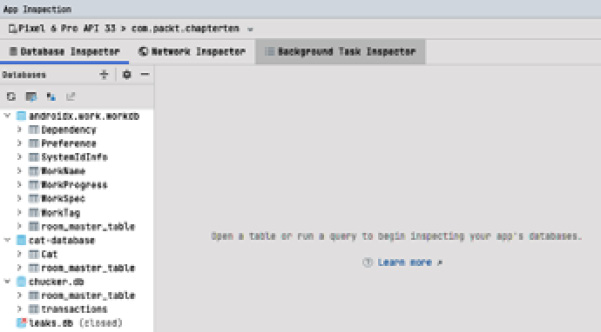
Figure 10.20 – App Inspection
App Inspection automatically connects to our app. The first tab is Database Inspector. On the left, we can see the different databases created by our app. We have the WorkManager, Chucker, LeakCanary, and Cat databases that we created earlier on. Let us click on the Cat database, and we can see the columns of the table that we created in the database:
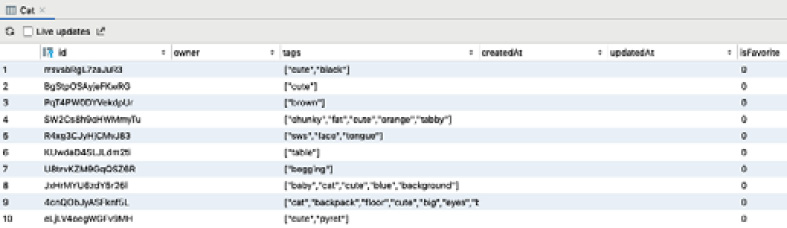
Figure 10.21 – Cat database
This shows the columns and the values that have been saved in the database. We can also run queries in the database. The query option is highlighted in the following figure:
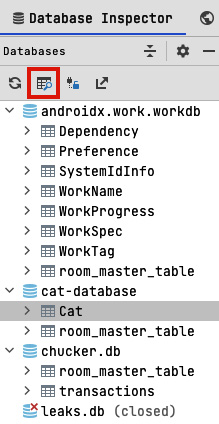
Figure...






















































