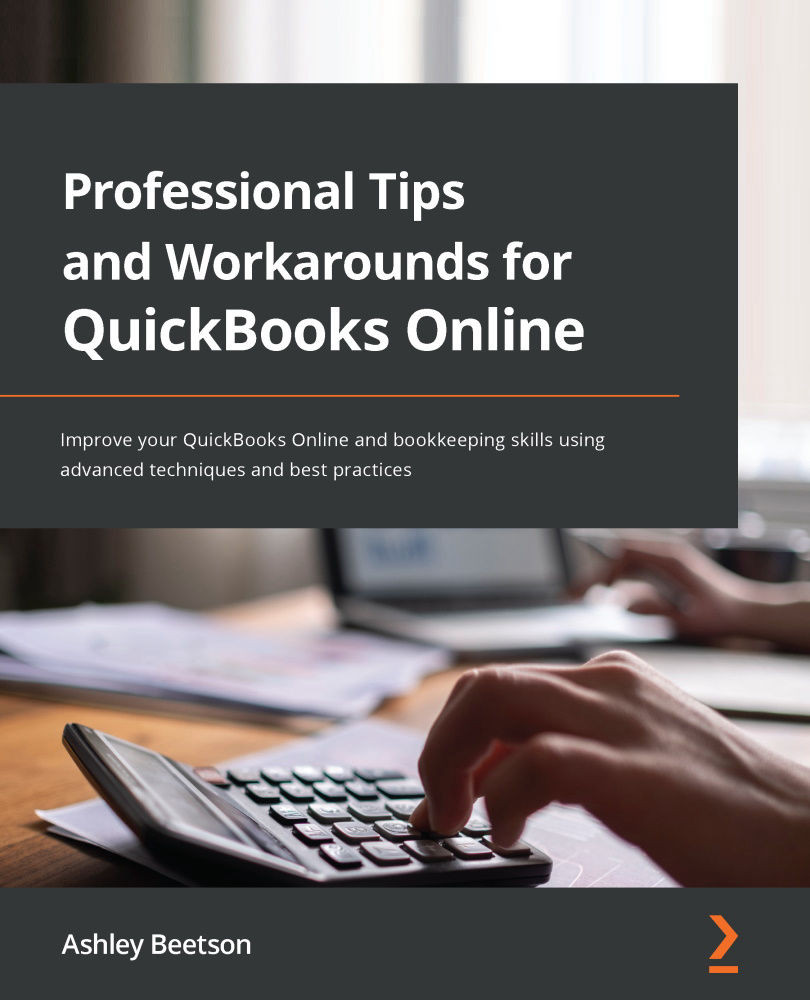Closing The Financial Year/period
QuickBooks Online doesn't contain a full mandatory year-end process of any kind. When a QuickBooks company file has been set up within Account and Settings, by selecting the Advanced tab, the First month of financial year option is selected.
If January is selected in the First month of financial year option, then December will automatically become our last month. When running any financial report, the financial-year date defaults will be based on these settings, which you can view in the following screenshot:
Figure 11.2 – Financial-year settings
Within this area, you will find the Close the books option. You can select this option at any time and turn it on or off as needed. No journal entries will be created as a result of closing the books. Selecting this option will prevent any accounting entries from being created with a date on or before that specified in the Closing date setting. You can see this option...