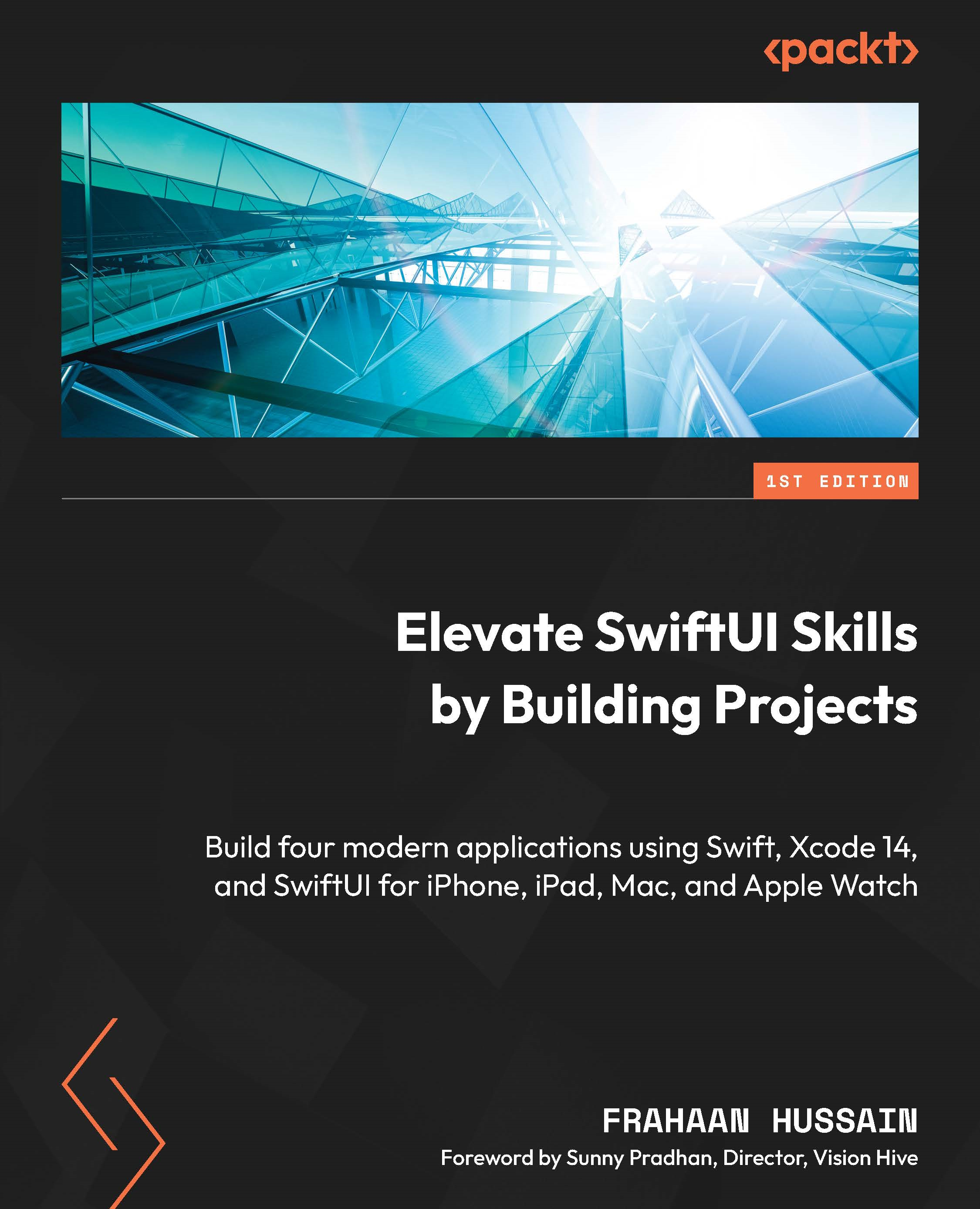Coding the app groups
We will now implement the code to display app groups. These will contain an image representing the application icon and a label that represents the application name. Feel free to add more components to each group and arrange them as you see fit. I have added an app icon to the assets. I followed the previous steps to add images. Feel free to refer to those steps:
- First, add the following code before the body:
private let adaptiveColumns =[ GridItem( .adaptive( minimum: 300 ) )]
This will be used in our grid and ensures the items have a minimum size of 300. This is extremely useful as we don’t want them to become so small the user cannot see them.
- Add the following code beneath the banner code we added in the previous section:
LazyVGrid( columns: adaptiveColumns, spacing: 20 ){ ForEach ( 0..<20 ) { index in VStack( alignment...