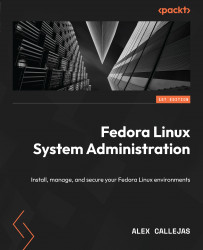Customizing the panel and the taskbar
One of the functionalities that everybody misses in the desktop environment is having a menu that allows organized access to applications.
In the GNOME extensions, there are different menu options that help with this need.
In my case, I like to use the ArcMenu extension, as it provides a clean and clear organization of applications, and it adds some shortcuts to directories and system settings.
In the search bar, type ArcMenu, then click on the extension name, and toggle the switch to ON on the extension page (https://extensions.gnome.org/extension/3628/arcmenu/). Click on the Install button.
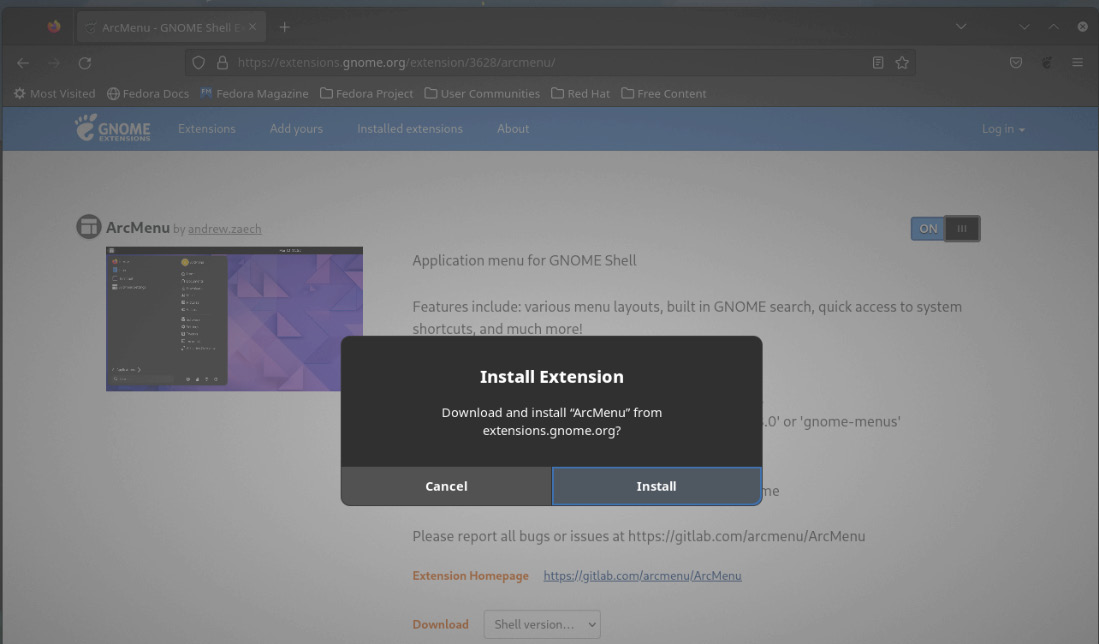
Figure 3.12 – ArcMenu extension installation
The ArcMenu icon appears in the upper-left corner instead of the Activities menu. Click on it, and the menu opens.
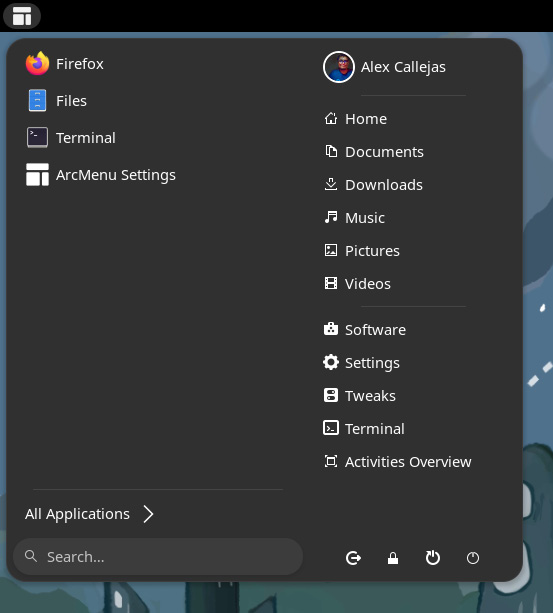
Figure 3.13 – ArcMenu extension
Click on the ArcMenu Settings button to change the appearance and organization of the...