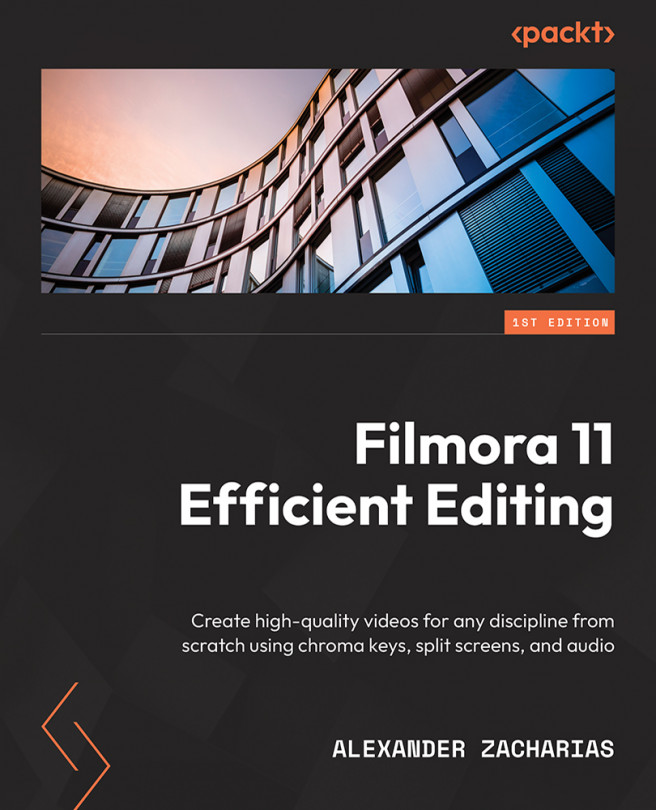Auto Reframe
Auto Reframe is one of the most ingenious and useful tools I have ever had the pleasure of working with within video editing software. This amazing feature uses AI to automatically detect the focal point of a video and crops it to different aspect ratios while always keeping the focal point in the frame. You can manually choose the aspect ratio you desire and the software does the rest!
Let’s get started with using this feature:
- The most efficient way of opening the Auto Reframe feature in Filmora is to start the software and instead of selecting New Project, as we’ve been doing so far, we click on the button that says Auto Reframe:
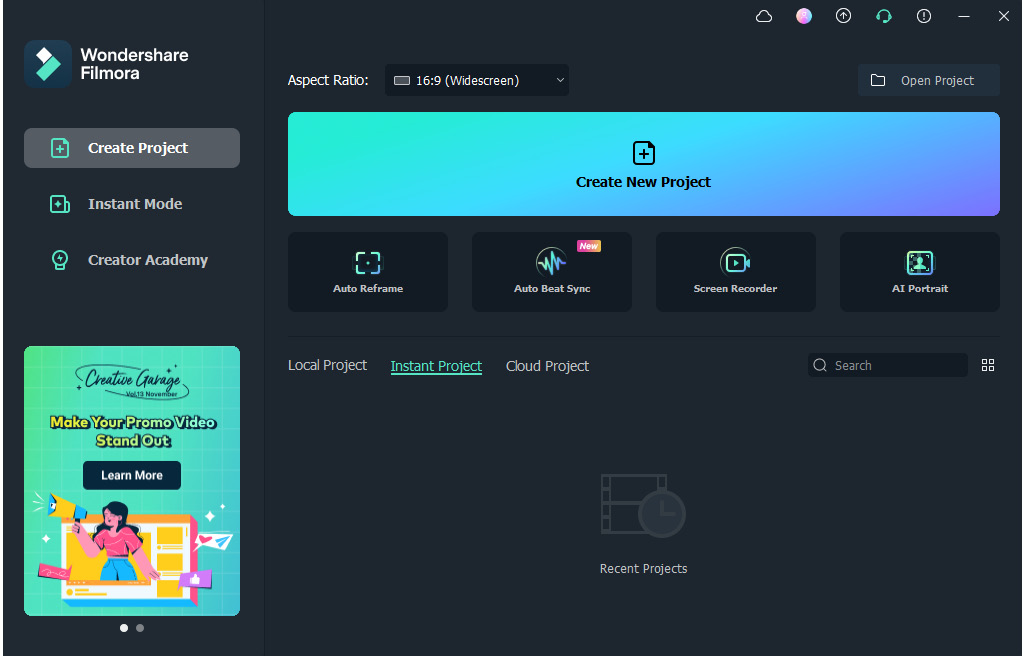
Figure 7.6: The startup window
- Once clicked, Filmora will open up with a new window that we’ve never seen before, which asks us to import a video. Once imported, set Aspect Ratio and Speed depending on how you want the video to play, and once that is done, click the Analyze...