The eraser tools
Once you start drawing, you need an eraser to correct a mistake or give a half-erased texture to your image, which is the same in digital drawing. There are various useful erasers in Clip Studio Paint. The screenshot on the right shows the Eraser sub tools in Clip Studio Paint.
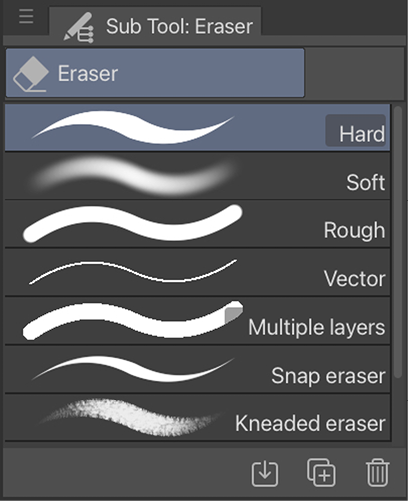
Figure 6.1: The Eraser sub tool menu
Each of these tools has a different look and use. Let’s briefly explore each one now.
Tip
If you are using a graphics tablet that has an eraser end to the stylus, like some models of Wacom tablets have, then the currently selected Eraser sub tool will be the one used when the Eraser button on the stylus is activated.
Hard eraser
The Hard eraser is a pressure-sensitive eraser tool with a hard edge. Since it is pressure-sensitive, when a graphics tablet is being used, it is a very versatile tool because simply varying how hard you are pressing with the stylus changes how small or large the area being erased...























































