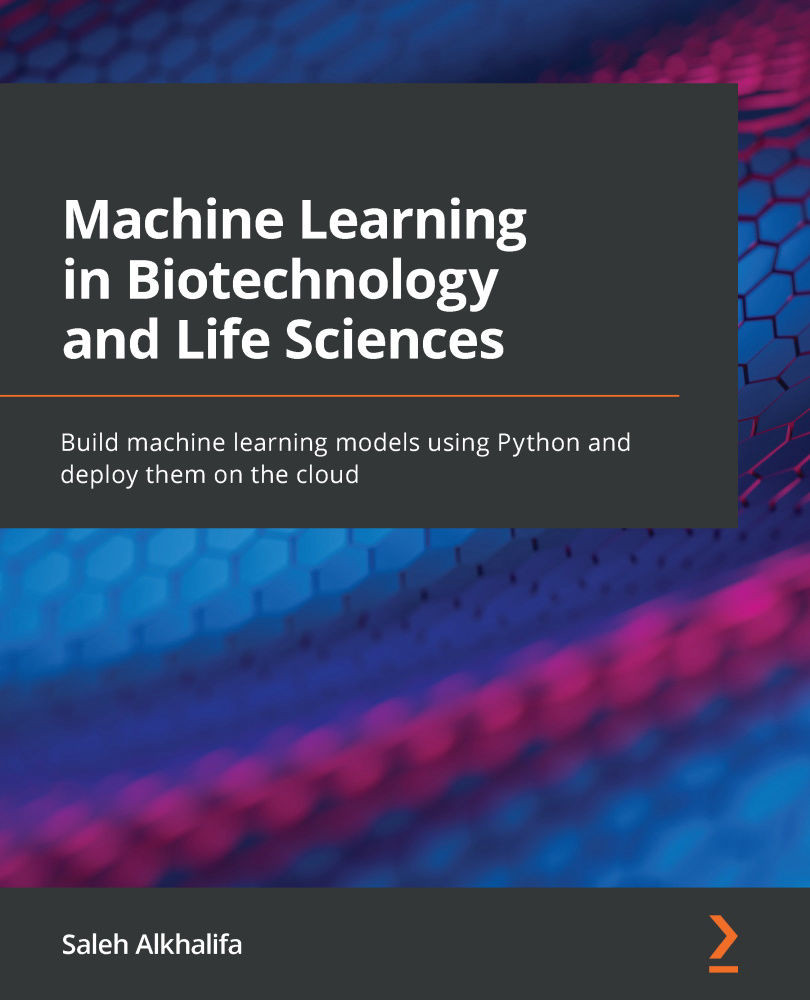Introducing the command line
The command line is available for Mac, PC, and Linux. While the following examples were executed on a Mac, very similar functionality is also applicable on a PC, but with a slightly different syntax.
You can begin the process by opening the command line (known as Terminal on a Mac and Command Prompt on a PC). Opening Terminal will usually, by default, bring you to what's known as your home directory. The text you first see will specify your username and the name of your system, separated by the @ symbol. Let's look at some basic commands.
In order to identify the path of your current (working) directory, you can use the pwd command:
$ pwd
This will return the exact directory that you are currently in. In the case of my system, the returned path was as follows:
Users/alkhalifas
In order to identify the contents within this particular directory, you can use the ls command, which will return a list of directories and...