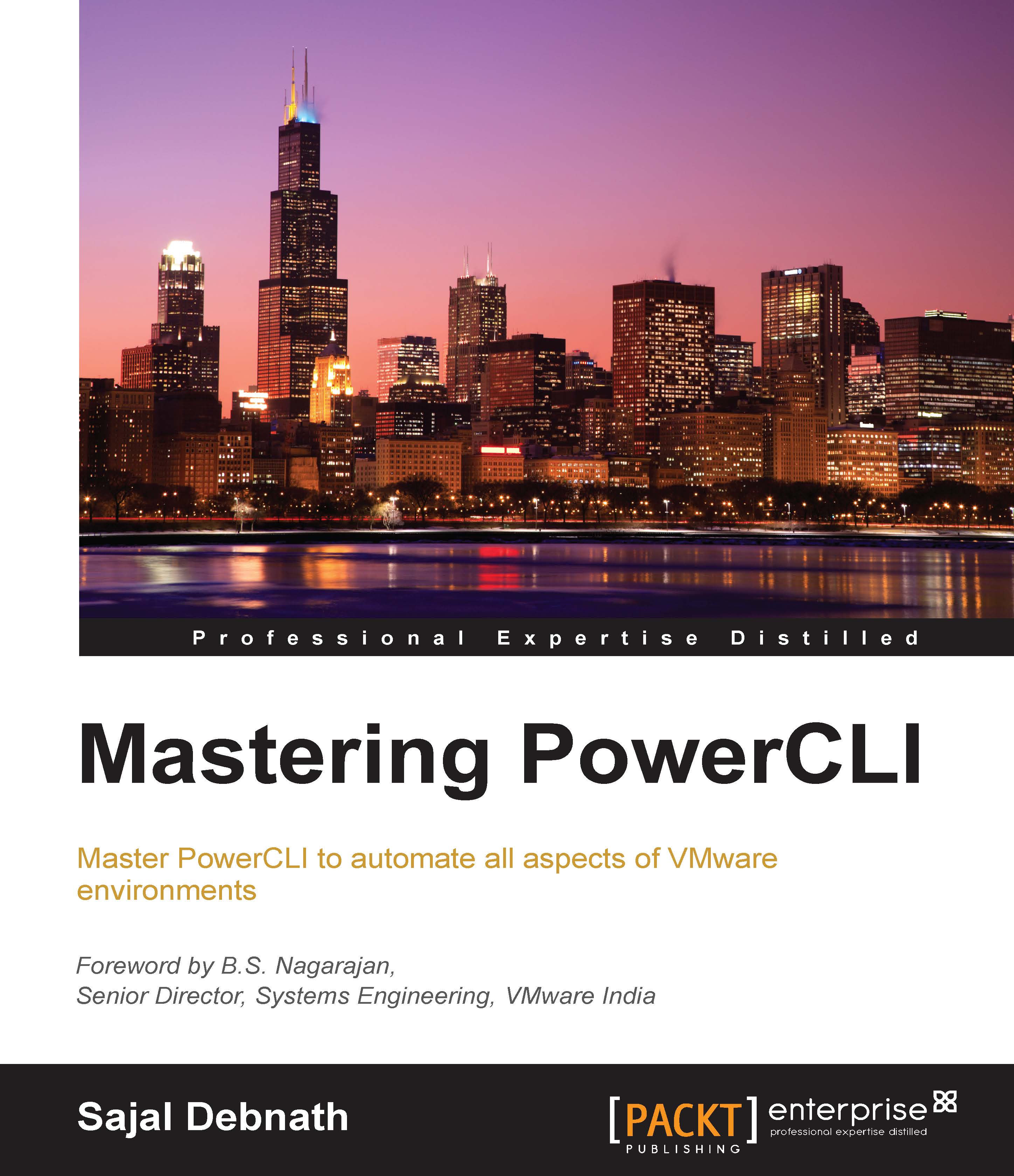Modifying virtual machines
Modifying a virtual machine can be divided into many categories. We have divided it as follows:
CD drives and floppy drives
Hard disks
Network adapters and USB devices
Passthrough devices
Snapshots
Resource configuration and policies
Managing VMware tools
As given in the preceding list, we will start with managing CD drives and floppy drives:
We will use the following cmdlets to manage the CD drives and floppy drives in a VM:
Get-CDDrive/Get-FloppyDriveNew-CDDrive/New-FloppyDriveRemove-CDDrive/Remove-FloppyDriveSet-CDDrive/Set-FloppyDrive
To get a list of connected CD or floppy drives, we can use the Get-CDDrive or Get-FloppyDrive cmdlet. For example, by running this cmdlet, we can find out that the Test-1 VM is currently not connected to any CD drive:
PS C:\> Get-CDDrive -VM Test-1 PS C:\>
So, let's first add a CD drive to the VM using the New-CDDRive cmdlet:
PS C:\> New-CDDrive -VM Test-1 WARNING: Parameter 'VM' is obsolete. Passing multiple values...