Settings at the project level
Project-level settings will affect the scheduling algorithms more than the user-level settings. For comparison with the project at different intervals or copies of the project, these settings must be comparable, too. On the EPS screen, highlight your project, then right-click on the project and select Set Project Preferences from the pop-up menu.
Tip
These same settings are found in the professional client in the Project Settings and Calculations tabs.
Calculations
Under Activities, you can define how P6 will perform in the case that an activity that was designated as started is now changed to a not started status.
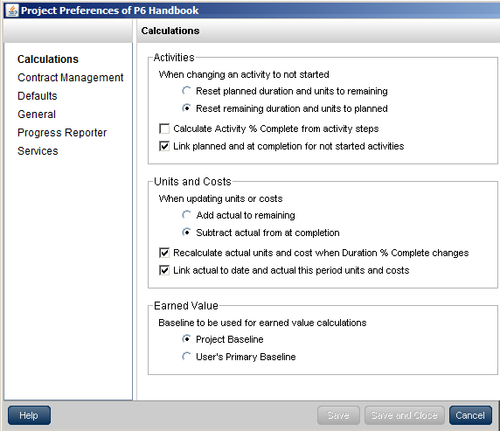
When choosing the top selection, P6 will place whatever number is in the Remaining Duration in the Planned Duration field. On a baselined project this can affect the scheduling algorithm. It will now be comparing the planned duration from the baseline to the currently (and newly) populated amount that was changed once the status of the activity was changed...























































