Creating an AWS Glue service
In this section, we are going to create an AWS Glue service. Let’s follow the instructions step by step:
- Type
AWS Gluein the AWS Management Console search bar and click the AWS Glue result that appears:
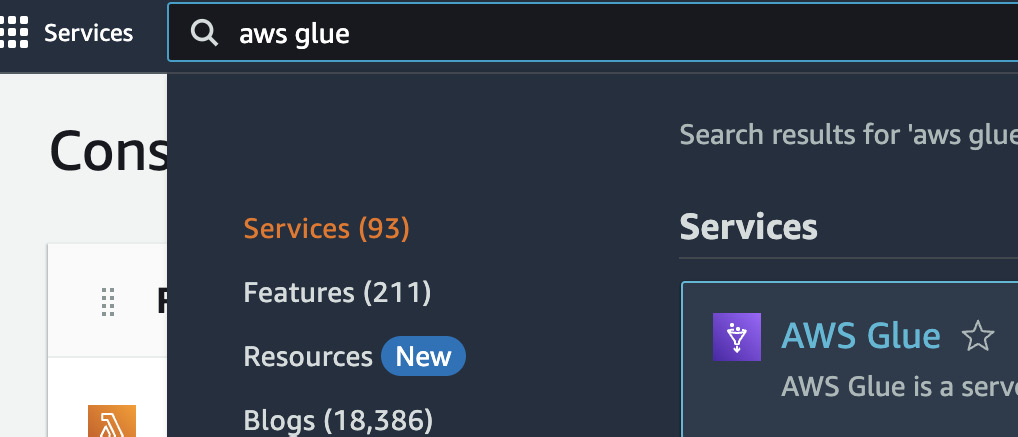
Figure 11.12 – Console search
- Click Jobs on the left-hand side:
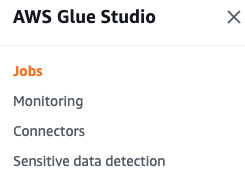
Figure 11.13 – Glue job
- In the Create job section, select Visual with a source and target. This will create a visual interface and predefined script in order to convert from a CSV to a JSON file:
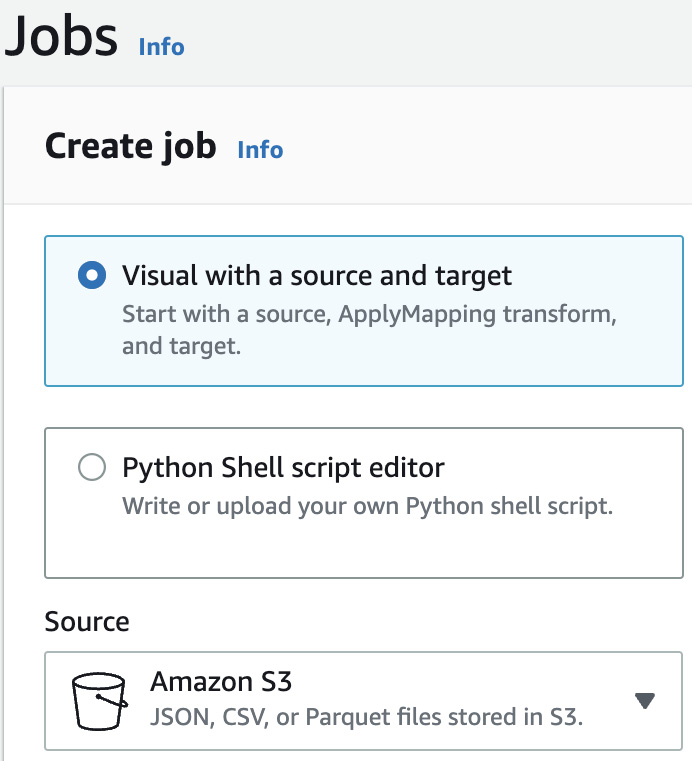
Figure 11.14 – Create job
- After clicking Create on the right side of the panel, you will see the visual editor:
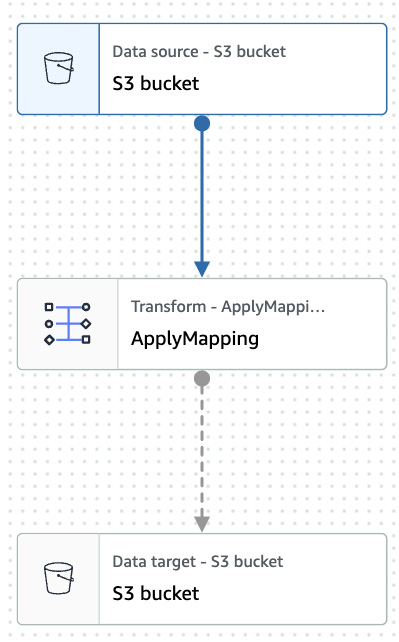
Figure 11.15 – Visual editor
- Click S3 bucket under Data source - S3 bucket and you will see the data source details on the right side. It consists of some details on how to parse the source data...























































