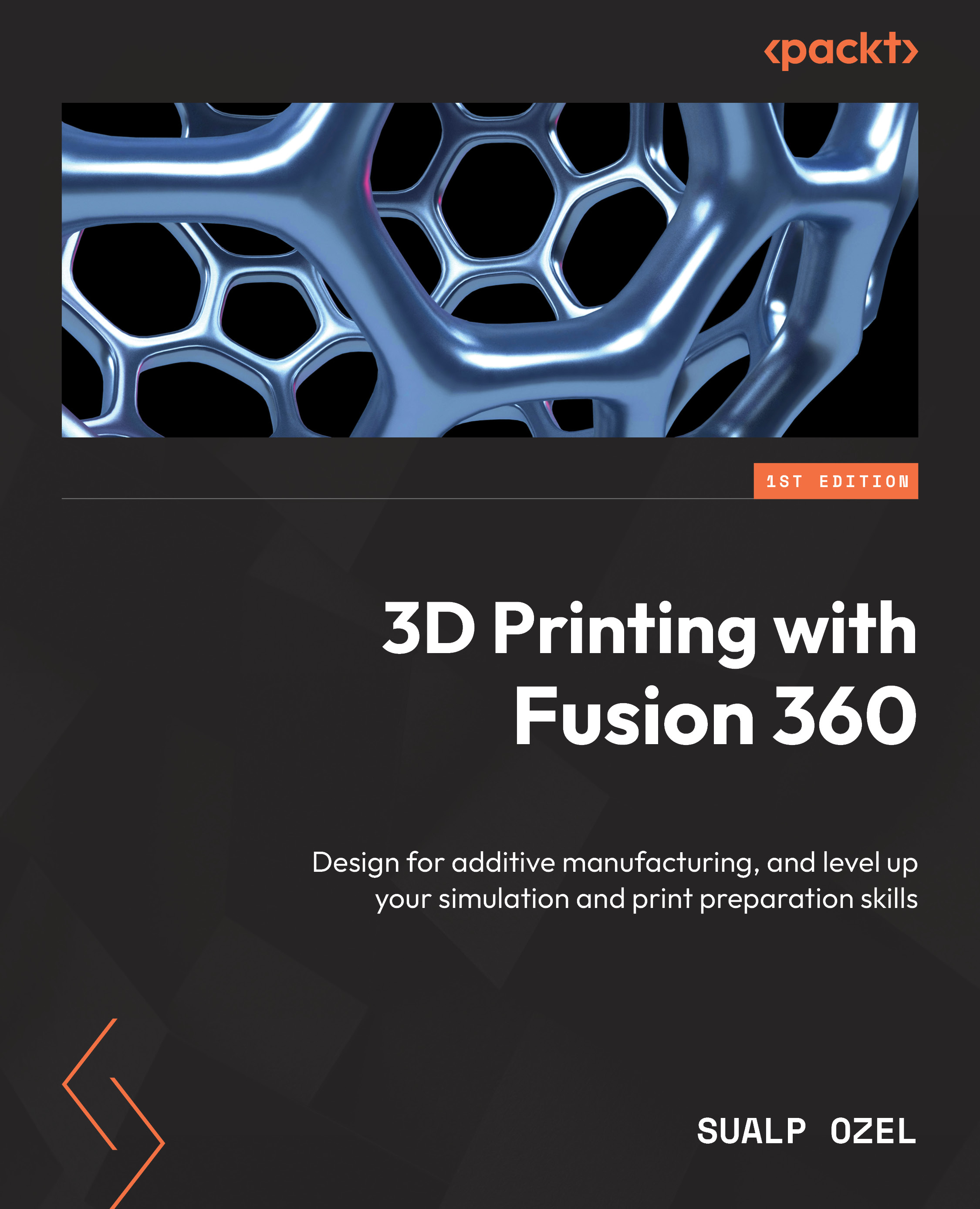Generating G-code
After creating our additive toolpath and simulating it, if we are satisfied with the outcome, we can move on to the final step in the process, which is the generation of the G-code. In order to generate G-code using Fusion 360 for an additive setup, we can simply click the Post Process button at the bottom of the SIMULATE ADDITIVE TOOLPATH dialog, as shown in Figure 11.13. This action will automatically bring up the NC Program dialog, where we can post-process our toolpaths and create the necessary G-code.
Within the NC Program dialog, there are two tabs. The first tab, called Settings, is the only relevant tab for additive manufacturing. So, we can simply ignore the Operations tab. The Settings tab of the NC Program dialog has two columns. The column on the left allows us to choose which post-processor we wish to use in order to convert the toolpath we see on our screen to a G-code file. The column on the right, named Post Properties, allows us to customize the...