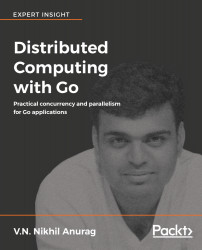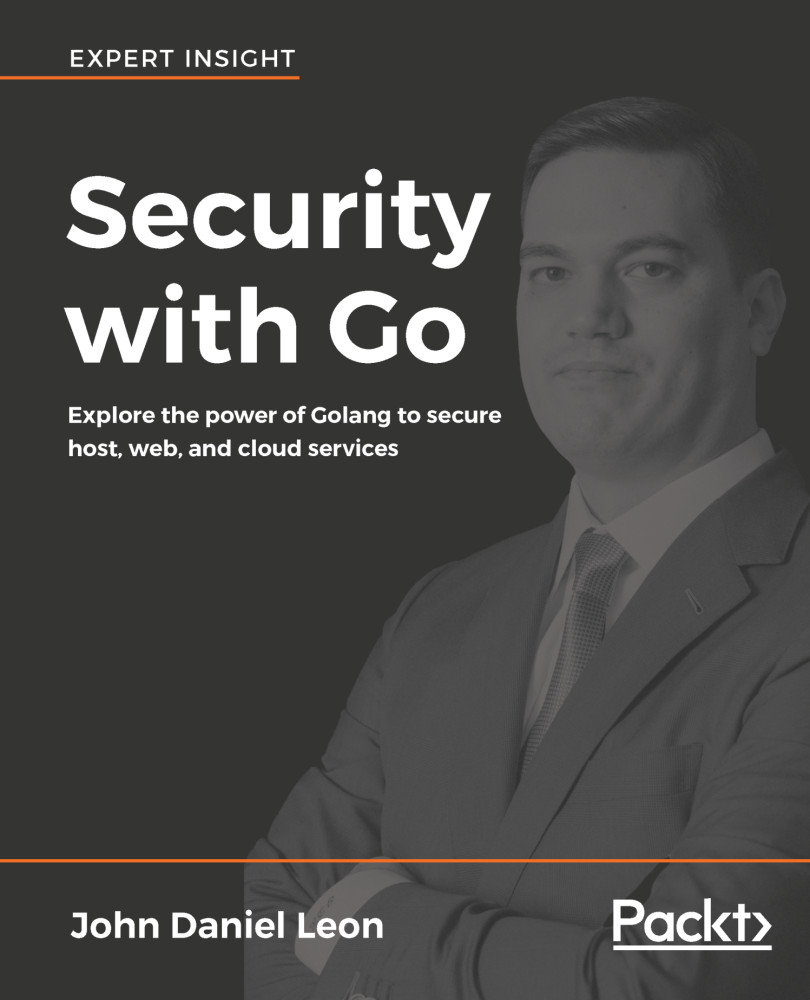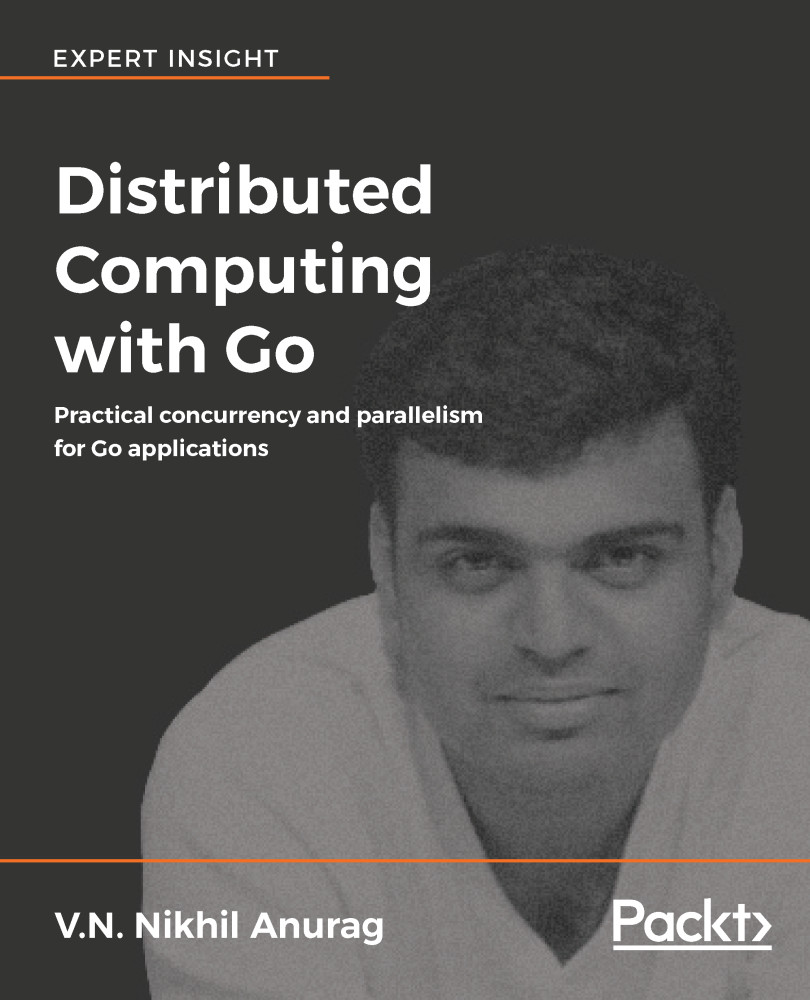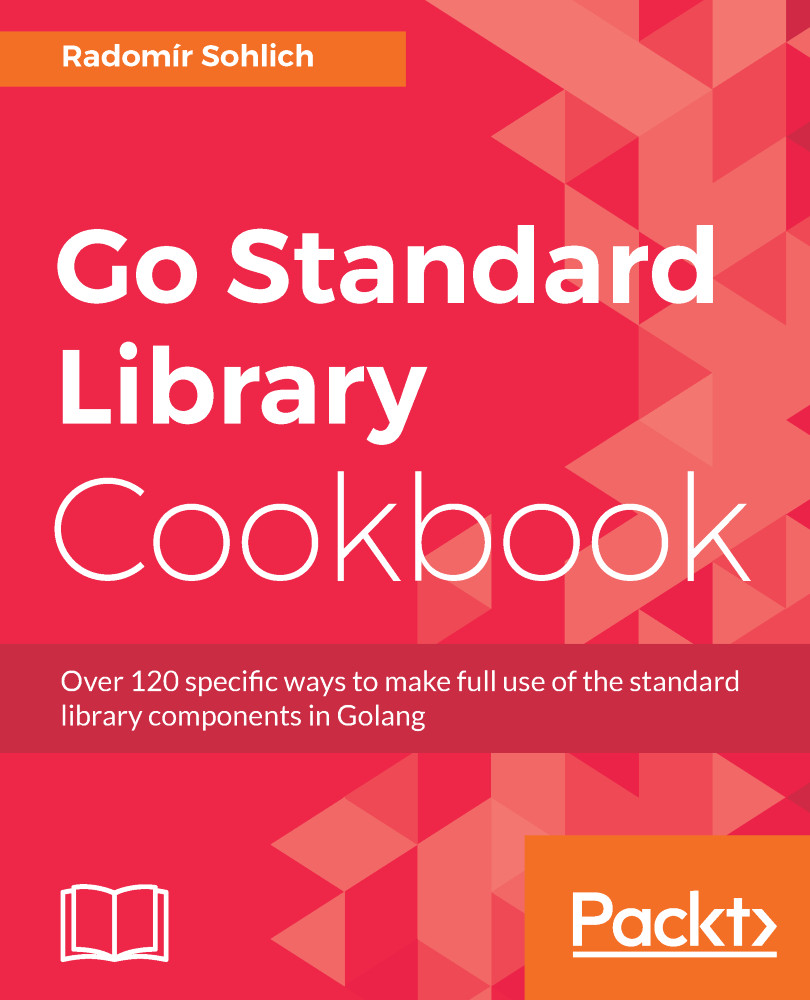Let's ensure that our Docker setup works perfectly. For our purpose, Docker Community Edition should suffice (https://www.docker.com/community-edition). Once we have it installed, we will check if it works by running a few basic commands.
Let's start by checking what version we have installed:
$ docker --version
Docker version 17.12.0-ce, build c97c6d6
Let's try to dig deeper into details about our Docker installation:
$ docker info
Containers: 38
Running: 0
Paused: 0
Stopped: 38
Images: 24
Server Version: 17.12.0-ce
On Linux, when you try to run docker commands, you might get
Permission denied error. In order to interact with Docker, you can either prefix the command with
sudo or you can create a "docker" user group and add your user to this group. See link for more details
https://docs.docker.com/install/linux/linux-postinstall/.Let's try to run a Docker image. If you remember the discussion regarding the Docker registry, you know that we do not need to build a Docker image using Dockerfile, to run a Docker container. We can directly pull it from Docker Hub (the default Docker registry) and run the image as a container:
$ docker run docker/whalesay cowsay Welcome to GopherLand!
Unable to find image 'docker/whalesay:latest' locally
Trying to pull repository docker.io/docker/whalesay ...
sha256:178598e51a26abbc958b8a2e48825c90bc22e641de3d31e18aaf55f3258ba93b: Pulling from docker.io/docker/whalesay
e190868d63f8: Pull complete
909cd34c6fd7: Pull complete
0b9bfabab7c1: Pull complete
a3ed95caeb02: Pull complete
00bf65475aba: Pull complete
c57b6bcc83e3: Pull complete
8978f6879e2f: Pull complete
8eed3712d2cf: Pull complete
Digest: sha256:178598e51a26abbc958b8a2e48825c90bc22e641de3d31e18aaf55f3258ba93b
Status: Downloaded newer image for docker.io/docker/whalesay:latest
________________________
< Welcome to GopherLand! >
------------------------
\
\
\
## .
## ## ## ==
## ## ## ## ===
/""""""""""""""""___/ ===
~~~ {~~ ~~~~ ~~~ ~~~~ ~~ ~ / ===- ~~~
\______ o __/
\ __/
\__________/
The preceding command could also have been executed, as shown here though, merely using docker run ..., which is more convenient:
$ docker pull docker/whalesay & docker run docker/whalesay cowsay Welcome to GopherLand!
Once we have a long set of built images, we can list them all and similarly for Docker containers:
$ docker images
REPOSITORY TAG IMAGE ID CREATED SIZE
docker.io/docker/whalesay latest 6b362a9f73eb 2 years ago 247 MB
$ docker container ls --all
CONTAINER ID IMAGE COMMAND CREATED STATUS PORTS NAMES
a1b1efb42130 docker/whalesay "cowsay Welcome to..." 5 minutes ago Exited (0) 5 minutes ago frosty_varahamihira
Finally, it is important to note that as we keep using docker to build and run images and containers, we will start creating a backlog of "dangling" images, which we might not really use again. However, they will end up eating storage space. In order to get rid of such "dangling" images, we can use the following command:
$ docker rmi --force 'docker images -q -f dangling=true'
# list of hashes for all deleted images.
 Germany
Germany
 Slovakia
Slovakia
 Canada
Canada
 Brazil
Brazil
 Singapore
Singapore
 Hungary
Hungary
 Philippines
Philippines
 Mexico
Mexico
 Thailand
Thailand
 Ukraine
Ukraine
 Luxembourg
Luxembourg
 Estonia
Estonia
 Lithuania
Lithuania
 Norway
Norway
 Chile
Chile
 United States
United States
 Great Britain
Great Britain
 India
India
 Spain
Spain
 South Korea
South Korea
 Ecuador
Ecuador
 Colombia
Colombia
 Taiwan
Taiwan
 Switzerland
Switzerland
 Indonesia
Indonesia
 Cyprus
Cyprus
 Denmark
Denmark
 Finland
Finland
 Poland
Poland
 Malta
Malta
 Czechia
Czechia
 New Zealand
New Zealand
 Austria
Austria
 Turkey
Turkey
 France
France
 Sweden
Sweden
 Italy
Italy
 Egypt
Egypt
 Belgium
Belgium
 Portugal
Portugal
 Slovenia
Slovenia
 Ireland
Ireland
 Romania
Romania
 Greece
Greece
 Argentina
Argentina
 Malaysia
Malaysia
 South Africa
South Africa
 Netherlands
Netherlands
 Bulgaria
Bulgaria
 Latvia
Latvia
 Australia
Australia
 Japan
Japan
 Russia
Russia