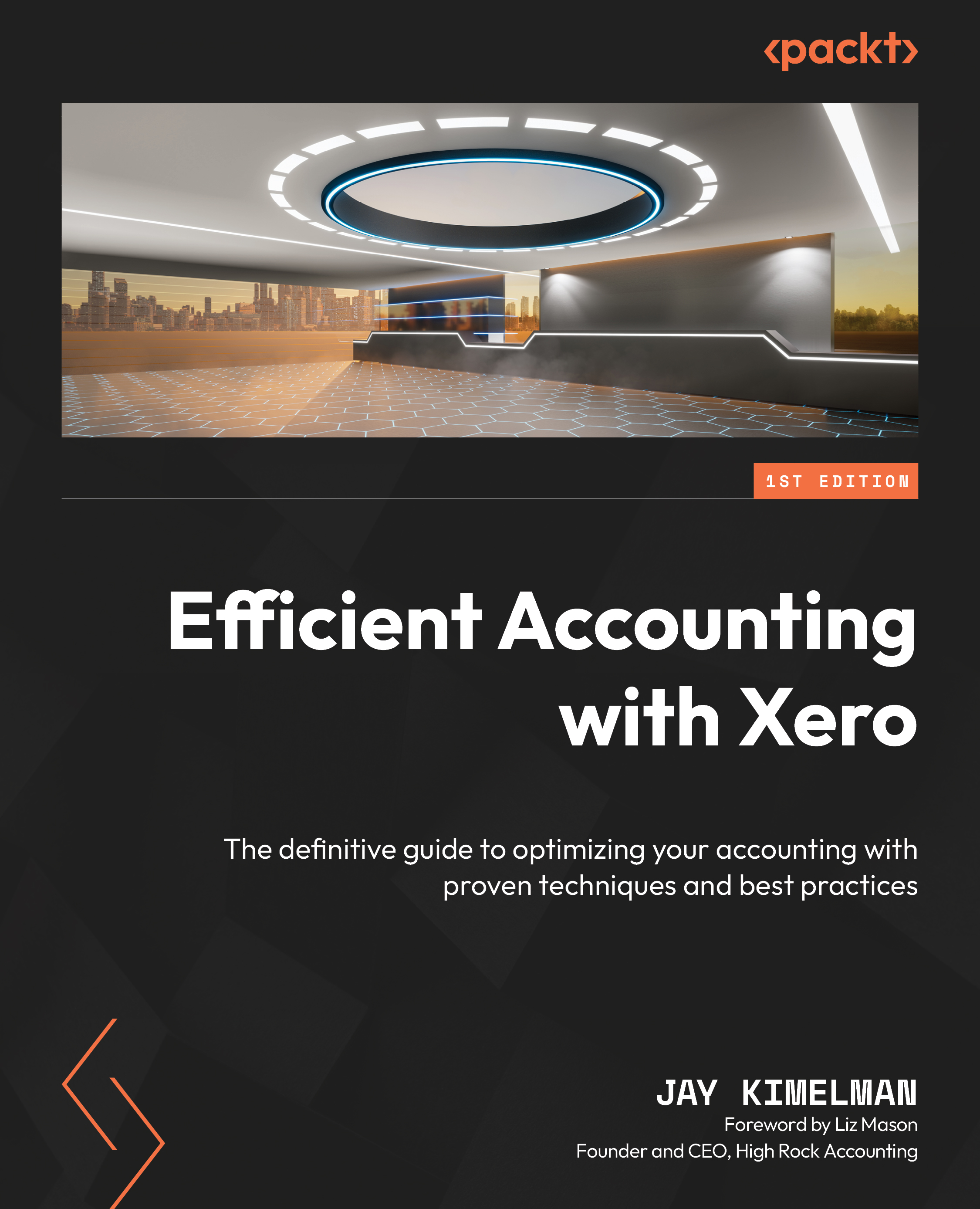Correcting mistakes with Recode
Now that we have Find taken care of, we can select the transactions we need to recode:
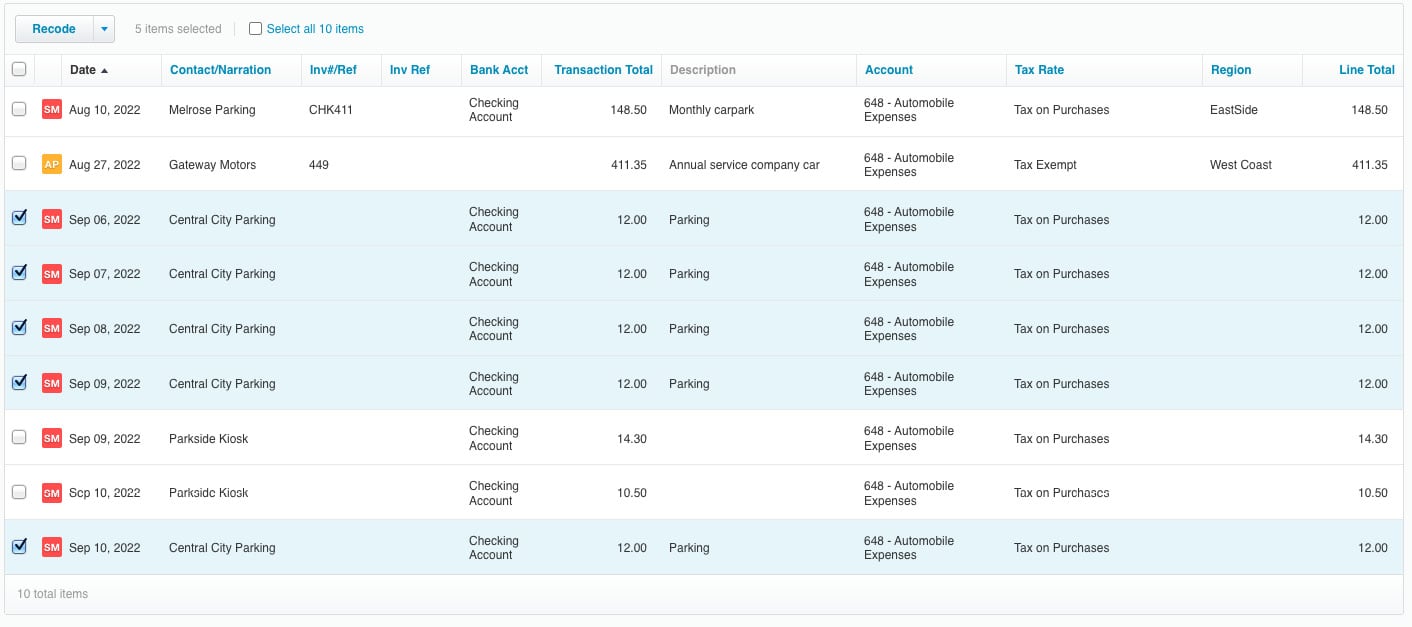
Figure 12.7: Search results screen updated
Here, in our case, we have found that transactions for Central City Parking were coded to Automobile Expenses and we want to recode them to Parking and Tolls. This is an example to illustrate the use of Find and recode. We add a checkmark to each of the transactions we want to recode. If we wanted to recode all of the transactions in the search results, we could click next to Select all 10 items at the top of the search result. You will notice that once you add a selection, the Recode box will activate:
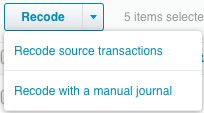
Figure 12.8: Recode options
Clicking Recode will show you the options for your recode. You can select Recode source transactions or you can create a manual journal. I think I have 100% chosen to modify the source transactions. I know what you are thinking: what about...