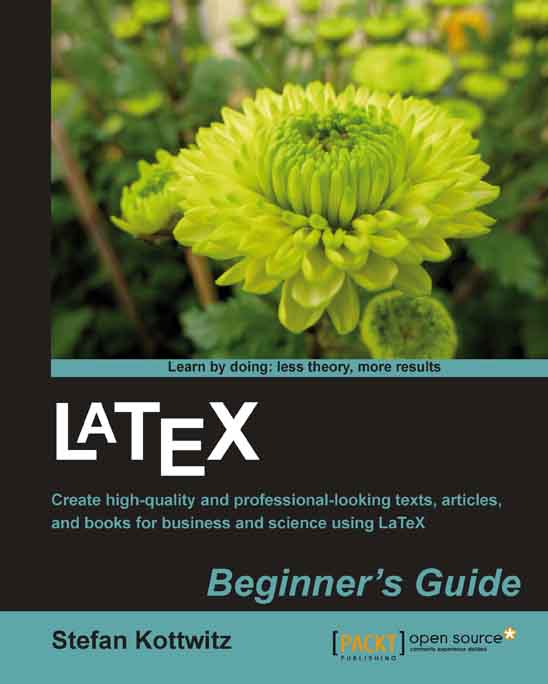Time for action – using footnotes in text and in headings
Let's go back to the very first example of this chapter. We shall insert one footnote in the body text and one in a section heading:
Modify the example inserting a footnote, as shown in the highlighted line:
\documentclass[a4paper,12pt]{book} \usepackage[english]{babel} \usepackage{blindtext} \begin{document} \chapter{Exploring the page layout} In this chapter we will study the layout of pages. \section{Some filler text} \blindtext \section{A lot more filler text} More dummy text\footnote{serving as a placeholder} will follow. \subsection{Plenty of filler text} \blindtext[10] \end{document}Typeset to see how the footnote looks in print:

Insert a footnote in the second section header. This time, put
\protectright before:\section{A lot more filler text\protect\footnote{to fill the page}}Typeset to check that it works:

What just happened?
The command \footnote{text} placed a superscripted number at the current position. Further, it prints...