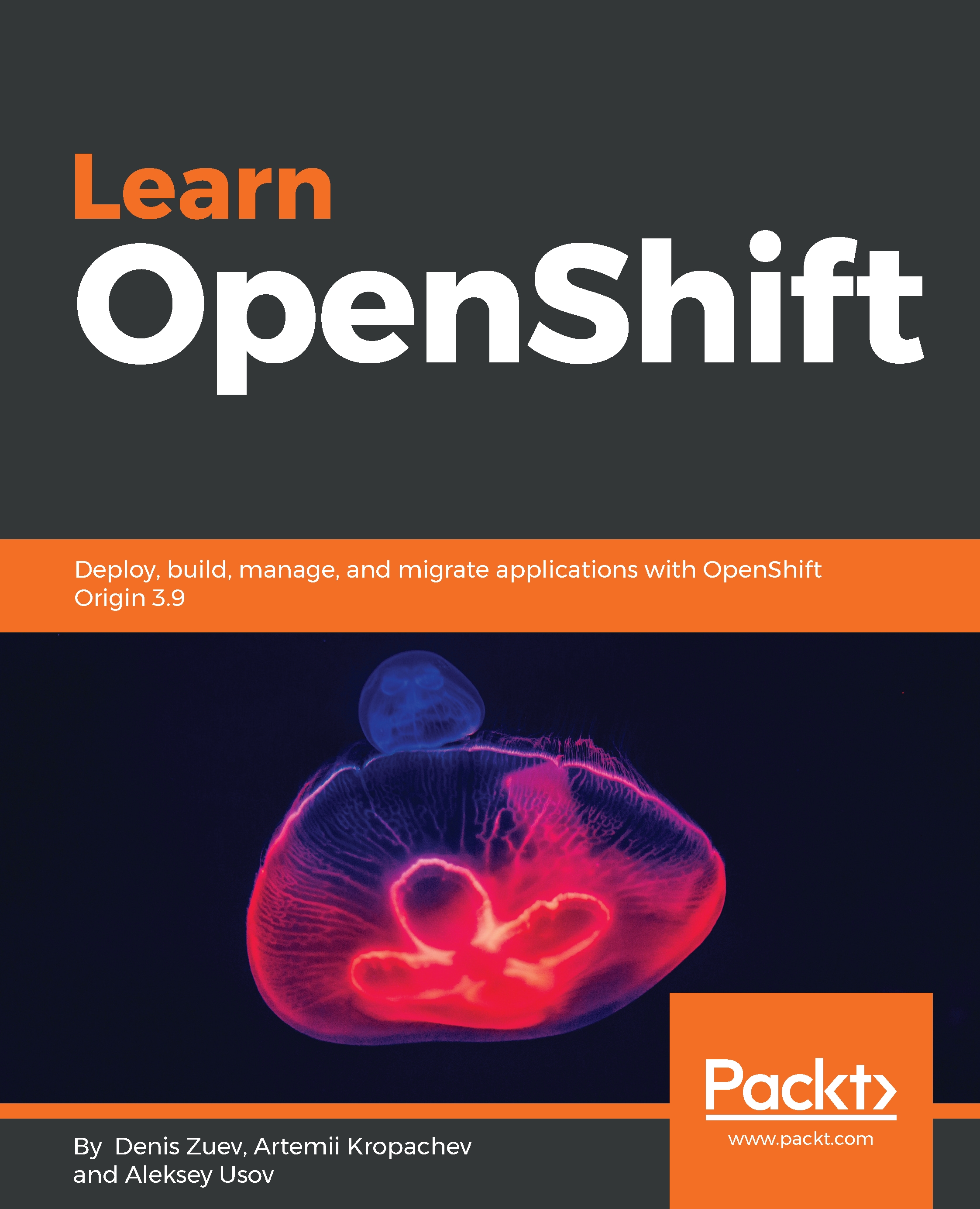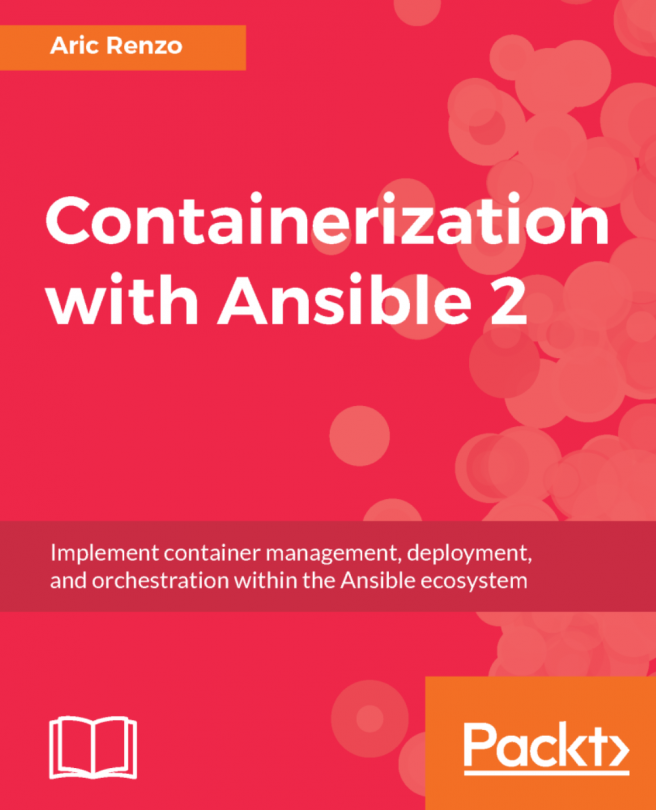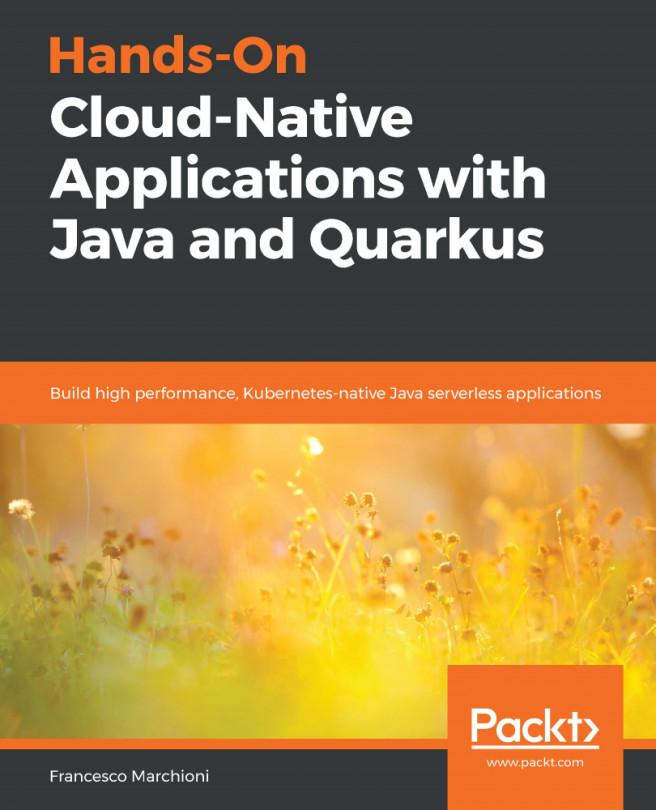In order to start using Docker CLI, you need to configure and bring up a Vagrant VM. If you are using macOS, the configuration process using Vagrant will look like this:
$ mkdir vagrant; cd vagrant
$ cat Vagrantfile
Vagrant.configure(2) do |config|
config.vm.box = "centos/7"
config.vm.hostname = 'node1.example.com'
config.vm.network "private_network", type: "dhcp"
config.vm.provision "shell", inline: "groupadd docker; usermod -aG docker vagrant; yum install docker -y; systemctl enable docker; systemctl start docker"
end
$ vagrant up
$ vagrant ssh