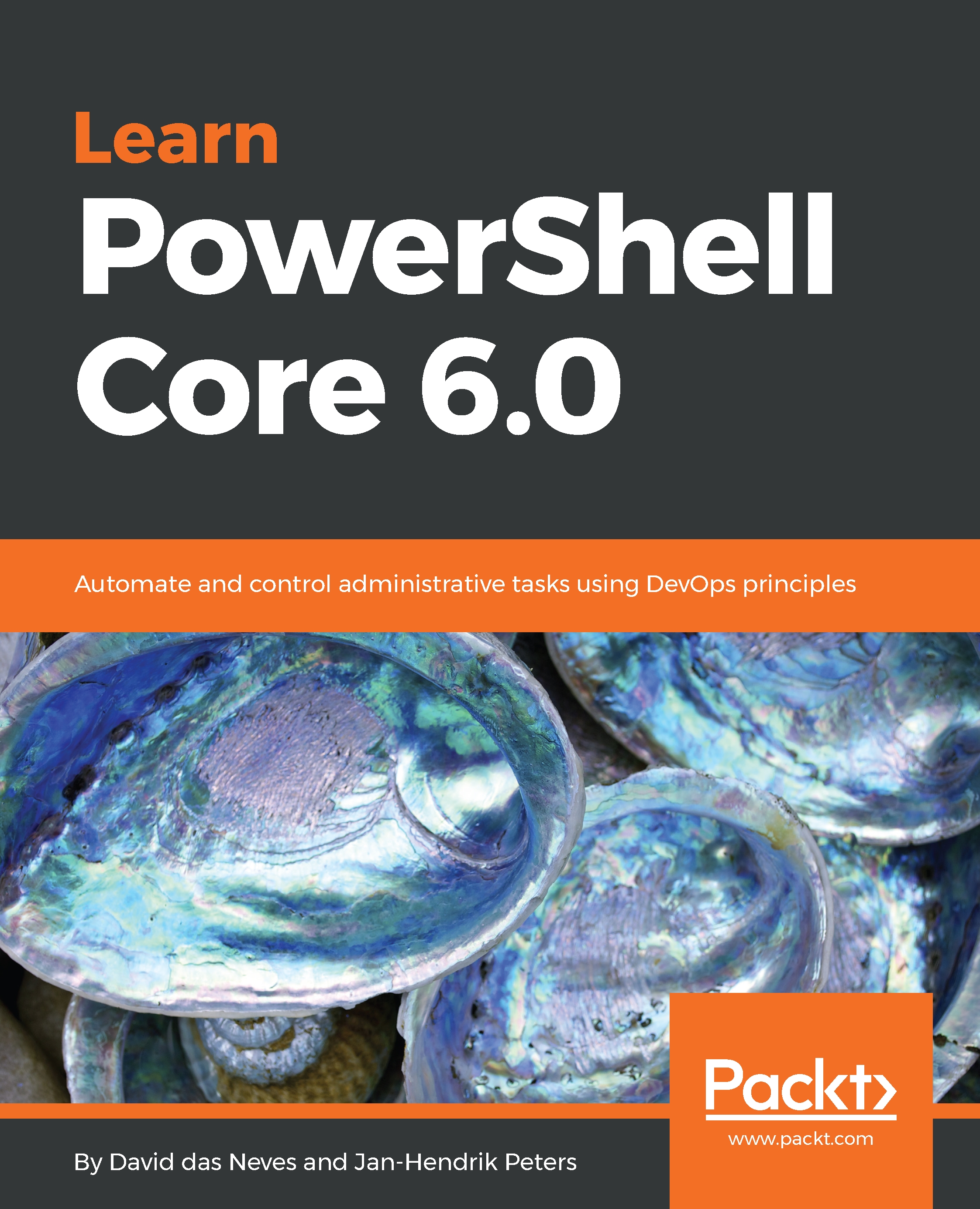To get the most out of this book we assume the following prerequisites:
- Basic understanding of structural and procedural programming
- Basic understanding of object-oriented programming
- A machine capable of running PowerShell Core
- For some examples that are inherently related to Windows, a machine capable of running Windows PowerShell, for example, Windows Server 2016 or Windows 10
To follow along with advanced exercises that require access to one or more servers, we also recommend you install and use the AutomatedLab framework. Instructions can be found at https://github.com/automatedlab/automatedlab and in the software and hardware list in this book. AutomatedLab allows you to easily deploy lab infrastructures with several automatically configured services, such as Active Directory Domain Services, Certificate Services, SQL, and much more.