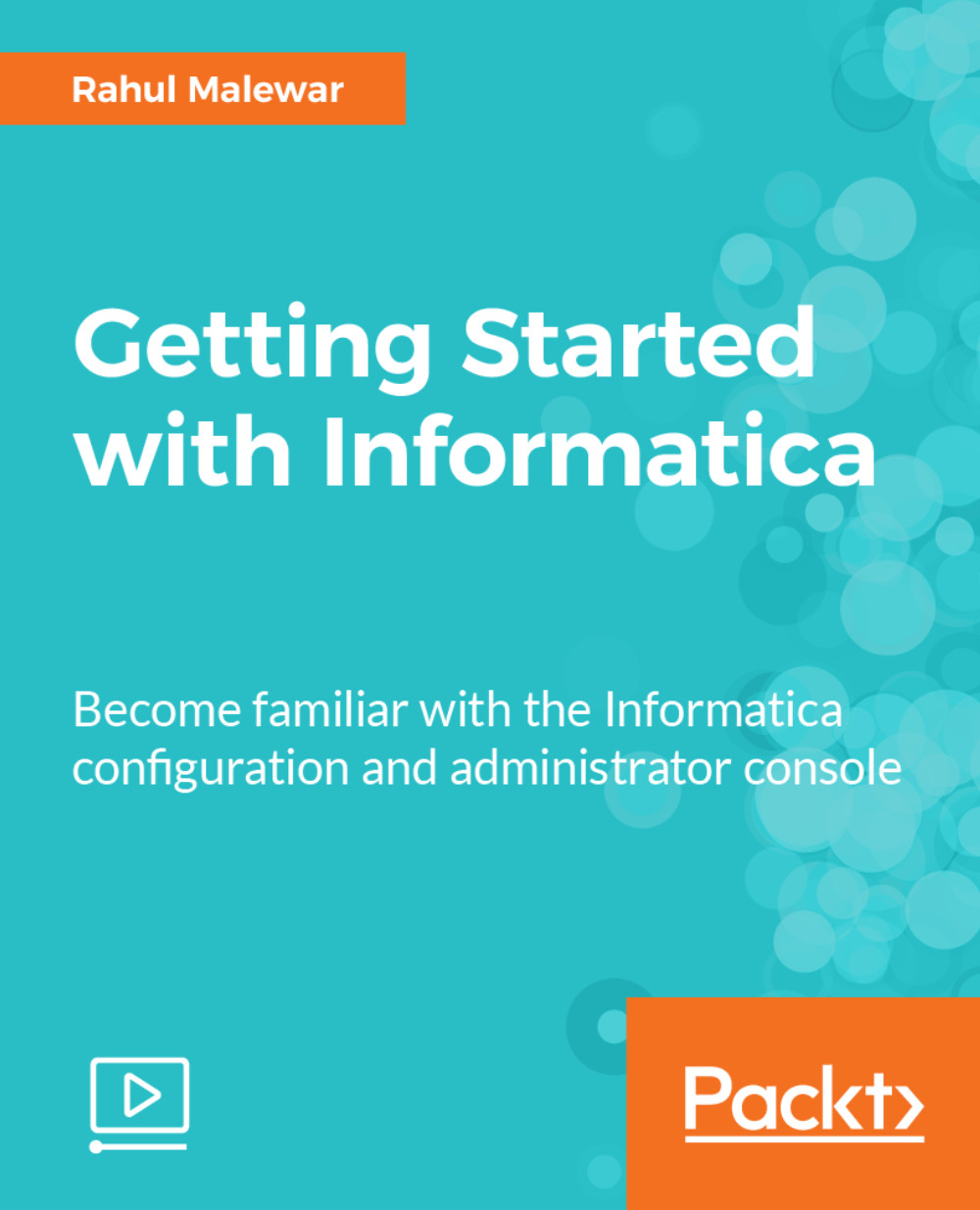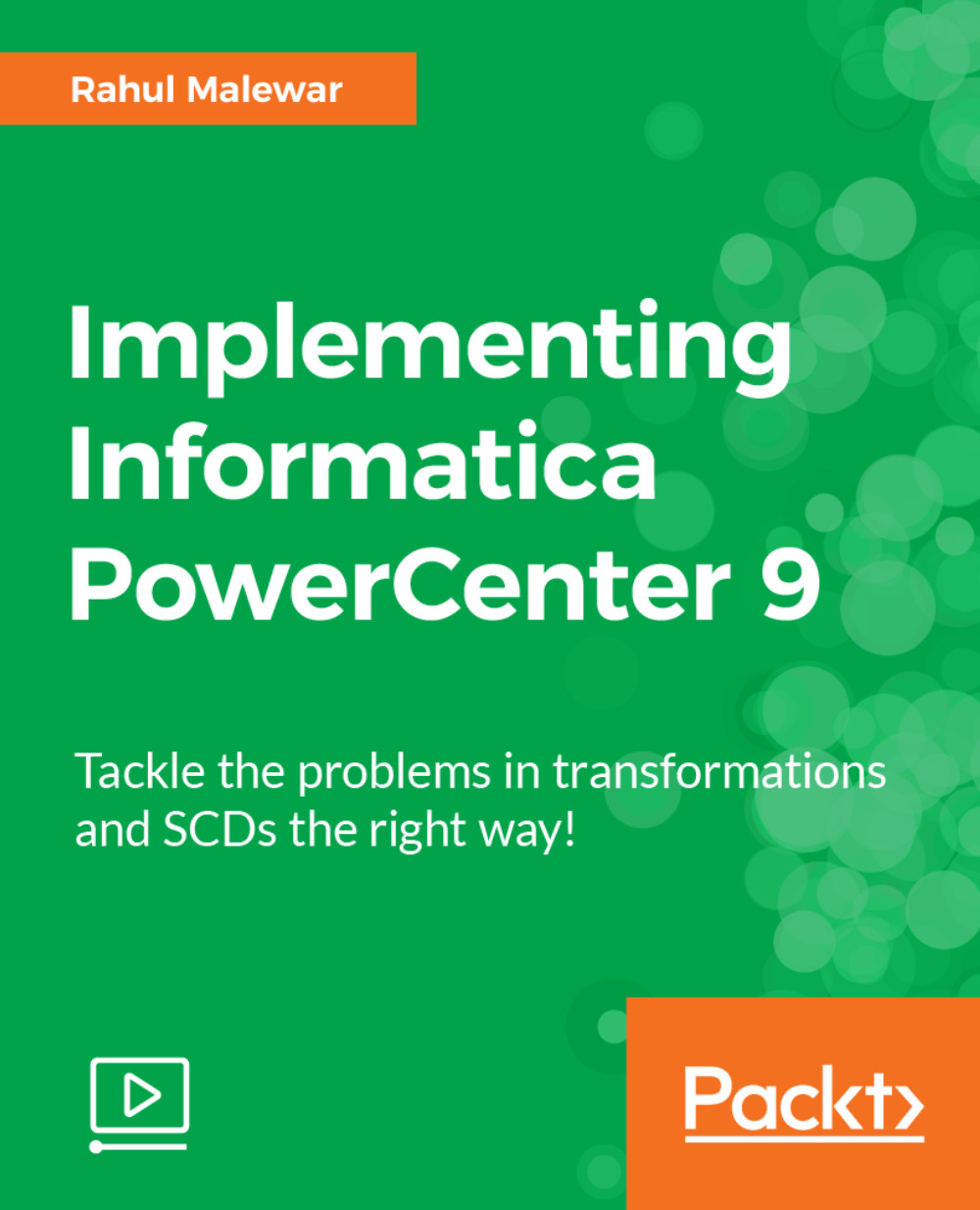Once the download process is over, you will have eight .zip files available for Informatica PowerCenter 10.1.0 as shown in the following screenshot:
To avoid any confusion with the files later in the installation process, create a separate folder for the Informatica downloaded files. We are using D:\ as the folder for reference. Also, make sure you have sufficient space available (approximately 35 GB).
We will now start extracting the files. Extracting the files in the correct way is important for proper installation. If the files are not extracted correctly, the installation will fail at a later stage. It is recommended that you use the WinRAR software for extraction.
Right-click on the first file V860964-01_1of8, and extract the file in the same folder D:\. Similarly, right-click on other files from V860964-01_2of8 to V860964-01_8 individually, and extract the files in the D:\ folder. The extracted files will look as shown in the following screenshot:
After you finish extracting all the eight downloaded .zip files, right-click on dac_win_11g_infa_win_64bit_101, and extract the file in the same folder D:\. You will get multiple files extracted in the folder.
The next step is to extract the 1010_Server_Installer_wimem-64t and 1010_Client_Installer_wimem-64t files. Right-click on 1010_Server_Installer_wimem-64t, and extract to the D:\1010_Server_Installer_wimem-64t folder. Similarly, right-click on the 1010_Client_Installer_wimem-64t file, and extract to the D:\1010_Client_Installer_wimem-64t folder. This gives you the final folder structure required for installation, as shown in the following screenshot:
This completes the download and extraction process, and we can proceed with the installation process.
The Oracle_America_Inc-OEM-V101-Prod_0115939_136933.key license key required for the installation is present in the extracted folder.
 Germany
Germany
 Slovakia
Slovakia
 Canada
Canada
 Brazil
Brazil
 Singapore
Singapore
 Hungary
Hungary
 Philippines
Philippines
 Mexico
Mexico
 Thailand
Thailand
 Ukraine
Ukraine
 Luxembourg
Luxembourg
 Estonia
Estonia
 Lithuania
Lithuania
 Norway
Norway
 Chile
Chile
 United States
United States
 Great Britain
Great Britain
 India
India
 Spain
Spain
 South Korea
South Korea
 Ecuador
Ecuador
 Colombia
Colombia
 Taiwan
Taiwan
 Switzerland
Switzerland
 Indonesia
Indonesia
 Cyprus
Cyprus
 Denmark
Denmark
 Finland
Finland
 Poland
Poland
 Malta
Malta
 Czechia
Czechia
 New Zealand
New Zealand
 Austria
Austria
 Turkey
Turkey
 France
France
 Sweden
Sweden
 Italy
Italy
 Egypt
Egypt
 Belgium
Belgium
 Portugal
Portugal
 Slovenia
Slovenia
 Ireland
Ireland
 Romania
Romania
 Greece
Greece
 Argentina
Argentina
 Malaysia
Malaysia
 South Africa
South Africa
 Netherlands
Netherlands
 Bulgaria
Bulgaria
 Latvia
Latvia
 Australia
Australia
 Japan
Japan
 Russia
Russia