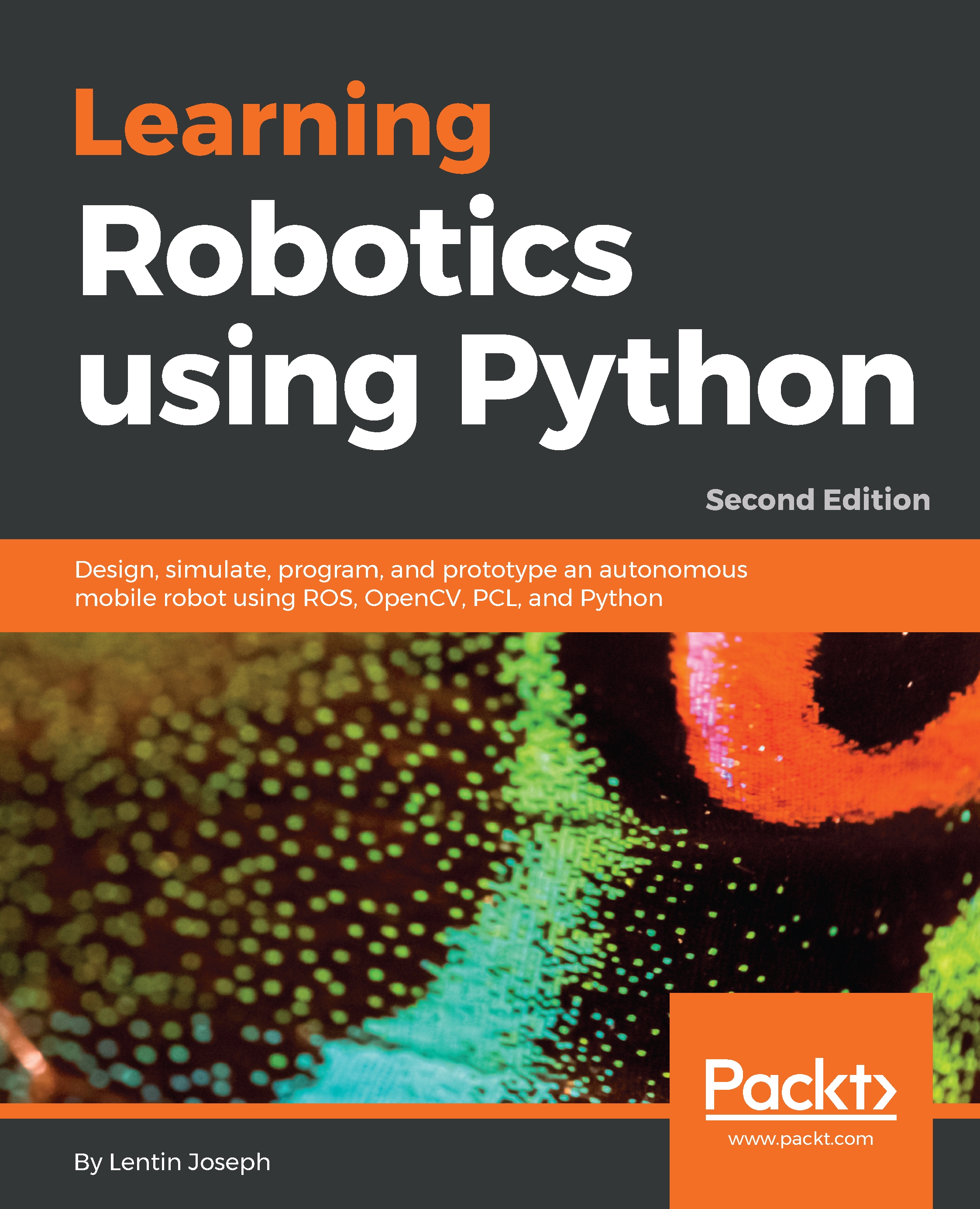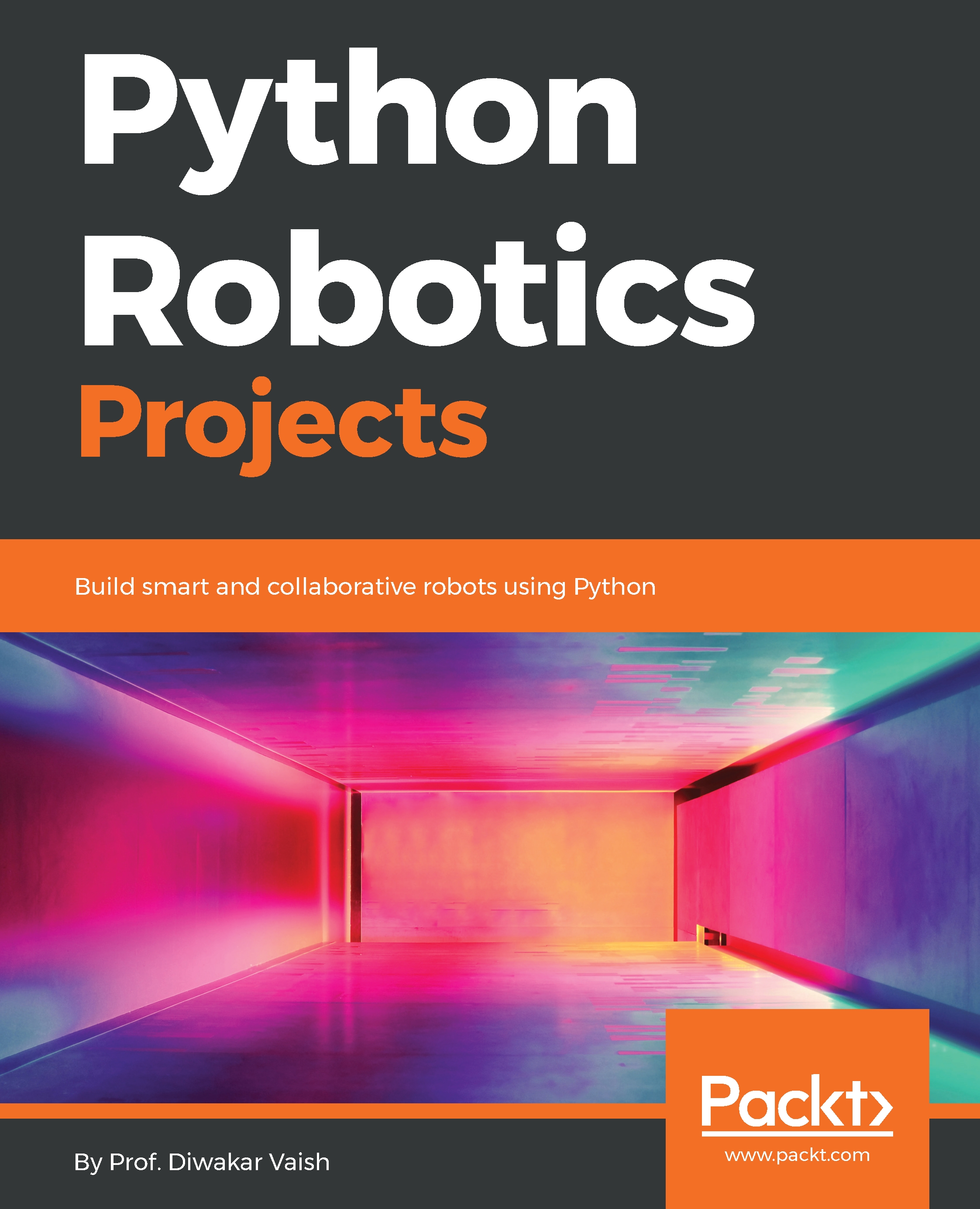As per our previous discussion, we know that ROS is a metaoperating system that is installed on a host system. ROS is completely supported on Ubuntu /Linux and in the experimental stages on Windows and OS X. Some of the latest ROS distributions are as follows:
|
Distribution
|
Release date
|
|
ROS Melodic Morenia
|
May 23 2018
|
|
ROS Lunar Loggerhead
|
May 23 2017
|
|
ROS Kinetic Kame
|
May 23 2016
|
|
ROS Indigo Igloo
|
July 22 2014
|
We will now look at the installation procedure of the stable, long-term support (LTS) distribution of ROS called Kinetic on Ubuntu 16.04.3 LTS. ROS Kinetic Kame will be primarily targeted at Ubuntu 16.04 LTS. You can also find instructions to set up ROS in the latest LTS Melodic Morenia on Ubuntu 18.04 LTS after looking at the following instructions. If you are a Windows or OS X user, you can install Ubuntu in a VirtualBox application before installing ROS on it. The link to download VirtualBox is https://www.virtualbox.org/wiki/Downloads.
You can find the complete instructions for doing this at http://wiki.ros.org/kinetic/Installation/Ubuntu.
The steps are as follows:
- Configure your Ubuntu repositories to allow restricted, universe, and multiverse downloadable files. We can configure it using Ubuntu's Software & Update tool. We can get this tool by simply searching on the Ubuntu Unity search menu and ticking the shown in the following screenshot:
Ubuntu's Software & Update tool
- Set up your system to accept ROS packages from packages.ros.org. ROS Kinetic is supported only on Ubuntu 15.10 and 16.04. The following command will store packages.ros.org in Ubuntu's apt repository list:
$ sudo sh -c 'echo "deb http://packages.ros.org/ros/ubuntu $(lsb_release -sc) main" > /etc/apt/sources.list.d/ros-latest.list'
- Next, we have to add apt-keys. An apt-key is used to manage the list of keys used by apt to authenticate the packages. Packages that have been authenticated using these keys will be considered trusted. The following command will add apt-keys for the ROS packages:
sudo apt-key adv --keyserver hkp://ha.pool.sks-keyservers.net:80 --recv-key 421C365BD9FF1F717815A3895523BAEEB01FA116
- After adding the apt-keys, we have to update the Ubuntu package list. The following command will add and update the ROS packages, along with the Ubuntu packages:
$ sudo apt-get update
- After updating the ROS packages, we can install the packages. The following command will install all the necessary packages, tools, and libraries of ROS:
$ sudo apt-get install ros-kinetic-desktop-full
- We may need to install additional packages even after the desktop full installation. Each additional installation will be mentioned in the appropriate section. The desktop full install will take some time. After the installation of ROS, you will almost be done. The next step is to initialize rosdep, which enables you to easily install the system dependencies for ROS source packages:
$ sudo rosdep init
$ rosdep update
- To access ROS's tools and commands on the current bash shell, we can add ROS environmental variables to the .bashrc file. This will execute at the beginning of each bash session. The following is a command to add the ROS variable to .bashrc:
echo "source /opt/ros/kinetic/setup.bash" >> ~/.bashrc
The following command will execute the .bashrc script on the current shell to generate the change in the current shell:
source ~/.bashrc
- A useful tool to install the dependency of a package is rosinstall. This tool has to be installed separately. It enables you to easily download many source trees for the ROS package with one command:
$ sudo apt-get install python-rosinstall python-rosinstall-generator python-wstool build-essential
After the installation of ROS, we will discuss how to create a sample package in ROS. Before creating the package, we have to create a ROS workspace. The packages are created in the ROS workspace. We will use the catkin build system, which is a set of tools that is used to build packages in ROS. The catkin build system generates an executable or shared library from the source code. ROS Kinetic uses the catkin build system to build packages. Let's look at what catkin is.
 Germany
Germany
 Slovakia
Slovakia
 Canada
Canada
 Brazil
Brazil
 Singapore
Singapore
 Hungary
Hungary
 Philippines
Philippines
 Mexico
Mexico
 Thailand
Thailand
 Ukraine
Ukraine
 Luxembourg
Luxembourg
 Estonia
Estonia
 Lithuania
Lithuania
 Norway
Norway
 Chile
Chile
 United States
United States
 Great Britain
Great Britain
 India
India
 Spain
Spain
 South Korea
South Korea
 Ecuador
Ecuador
 Colombia
Colombia
 Taiwan
Taiwan
 Switzerland
Switzerland
 Indonesia
Indonesia
 Cyprus
Cyprus
 Denmark
Denmark
 Finland
Finland
 Poland
Poland
 Malta
Malta
 Czechia
Czechia
 New Zealand
New Zealand
 Austria
Austria
 Turkey
Turkey
 France
France
 Sweden
Sweden
 Italy
Italy
 Egypt
Egypt
 Belgium
Belgium
 Portugal
Portugal
 Slovenia
Slovenia
 Ireland
Ireland
 Romania
Romania
 Greece
Greece
 Argentina
Argentina
 Malaysia
Malaysia
 South Africa
South Africa
 Netherlands
Netherlands
 Bulgaria
Bulgaria
 Latvia
Latvia
 Australia
Australia
 Japan
Japan
 Russia
Russia