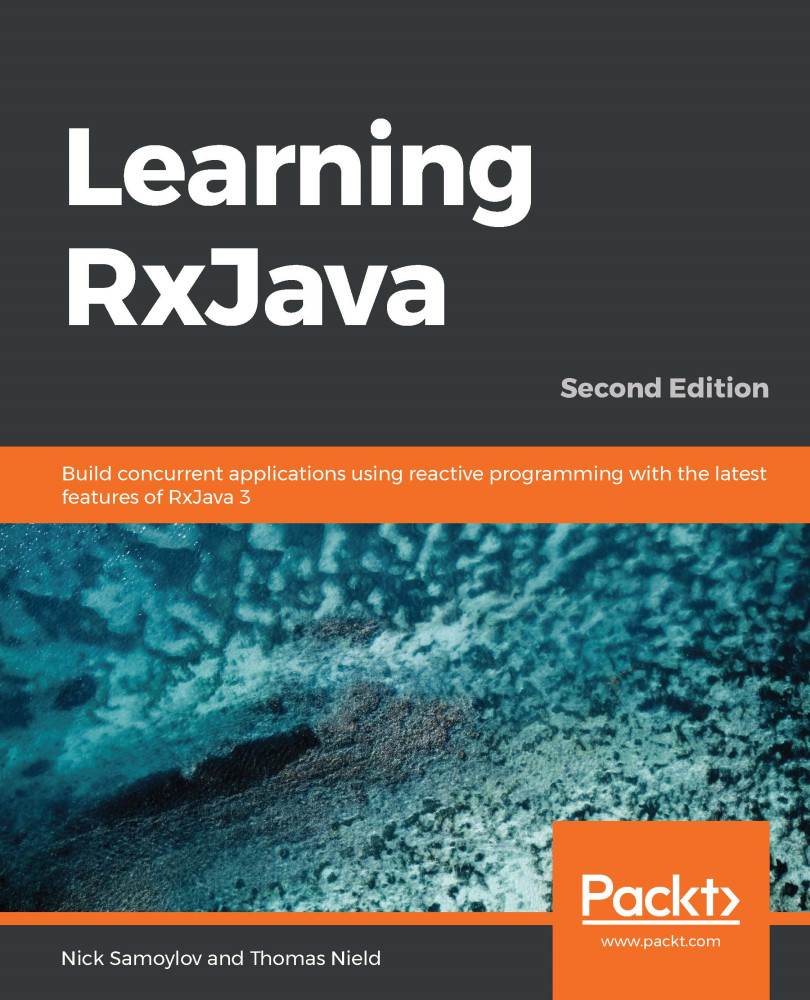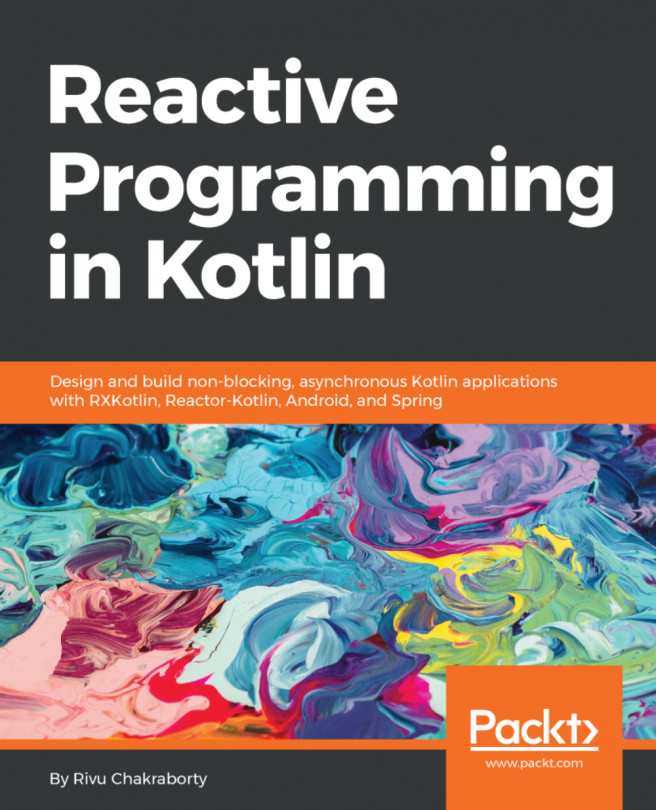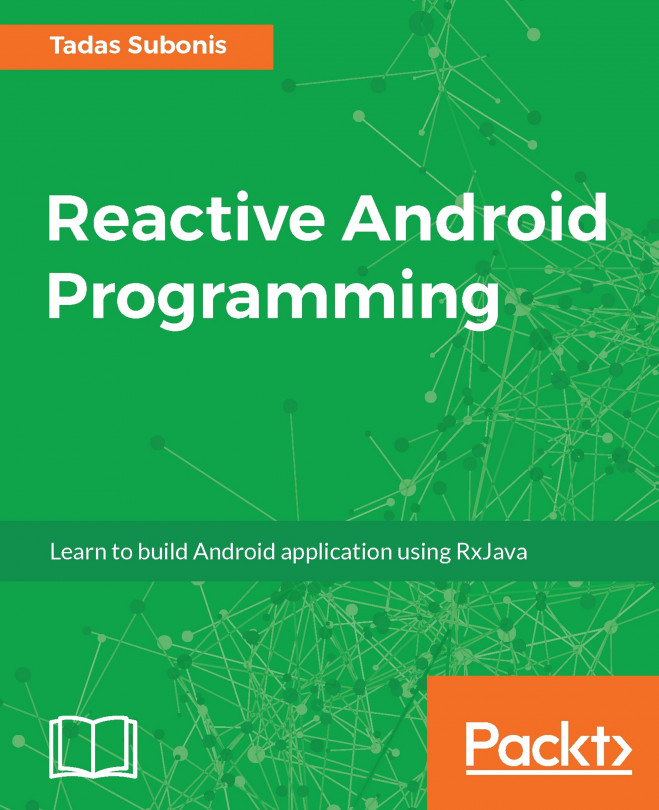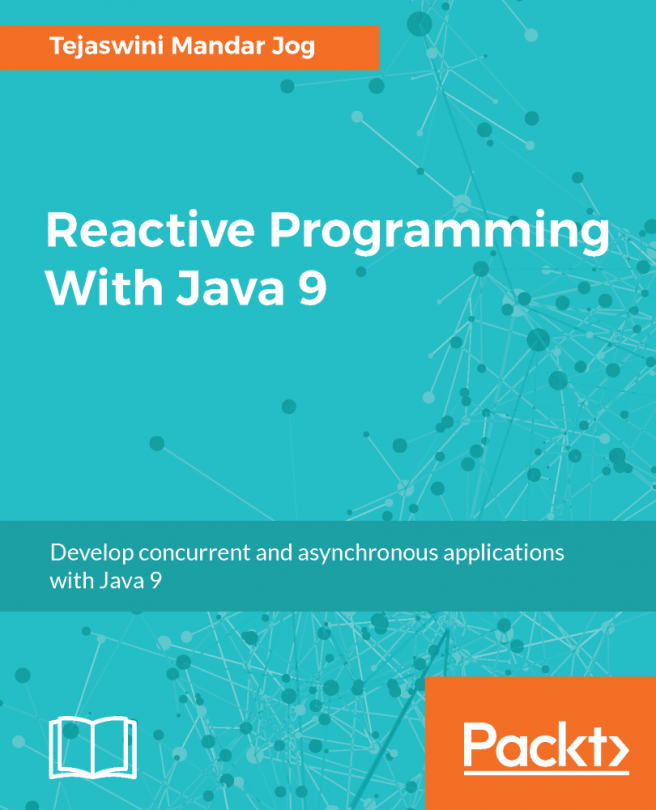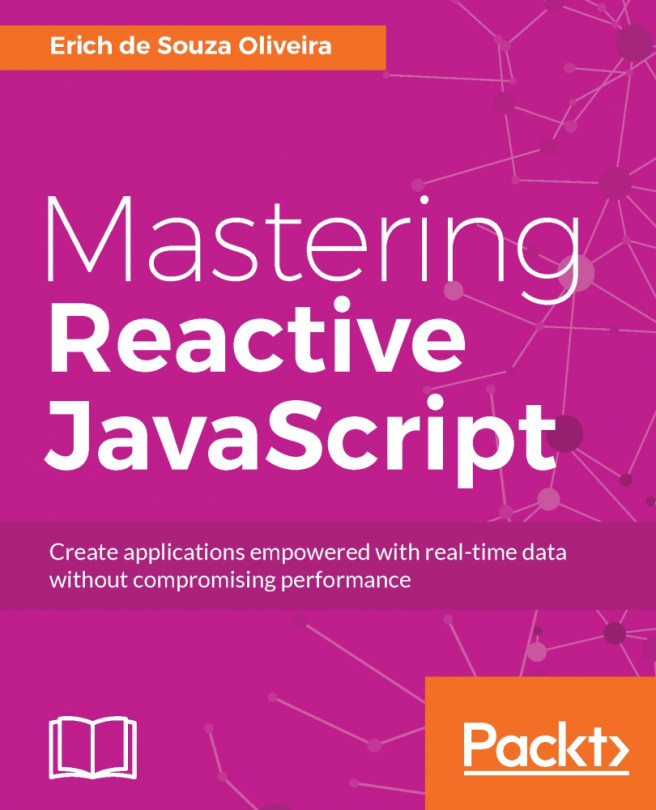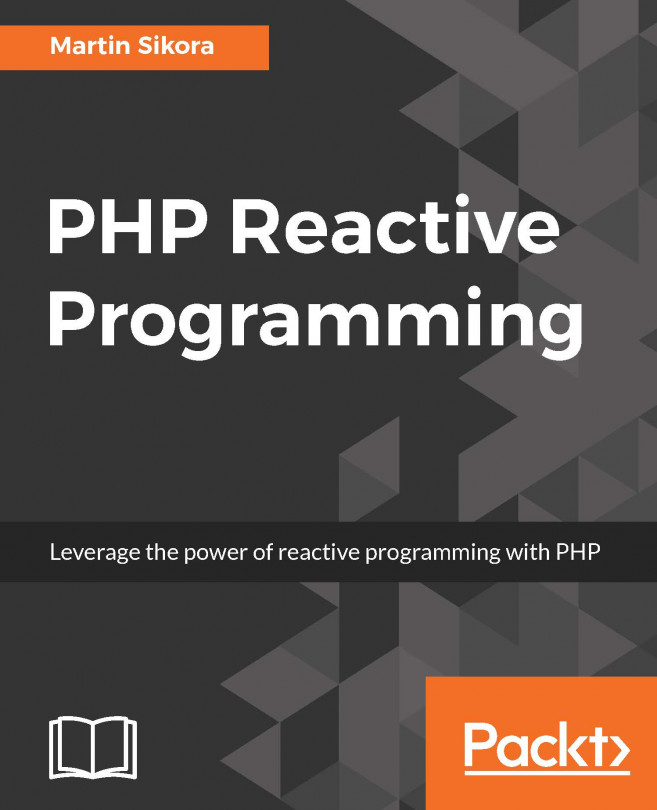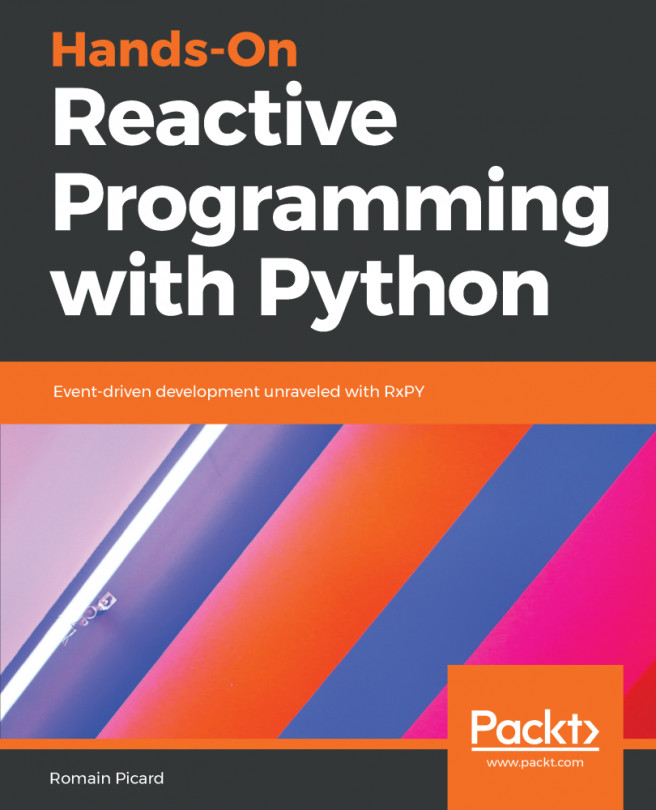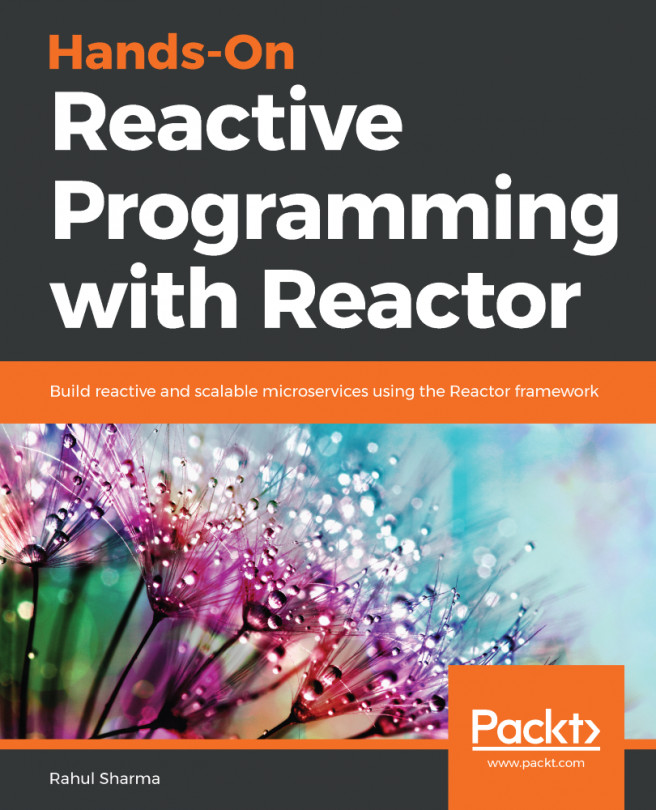We are going to use Android Studio for the examples in this chapter, with Android 5.1 Lollipop as our platform target. You can download the latest version of the studio at https://developer.android.com/studio/index.html. If you use the source code provided with this book and create an IntelliJ IDEA project that includes all the source code downloaded from GitHub, make sure that the Chapter11 folder is excluded from the project configuration.
After installation, launch Android Studio and observe the steps described as follows:
- Click on the Start a new Android Studio project, as shown in the following screenshot:
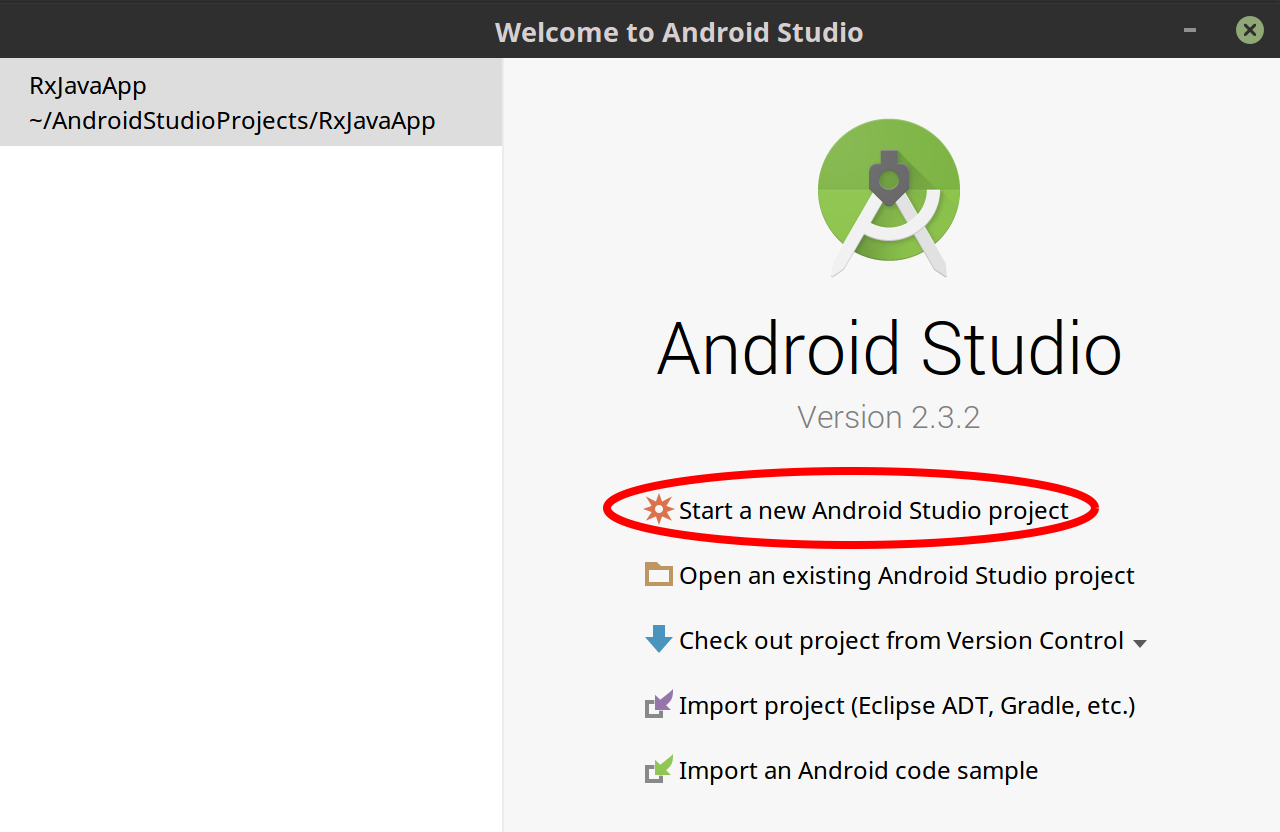
- On the next screen, choose Empty Activity as your template, as shown in the following screenshot:
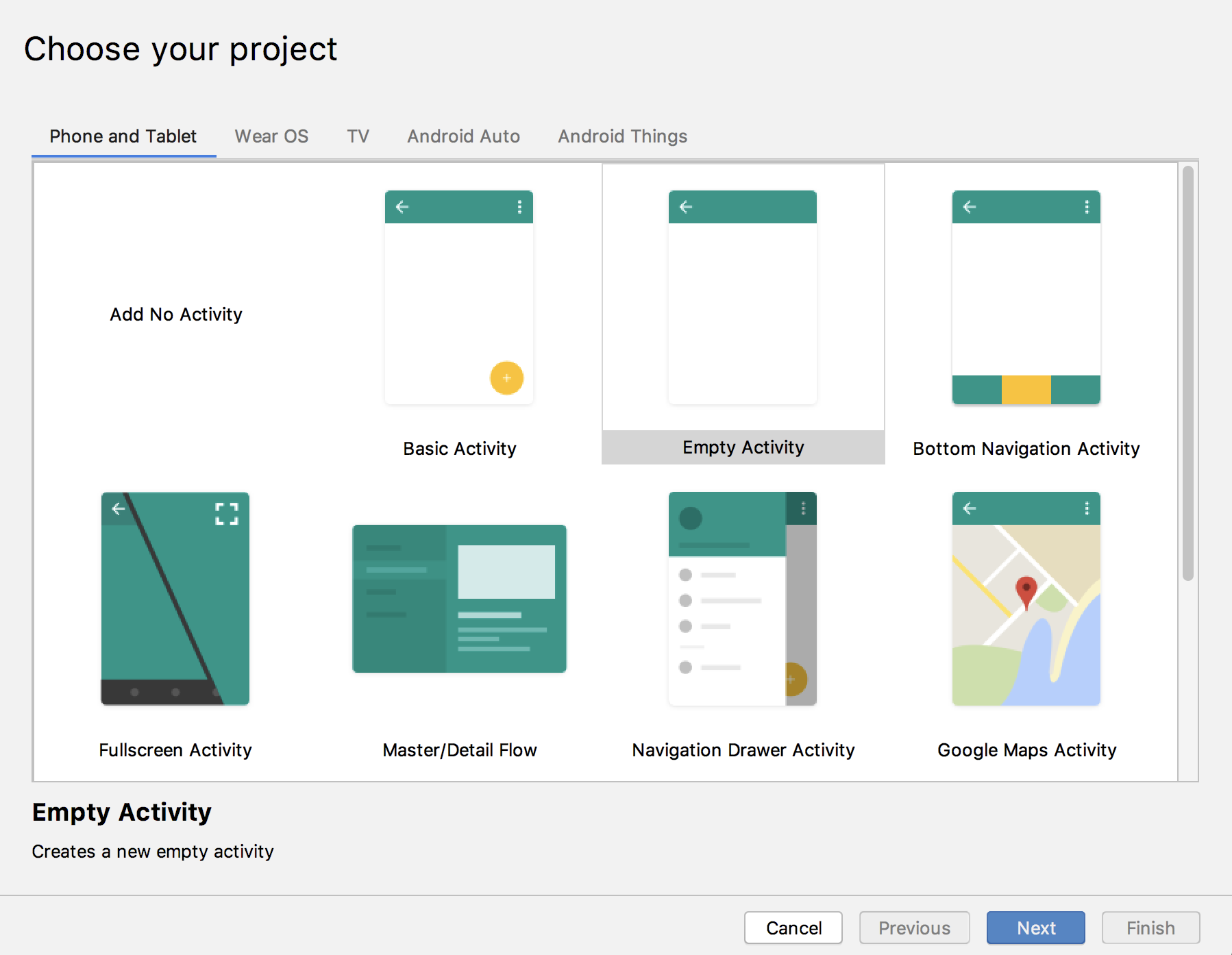
As you probably know, an activity is an interactive screen that includes controls.
- Click on Next.
- In the next screen (shown in the...