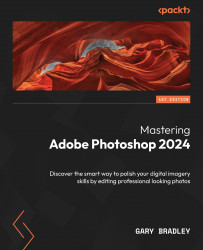Working with vector masks
So far in this chapter, we’ve seen how pixel-based masks can be used to good effect, but they aren’t the only kind of mask available to us in Photoshop. Vector masks can be used to create pin-sharp edges with shapes or even text.
Creating an editable vignette with a vector mask
Vignettes can be used to create an atmospheric darkened edge around an image or to add a focal point. In this exercise, you’ll use a vector shape as the basis for this effect, combined with feathering of its mask properties:
- With
Ravine.jpgopen from the03-Maskingfolder, switch to the Ellipse tool by pressing the U key to activate the correct group of tools, then left-click and hold the mouse button down on the active tool icon to reveal the sub-list of tools. Hover your cursor over the Ellipse tool and left-click on it to make it active. - Go to the options bar and ensure the Mode drop-down menu is set to Shape. Set the Fill color to black by...