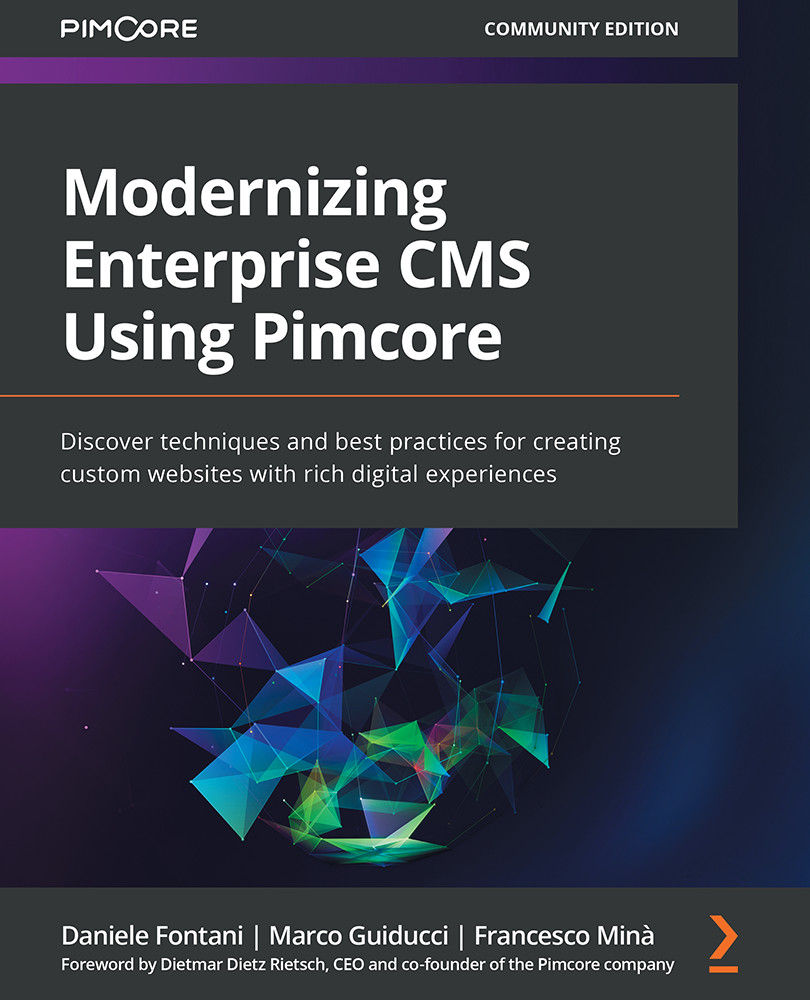Exploring the UI Components
Pimcore is a huge environment, supported by an equally important and extensive framework (Symfony), and this can be a bit confusing, especially for those new to Pimcore. But like all long journeys, we have to start with one step. Here's our first one. Let's log into the administration panel.
First of all, we need to access the Pimcore administration; to do this, we must log in to the administration page by visiting the page yoursite.com/admin/. Here is the first screen we are faced with, and we are welcomed by the Pimconaut, the Pimcore mascot:
Figure 3.2: Pimcore Administration Login Page (the image on this page changes from time to time)
Once logged in, we will be on the administration page, the Pimcore control room. In the next screenshot, we will see how the control room looks:
Figure 3.3 – Pimcore administration
As we can see, the Pimcore dashboard is divided into four parts...