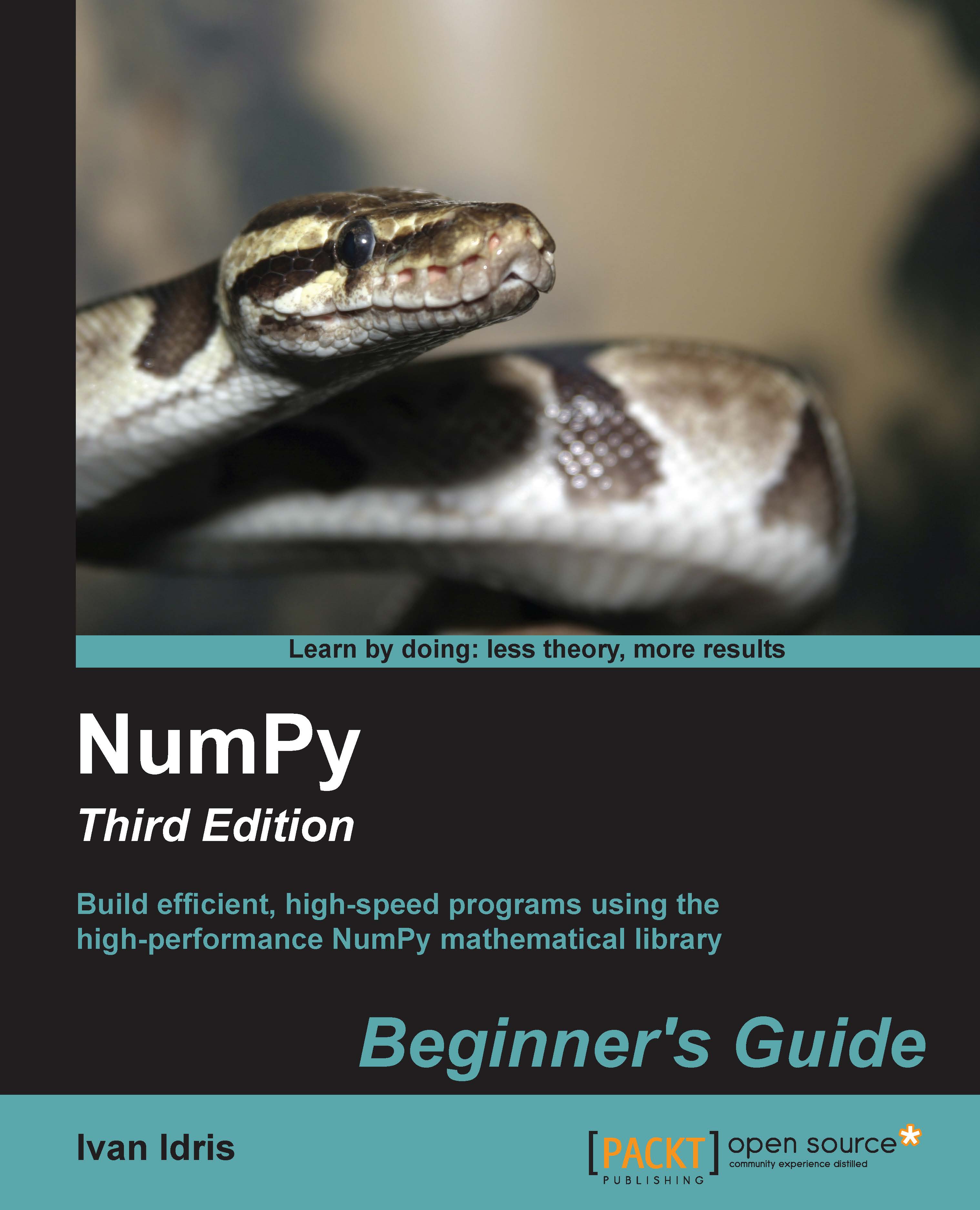Conventions
In this book, you will find a number of styles of text that distinguish between different kinds of information. Here are some examples of these styles, and an explanation of their meaning.
Code words in text are shown as follows: "Notice that numpysum() does not need a for loop."
A block of code is set as follows:
def numpysum(n): a = numpy.arange(n) ** 2 b = numpy.arange(n) ** 3 c = a + b return c
When we wish to draw your attention to a particular part of a code block, the relevant lines or items are set in bold:
reals = np.isreal(xpoints)
print "Real number?", reals
Real number? [ True True True True False False False False]
Any command-line input or output is written as follows:
>>>fromnumpy.testing import rundocs >>>rundocs('docstringtest.py')
New terms and important words are shown in bold. Words that you see on the screen, in menus or dialog boxes for example, appear in the text like this: "Clicking on the Next button moves you to the next screen."
Note
Warnings or important notes appear in a box like this.
Tip
Tips and tricks appear like this.