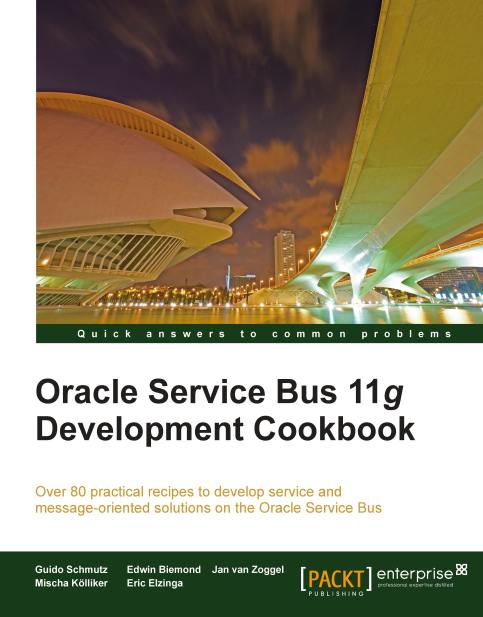Securing a proxy service by Username Token authentication
In this recipe, we will secure a proxy service with an OWSM server policy using Eclipse OEPE.
Getting ready
For this recipe, we will use a simple OSB project with one proxy. Import the getting-ready project into Eclipse OEPE from \chapter-11\getting-ready\\securing-a-proxy-service-with-username-token.
The OSB Server must be up and running and configured using the first two recipes of this chapter. This server needs to be defined in the Eclipse OEPE for this recipe to work.
How to do it...
In Eclipse OEPE, perform the following steps to add an OWSM policy to a proxy service:
Open the CustomerManagement.proxy in the
proxyfolder of the securing-a-proxy-service-with-username-token project.Navigate to the Policy tab.
Enable From OWSM Policy Store.
Click Service Level Policies, which will enable the Add button.
Click Add and the OWSM Policy Configuration window will open.
Click Browse.

In the Select OWSM Policy window we need to choose a security...