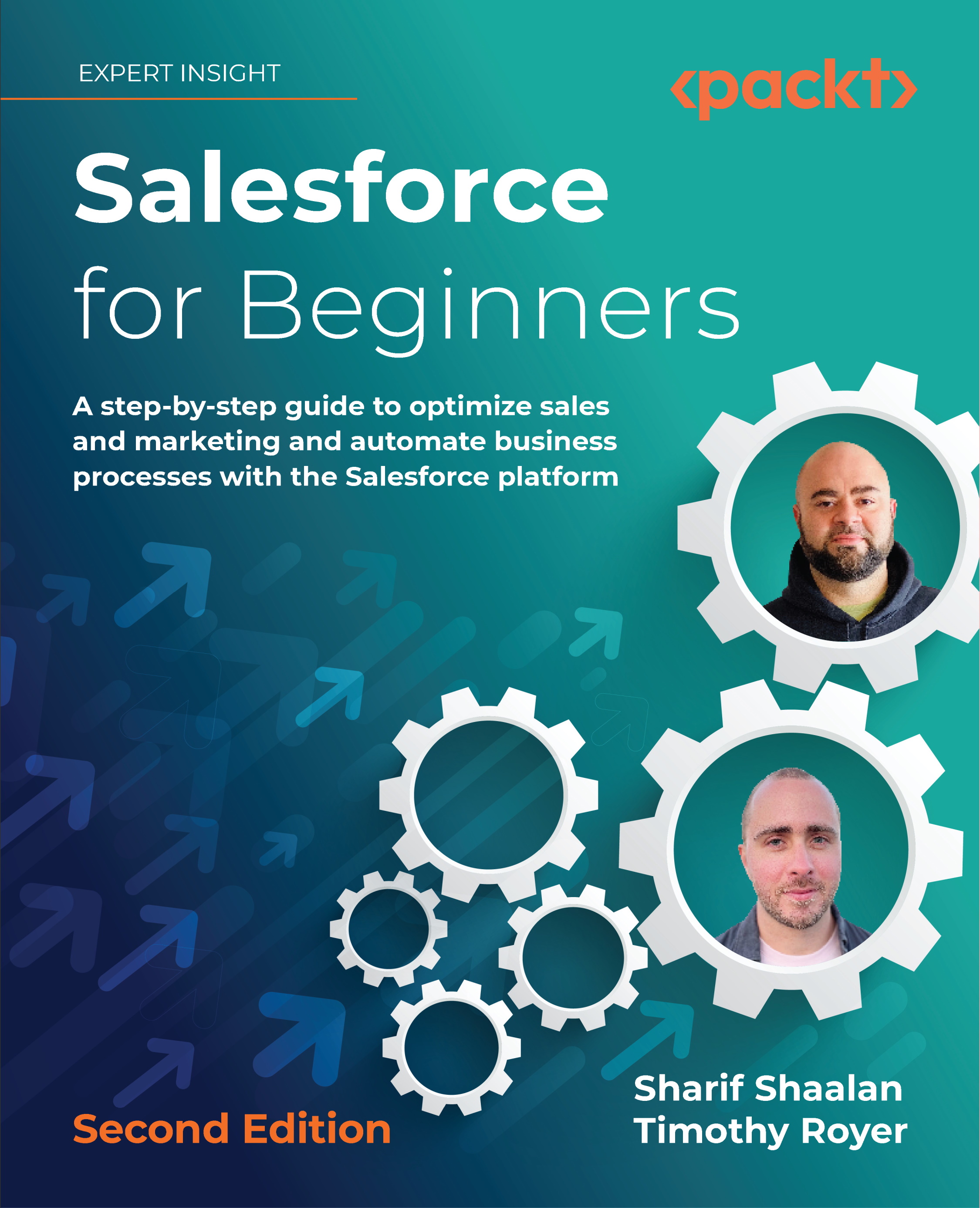Setting up auto-response rules
Now that we have set up the web-to-lead, an important function to support the submission of a form is auto-response rules. Auto-response rules allow you to automate the email that a user receives when a lead is submitted via a web-to-lead form based on specific criteria on the lead record, such as the lead source. Let's see how auto-response rules are created:
First, navigate to the Home tab of the Setup page (see label 1 in the following screenshot):

From here, we move to Marketing (see label 2 in the preceding screenshot), then click on Lead Auto-Response Rules (see label 3 in the preceding screenshot). The following screenshot shows the auto-response rules creation page:

On the Auto-Response screen, click on New, which leads you to the following screen:

We then move to the Active checkbox (see label 1 in the preceding screenshot), enter the rule name (see label 2 in the preceding screenshot), and click on Save (see label 3 in the preceding...