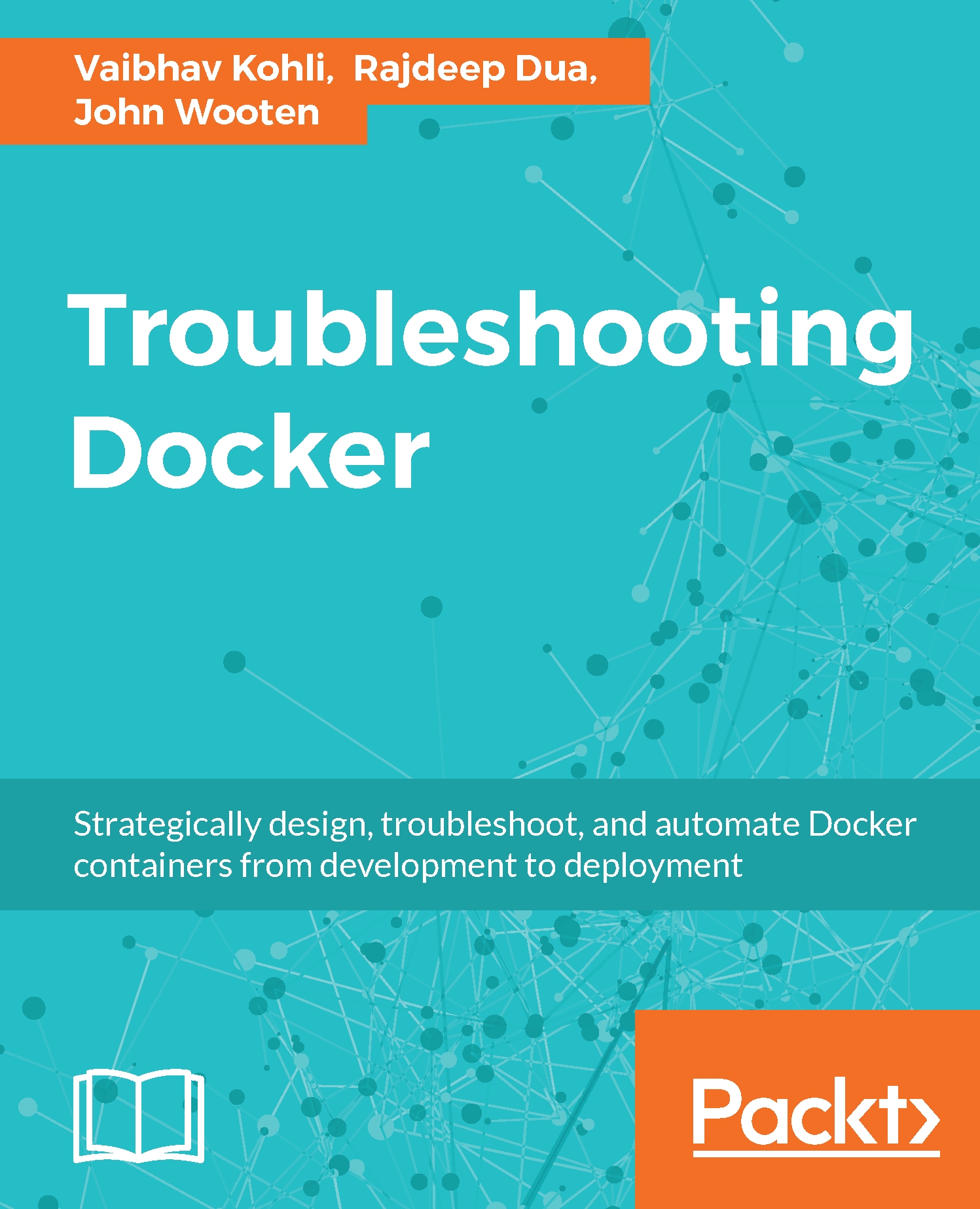Troubleshooting - The Microsoft Azure Container Service
In this section, we'll be looking at how to deploy a Docker Swarm cluster and provide orchestrator configuration details in Microsoft Azure:
- We need to create an RSA key, which will be requested in the deployment steps. The key will be required to log in to the deployed machines post installation:
$ ssh-keygenOnce generated, the keys can be found in
~/root/id_rsa - Click on the New button in your Azure account portal:

- Search for the Azure Container Service and select it:

- After this step, select Resource Manager as the deployment model and click on the Create button:

- Configure the basics settings page, the following details are required: User name, which will be administrator for the virtual machines deployed in the Docker Swarm cluster; the second field is to provide the SSH public key we created in the step 1; and create a new resource group by specifying the name in the Resource Group field:

- Select the Orchestrator...