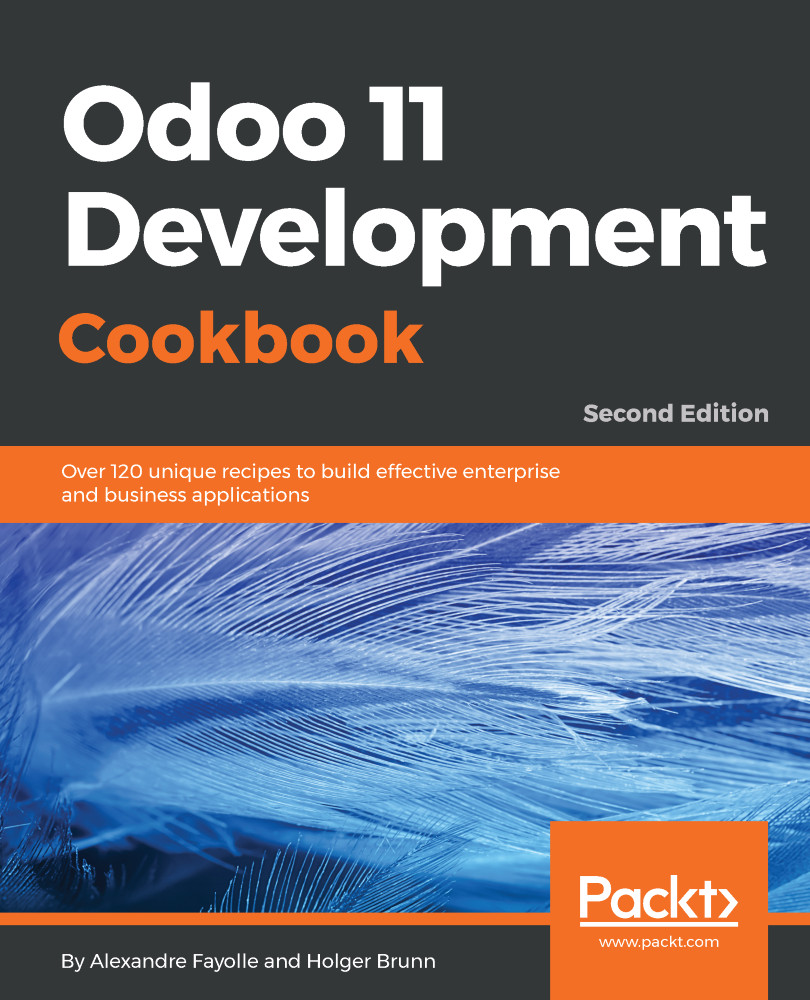Accessing the online trial version of Odoo Online could not be simpler. Just open up your browser and navigate to https://www.odoo.com/trial.
Please be aware that Odoo Online's trial is the Enterprise Edition of Odoo. While very similar to the Community Edition, the interface will be slightly different.
You will then be prompted to choose one of Odoo's primary business applications, as shown in the following screenshot:
Don't worry, because you can add more applications later.
Clicking on the appropriate button for the application immediately begins installing your own unique Odoo instance.
For our example, let's go ahead and install the CRM application by clicking on the CRM button, which looks like the following:
Next, you will be taken to a simple sign-up page as follows:
After filling out the form, simply click Start Now.
Be patient, as it can take 30 seconds or longer for the servers to build the database and bring up the starting page. When the installation is complete, Odoo automatically signs you in so you can begin trying out the software. The goal of this approach is to get users to start using the software right away, and avoid having to fill out lengthy forms or create logins and passwords to begin using the software. It really is just one click and you have your own version of Odoo to evaluate.
The screen now contains the Odoo dashboard for the Enterprise Edition. Please be aware that this will look a lot different than the Community Edition of Odoo, even though they are very similar in terms of functionality.
We will discuss the CRM application in detail in Chapter 3, Exploring CRM in Odoo 11.
Take a few minutes to look around in Odoo to get familiar with the interface. You don't have to worry about breaking anything or doing anything wrong. If you run into problems or get confused, just close your web browser and try again.
This is a demonstration and will only last for one four-hour session. If you close your browser, you will lose your setup and have to start over again.
 United States
United States
 Great Britain
Great Britain
 India
India
 Germany
Germany
 France
France
 Canada
Canada
 Russia
Russia
 Spain
Spain
 Brazil
Brazil
 Australia
Australia
 Singapore
Singapore
 Canary Islands
Canary Islands
 Hungary
Hungary
 Ukraine
Ukraine
 Luxembourg
Luxembourg
 Estonia
Estonia
 Lithuania
Lithuania
 South Korea
South Korea
 Turkey
Turkey
 Switzerland
Switzerland
 Colombia
Colombia
 Taiwan
Taiwan
 Chile
Chile
 Norway
Norway
 Ecuador
Ecuador
 Indonesia
Indonesia
 New Zealand
New Zealand
 Cyprus
Cyprus
 Denmark
Denmark
 Finland
Finland
 Poland
Poland
 Malta
Malta
 Czechia
Czechia
 Austria
Austria
 Sweden
Sweden
 Italy
Italy
 Egypt
Egypt
 Belgium
Belgium
 Portugal
Portugal
 Slovenia
Slovenia
 Ireland
Ireland
 Romania
Romania
 Greece
Greece
 Argentina
Argentina
 Netherlands
Netherlands
 Bulgaria
Bulgaria
 Latvia
Latvia
 South Africa
South Africa
 Malaysia
Malaysia
 Japan
Japan
 Slovakia
Slovakia
 Philippines
Philippines
 Mexico
Mexico
 Thailand
Thailand