Dynamic coordinate systems
Since Version 2007, an auxiliary tool is available for creating objects on a solid planar face.
Creation of dynamic coordinate systems
If the dynamic UCS tool is activated during the creation of 2D or 3D objects, then when moving the cursor over a solid planar face, the face is highlighted and AutoCAD creates a temporary working plane on that face. When ending the command, the temporary UCS disappears. The dynamic UCS can be turned on or off by the DUCS button on the Status bar, or easily by pressing the F6 key:
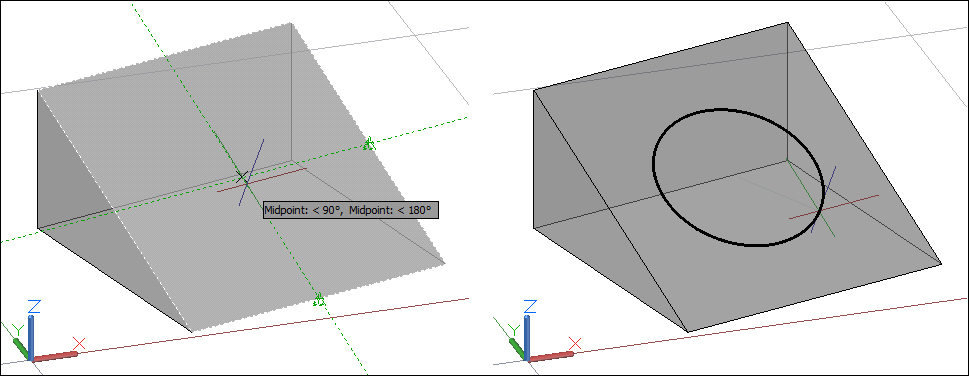
Note
Normally, the object's position on that plane is not at a precise distance from an edge or vertex. One way to have precision is to turn on OTRACK, pause over one or two object snaps, and direct the cursor. Another handy auxiliary tool is FROM, a special object snap available on the individual osnap menu (Ctrl and right-click). This tool allows you to specify a point with relative coordinates from a base point.
Exercise 3.2
With a dynamic UCS, create some...
























































