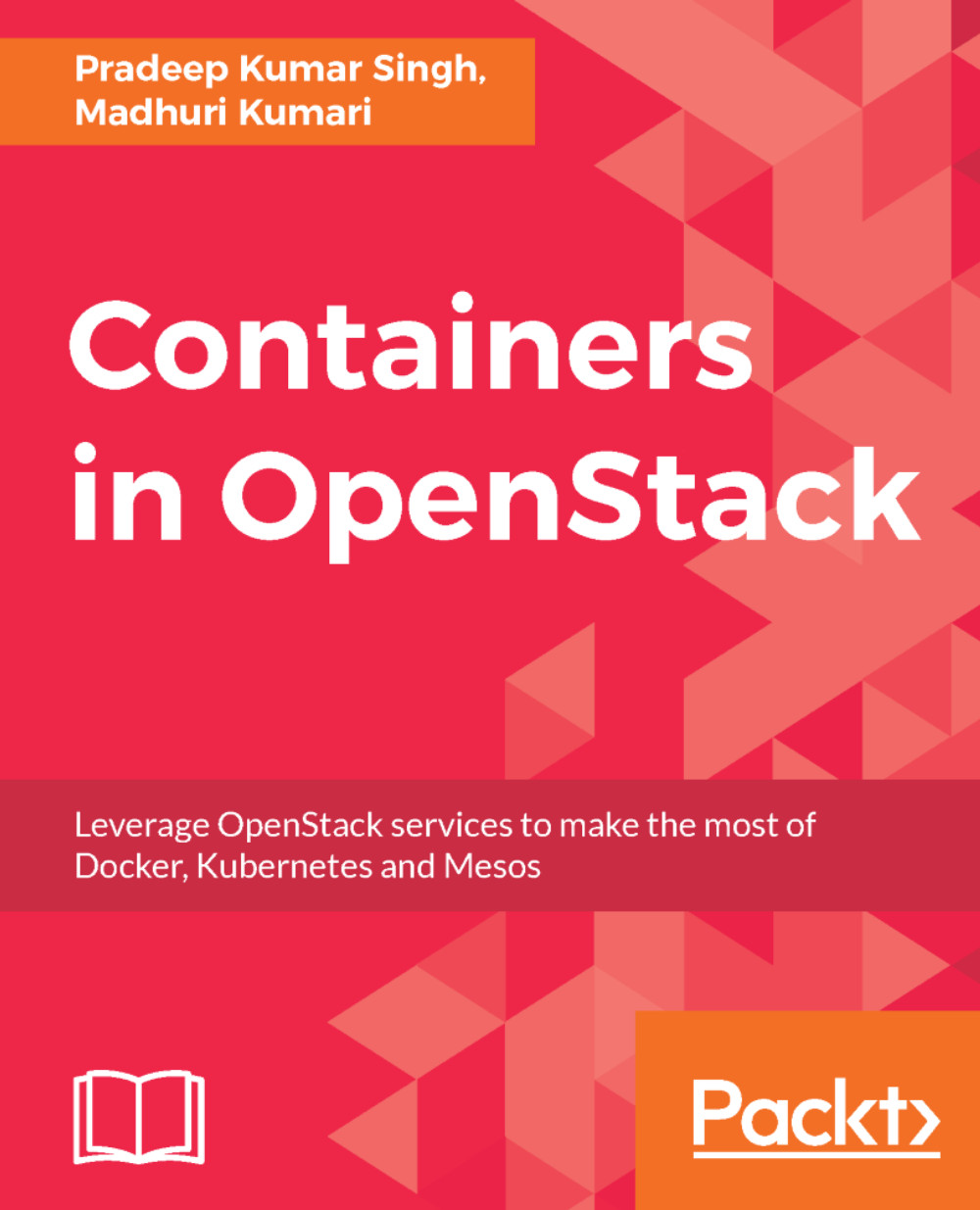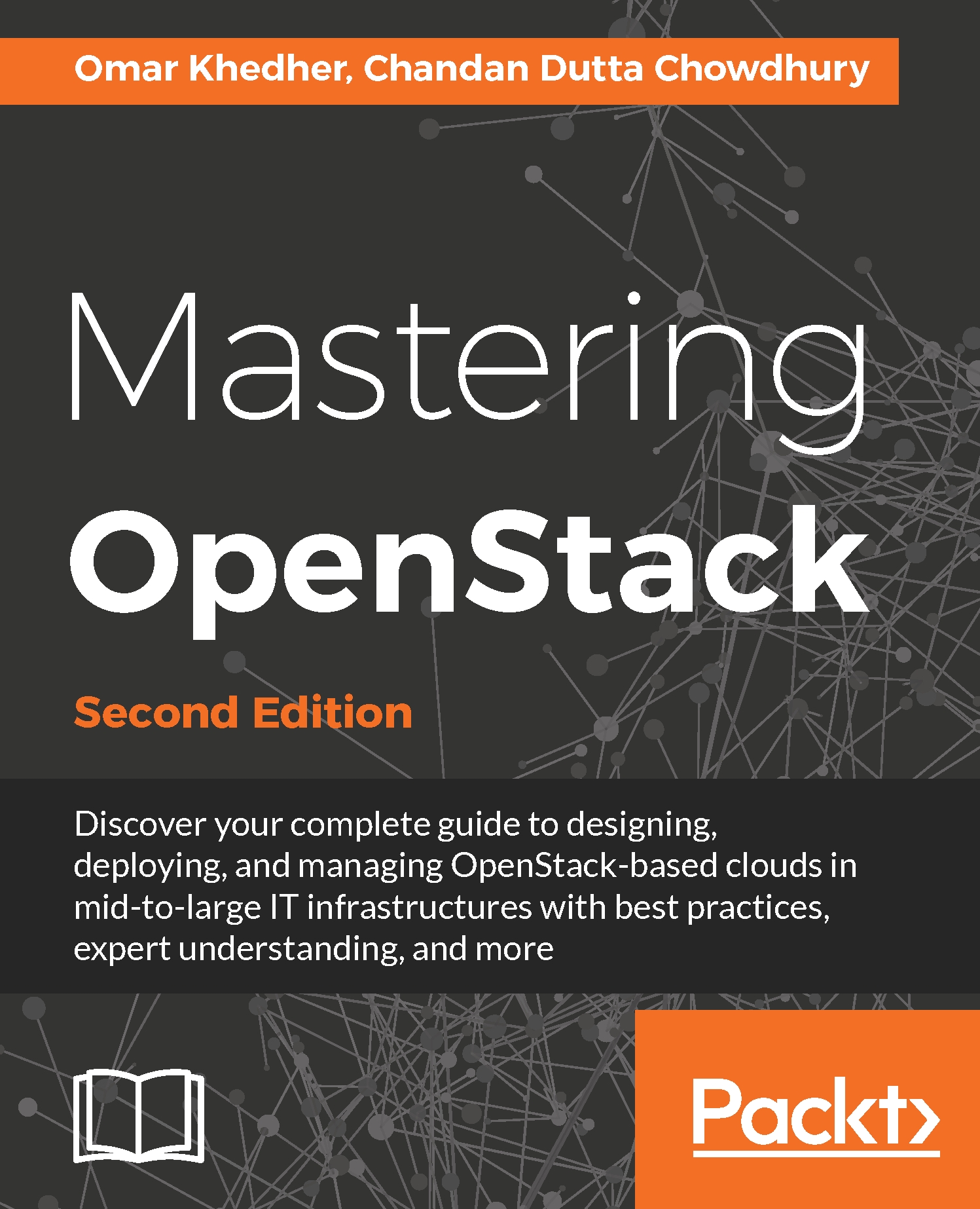Linux containers are operating system level virtualization which provides multiple isolated environments on a single host. Rather than using dedicated guest OS like VMs, they share the host OS kernel and hardware.
Before containers came into the limelight, multitasking and traditional hypervisor-based virtualization were used, mainly. Multitasking allows multiple applications to run on the same host machine, however, it provides less isolation between different applications.
Traditional hypervisor-based virtualization allows multiple guest machines to run on top of host machines. Each of these guest machines runs their own operating system. This approach provides the highest level of isolation as well as the ability to run different operating systems simultaneously on the same hardware.
However, it comes with a number of disadvantages:
- Each operating system takes a while to boot
- Each kernel takes up its own memory and CPU, so the overhead of virtualization is large
- The I/O is less efficient as it has to pass through different layers
- Resource allocation is not done on a fine-grained basis, for example, memory is allocated to a virtual machine at the time of creation, and memory left idle by one virtual machine can't be used by others
- The maintenance load of keeping each kernel up to date is large
The following figure explains the concept of virtualization:
Containers provide the best of both words. To provide an isolated and secure environment for containers, they use Linux kernel features such as chroot, namespaces, CGroups, AppArmor, SELinux profiles, and so on.
The secure access to the host machine kernel from the container is ensured by Linux security modules.. Boot is faster as there is no kernel or operating system to start up. Resource allocation is fine-grained and handled by the host kernel, allowing the effective per container quality of service (QoS). The next figure explains container virtualization.
However, there are some disadvantages of containers compared to traditional hypervisor-based virtualization: guest operating systems are limited to those which can use the same kernel.
Traditional hypervisors provide additional isolation that is not available in containers, meaning the noisy neighbor problem is more significant in containers than it is with a traditional hypervisor:
 United States
United States
 Great Britain
Great Britain
 India
India
 Germany
Germany
 France
France
 Canada
Canada
 Russia
Russia
 Spain
Spain
 Brazil
Brazil
 Australia
Australia
 Singapore
Singapore
 Hungary
Hungary
 Ukraine
Ukraine
 Luxembourg
Luxembourg
 Estonia
Estonia
 Lithuania
Lithuania
 South Korea
South Korea
 Turkey
Turkey
 Switzerland
Switzerland
 Colombia
Colombia
 Taiwan
Taiwan
 Chile
Chile
 Norway
Norway
 Ecuador
Ecuador
 Indonesia
Indonesia
 New Zealand
New Zealand
 Cyprus
Cyprus
 Denmark
Denmark
 Finland
Finland
 Poland
Poland
 Malta
Malta
 Czechia
Czechia
 Austria
Austria
 Sweden
Sweden
 Italy
Italy
 Egypt
Egypt
 Belgium
Belgium
 Portugal
Portugal
 Slovenia
Slovenia
 Ireland
Ireland
 Romania
Romania
 Greece
Greece
 Argentina
Argentina
 Netherlands
Netherlands
 Bulgaria
Bulgaria
 Latvia
Latvia
 South Africa
South Africa
 Malaysia
Malaysia
 Japan
Japan
 Slovakia
Slovakia
 Philippines
Philippines
 Mexico
Mexico
 Thailand
Thailand