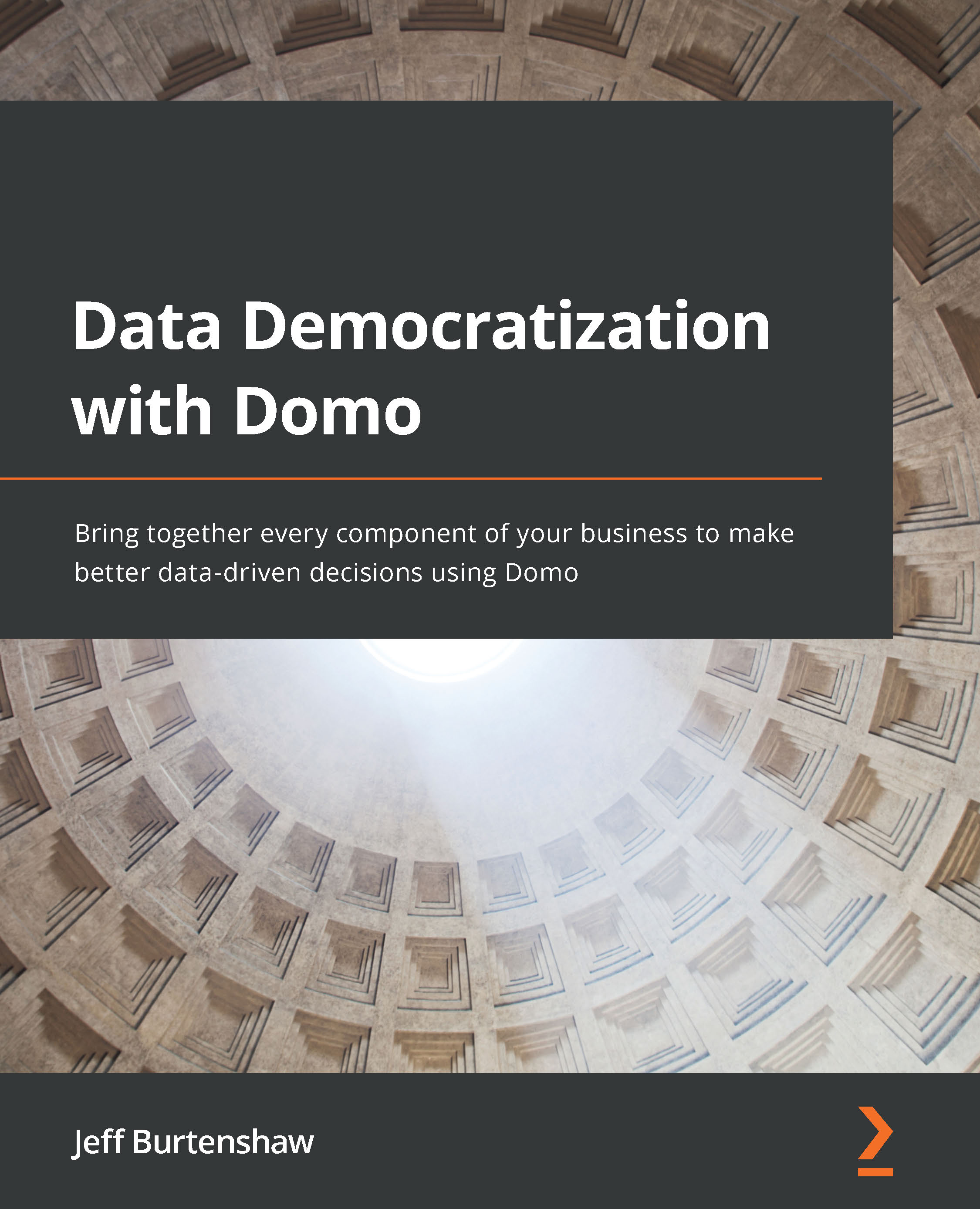Exporting data to Excel
One of the most sought-after features in any BI tool is the ability to export the data to an Excel worksheet. Although with Domo, you will find less of a need to do this, at times, it is still helpful to extract the data into Excel for further analysis.
Let's go through the steps to do an export from a card into Excel:
- On the Quarterly Sales Trend card, click on the rectangle with the up arrow icon and select the Send / Export option to bring up the choices, as shown in Figure 9.10:
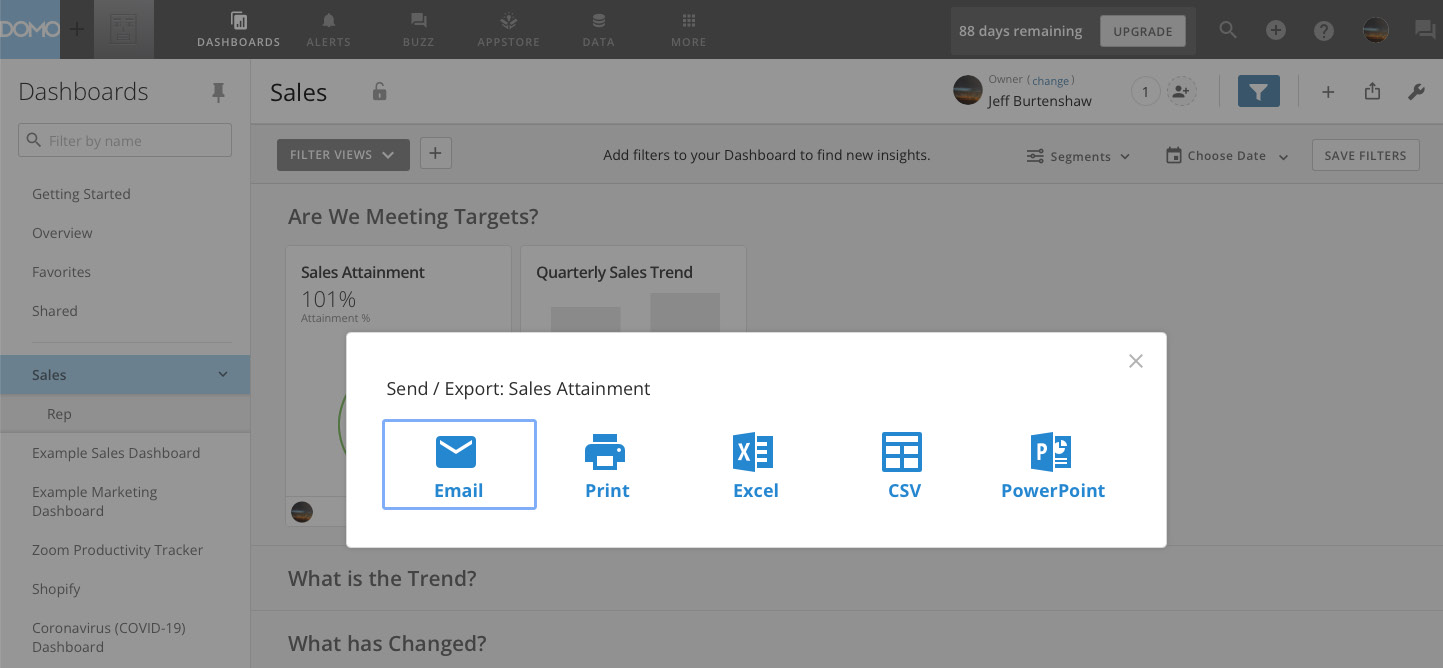
Figure 9.10 – The Send / Export options
- Click on Excel. This will immediately download an Excel file to the Downloads folder of your machine's hard drive. The file will be named after the title of the card, which, in this case, is
Quarterly Sales Trend.xlsx.
And that's it—just a couple of clicks to get the data into Excel.
Important Note
Being able to readily export card data from Domo reflects...