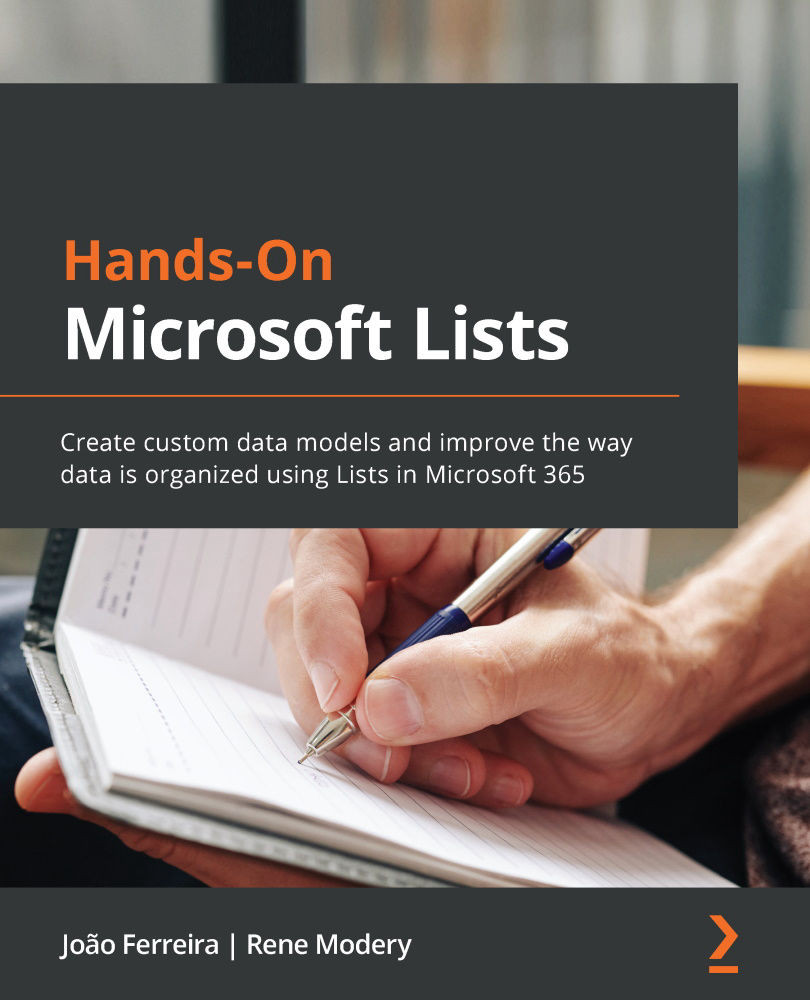Managing custom Microsoft Lists views
To provide more possibilities for people to make the best use of your list, you can create additional views. However, once created, you may also want to modify them based on feedback you receive or delete them when you realize that they are no longer required.
Creating a view
To create a new view, open the View options menu in a list and select Create new view:
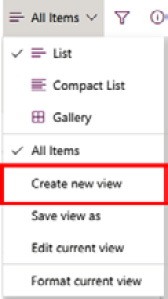
Figure 5.4 – Create new view
In the dialog that appears, you have three configuration options:
- In the View name option, you define the name of the view. It is recommended to use a short but descriptive name here, to make it easy for people accessing your list to understand the purpose of this view.
- Under Show as, you can configure a view mode. Besides the known List and Gallery, you can also select Calendar here. This third mode is useful when you want to highlight dates from your list item in a calendar view, and allows you to select...