Drawing into the photo
In this project, we will be drawing into the photo instead of drawing onto the photo. It means we will use clipping and masking to make the illustration appear as part of the photo. We will fit the vector drawing into the natural space of the image. You will learn some useful tricks about this method later in this project, but first, you need to create an illustration to use it!
Preparing a simple illustration
A good designer is resourceful – in this case, this means reusing elements you have already created in previous chapters of the book. These are all simple shapes, but it is much easier to copy and paste them than to draw them from scratch. You will need a cloud, a human icon, and a lock icon, as shown in Figure 5.8.
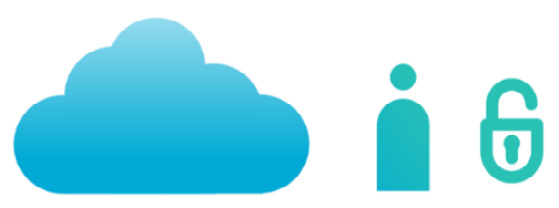
Figure 5.8 – Reuse the cloud, human, and lock elements to form a new illustration
First, you will need the cloud you created back in Chapter 3, Modular Icon Set Design with the Power of Vector...























































