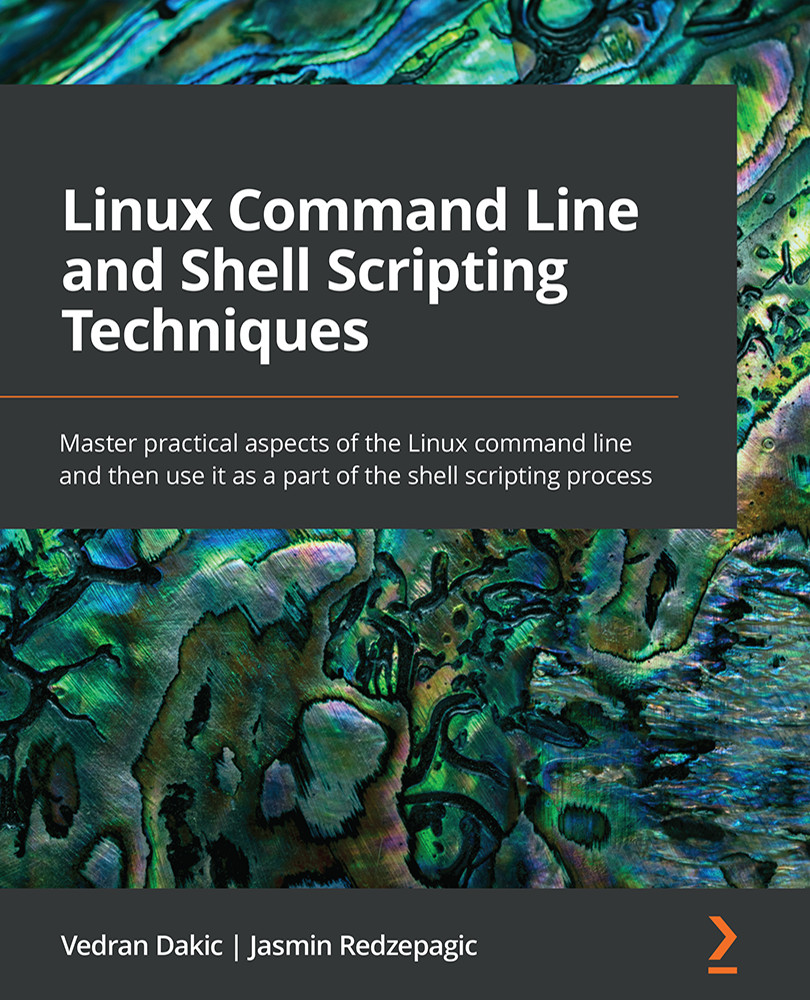Setting up the user shell
Now that we have learned about how to access the shell, let's configure it for our comfortable use. We're going to see a couple of examples so that we can understand how customizable the Linux shell is. Specifically, we're going to customize the look and feel of our prompt.
Getting ready
We just need to keep our virtual machines up and running.
How to do it…
We're going to edit a file called /home/student/.bashrc. Before we do that, let's create a backup copy of the .bashrc file, just in case we make some mistakes:
cp /home/student/.bashrc /home/student/.bashrc.tmp
Before we edit this file, make sure that you take note of how the prompt looks at this point. If you're logged in as student to the cli1 machine, your prompt should look like this:
student@cli1:~$
Let's edit the .bashrc file by using nano. Type in the following command:
nano /home/student/.bashrc
When we type in this command...