In this section, you will use the following steps to apply and remove effects:
- Use the Filmstrip to navigate to slide 2 of the Chapter04/takeTheTrain.cptx file (use the Chapter04/takeTheTrain_synced.cptx file if you didn't sync during the last exercise).
- Select the Character image on the left side of the slide.
- If needed, open the Properties inspector, and then switch to the Timing panel.
The Effects section of the Timing panel is where you find the built-in effects of Captivate. The main area of this section (see 1 on the following screenshot) is comprised of the list of available effects:
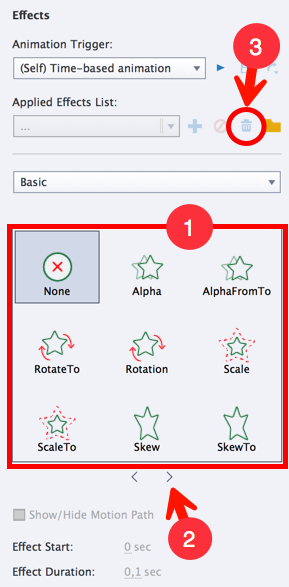
Take some time to inspect the Timing panel and get used to its icons before continuing with this exercise.
- In the main area of the Timing panel (see 1 in the preceding screenshot), move your mouse to the top of the effects, and look at the selected Character image on the stage. You will see a preview of the effect you hover on.
- Click the effect...


























































