Working with Azure Blob Storage
Azure has become popular as a choice of cloud computing platform in recent years. Azure Blob Storage is the object storage service on Azure.
In this recipe, we’ll cover how to read from and write to Azure Blob Storage in Polars.
Getting ready
You need your Azure account for this recipe. Follow the instructions in the link I mentioned under Technical requirements to create your Azure account.
The following steps outline how to create an Azure Blob Storage account and upload a .csv file:
- Login to your account at https://azure.microsoft.com/.
- Navigate to creating a storage account.
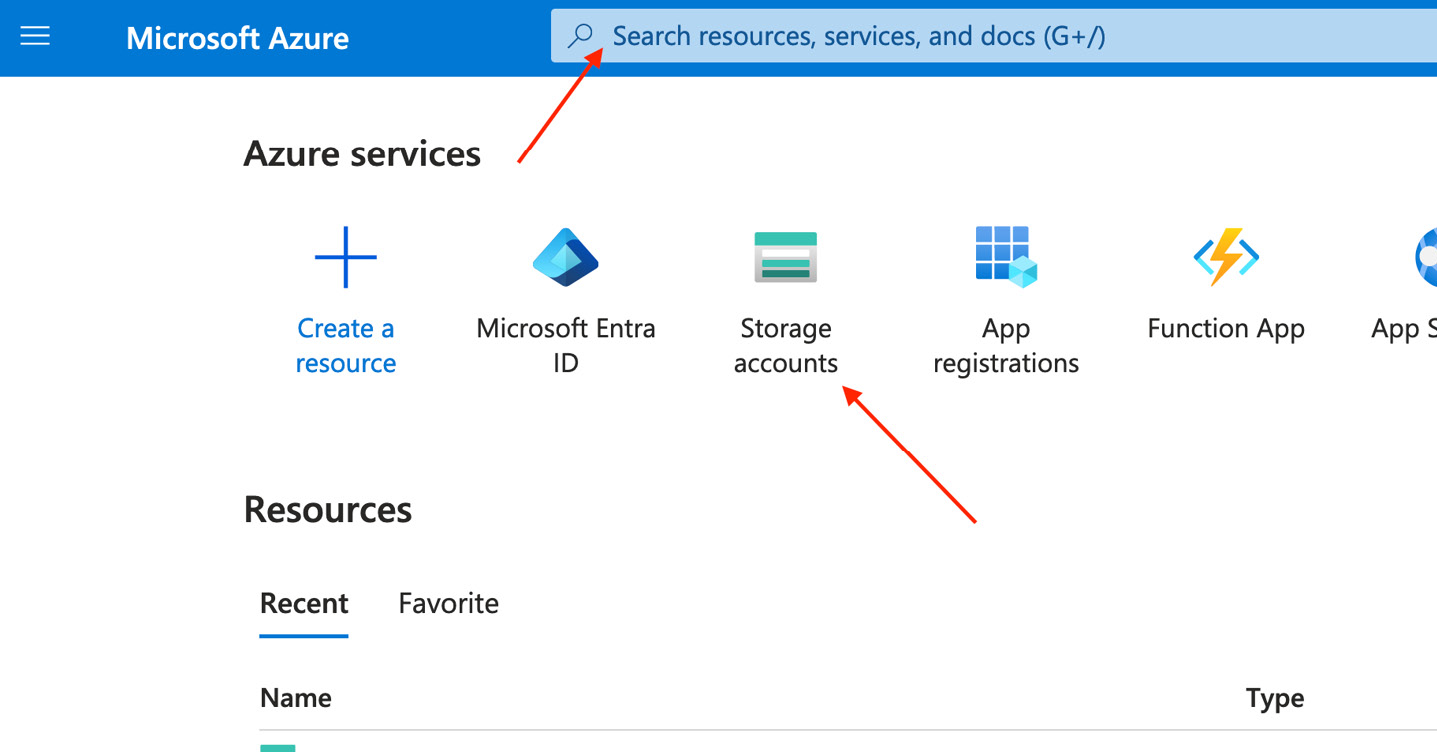
Figure 11.18 – Azure home screen
- Enter your subscription, resource group, and storage account name. Leave the rest as they are.
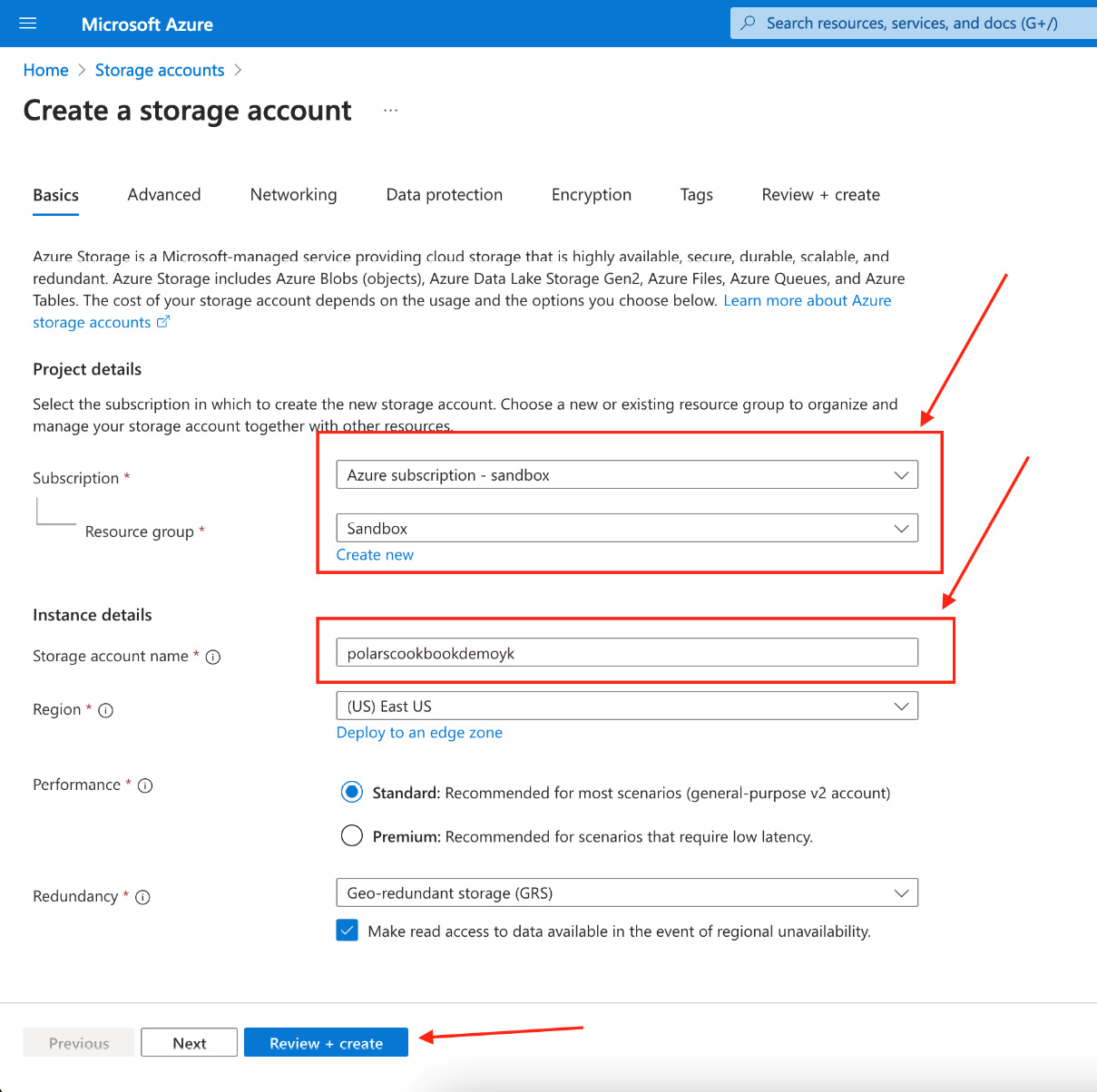
Figure 11.19 – Creating a storage account
- You need to create a container to which we can upload our file. Click on Container, enter...
































































