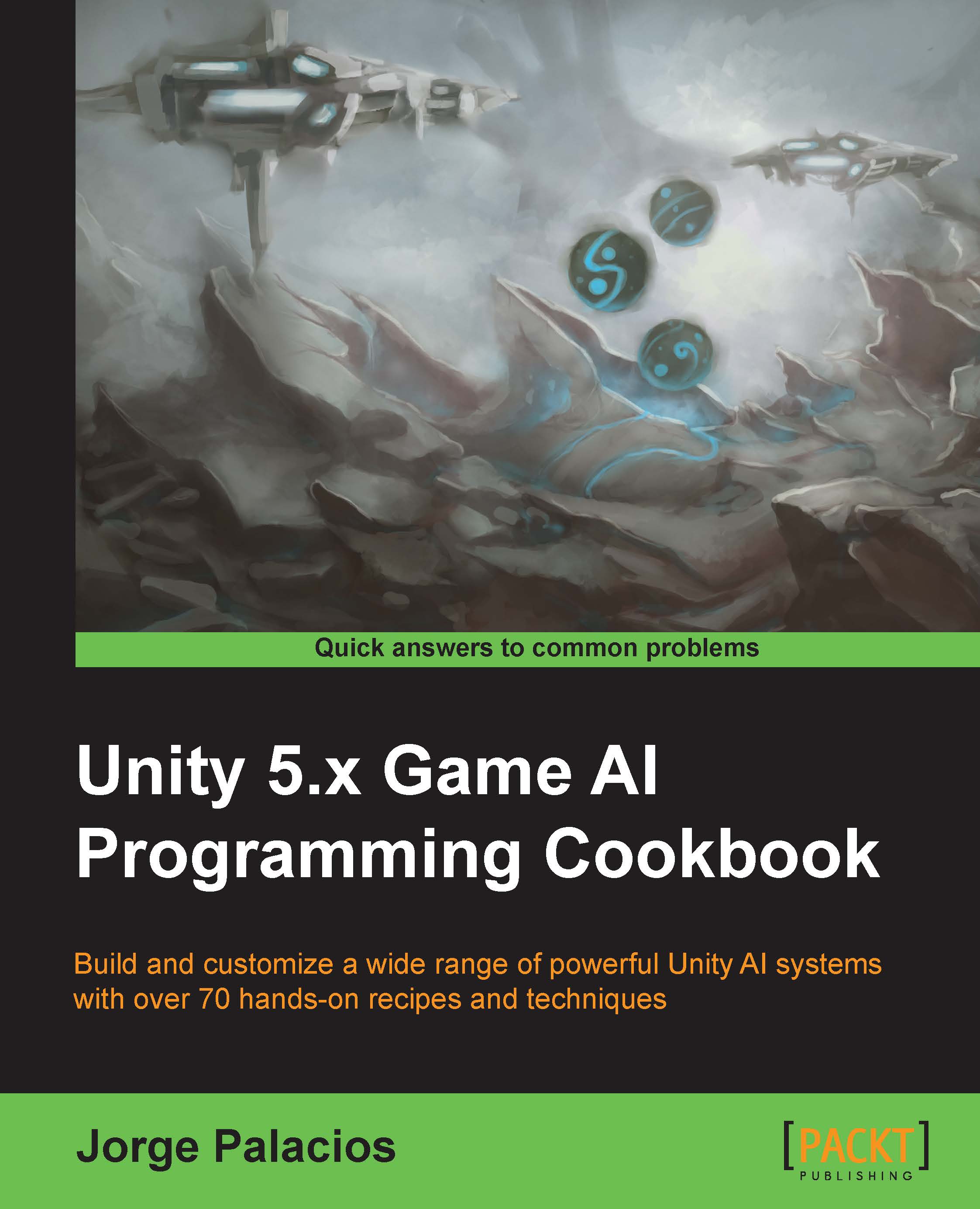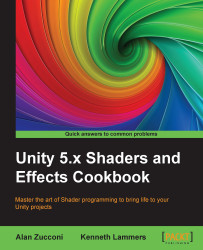Unity has been one of the most popular game engines for quite a while now, and it's probably the de facto game development tool for indie developers, not only because of its business model, which has a low entry barrier, but also because of its robust project editor, year-by-year technological improvement, and most importantly, ease of use and an ever-growing community of developers around the globe.
Thanks to Unity's heavy lifting behind the scenes (rendering, physics, integration, and cross-platform deployment, just to name a few) it's possible for us to focus on creating the AI systems that will bring to life our games, creating great real-time experiences in the blink of an eye.
The goal of this book is to give you the tools to build great AI, for creating better enemies, polishing that final boss, or even building your own customized AI engine.
In this chapter, we will start by exploring some of the most interesting movement algorithms based on the steering behavior principles developed by Craig Reynolds, along with work from Ian Millington. These recipes are the stepping stones for most of the AI used in advanced games and other algorithms that rely on movement, such as the family of path-finding algorithms.
 Germany
Germany
 Slovakia
Slovakia
 Canada
Canada
 Brazil
Brazil
 Singapore
Singapore
 Hungary
Hungary
 Philippines
Philippines
 Mexico
Mexico
 Thailand
Thailand
 Ukraine
Ukraine
 Luxembourg
Luxembourg
 Estonia
Estonia
 Lithuania
Lithuania
 Norway
Norway
 Chile
Chile
 United States
United States
 Great Britain
Great Britain
 India
India
 Spain
Spain
 South Korea
South Korea
 Ecuador
Ecuador
 Colombia
Colombia
 Taiwan
Taiwan
 Switzerland
Switzerland
 Indonesia
Indonesia
 Cyprus
Cyprus
 Denmark
Denmark
 Finland
Finland
 Poland
Poland
 Malta
Malta
 Czechia
Czechia
 New Zealand
New Zealand
 Austria
Austria
 Turkey
Turkey
 France
France
 Sweden
Sweden
 Italy
Italy
 Egypt
Egypt
 Belgium
Belgium
 Portugal
Portugal
 Slovenia
Slovenia
 Ireland
Ireland
 Romania
Romania
 Greece
Greece
 Argentina
Argentina
 Malaysia
Malaysia
 South Africa
South Africa
 Netherlands
Netherlands
 Bulgaria
Bulgaria
 Latvia
Latvia
 Australia
Australia
 Japan
Japan
 Russia
Russia