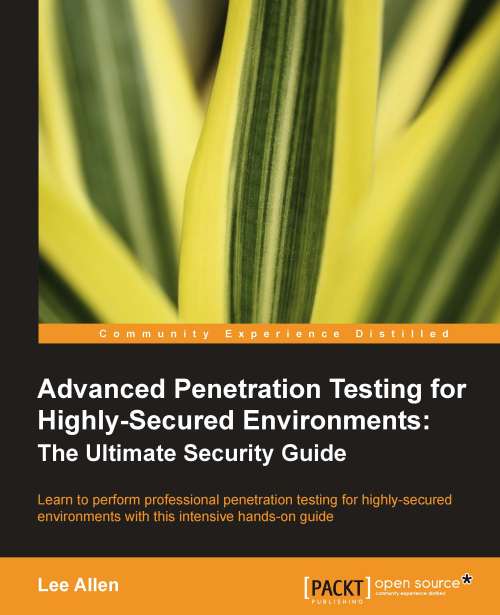Exploring BackTrack
Congratulations, you now have one of the most powerful collections of penetration tools available and ready for your usage. Entire books are dedicated to covering the excellent collection of tools that are part of the BackTrack Linux platform. This toolkit will definitely save you a lot of time out in the field.
Logging in
Your login information for the default install is:
bt login: root bt password: toor
Changing the default password
After logging in, we should change this default password as soon as possible. You can do this by typing passwd at the prompt and replacing 1NewPassWordHere as seen in the example with your own secure password.
root@bt:~# passwd Enter new UNIX password: 1NewPassWordHere! Retype new UNIX password: 1NewPassWordHere! passwd: password updated successfully root@bt:~#
Tip
If you are having issues with screen resolution or experiencing other minor annoyances, you may want to install the VirtualBox Guest Additions. With the guest machine running, click on Devices and then Install Guest Additions to initiate this install. You will be required to restart BackTrack afterwards.
Updating the applications and operating system
Your virtual machine network cards are currently configured to allow your BackTrack installation to access your host system's Internet connection using NAT. In order to update the operating system there are a few commands that you should become familiar with.
Note
If you do not have an Internet connection the system will not be able to update.
One thing to keep in mind is that BackTrack is based on Ubuntu and as with any other operating system, patching is required in order to ensure that the latest security patches are applied. It is also important to keep applications up-to-date so that the latest testing techniques and tools can be taken advantage of!
By default, BackTrack is set up to use only the BackTrack repositories. If curious, you can see what these are by looking at the /etc/apt/sources.list file.
The first command that will need to be initialized is the advanced packaging tools (APT) update function. This will synchronize the package index files to ensure that you have information about the latest packages available. The update functionality should always be used prior to installing any software or updating your installed packages.
# apt-get update
After this update is complete you may initialize apt's upgrade command. All installed packages will be updated to the latest release found within your repositories.
# apt-get upgrade
There is another apt command that is used to update your system. dist-upgrade will bring BackTrack to the latest release. For example, if you are running BackTrack 4 and would like to upgrade instead of downloading and installing the latest version BackTrack 5 release, you may do so by typing:
# apt-get dist-upgrade
Note
You need not worry about dependencies; all of this is handled automatically by the apt-get dist-upgrade command!
Now that your system has been updated, it is time to start up the graphical user interface (type startx at the prompt again) and have a look around at your new toolkit. We will be making extensive use of these tools throughout the course of this book.
Note
When performing an apt-get dist-upgrade it may be beneficial to follow up with a reboot. This is the case with any kernel upgrade.