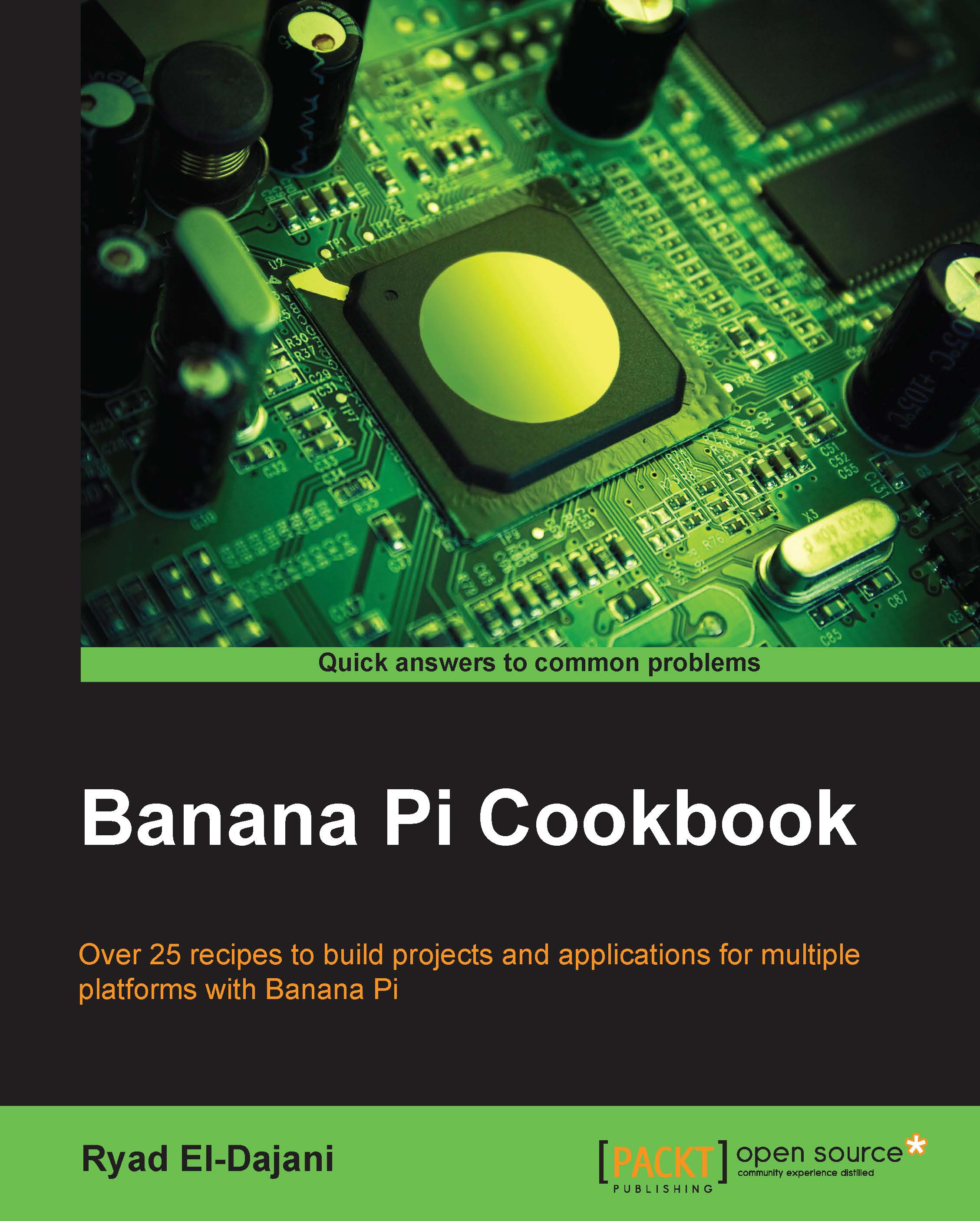Connecting via SSH on Windows using PuTTY
The following recipe shows you how to connect to your Banana Pi remotely using an open source application called PuTTY.
Getting ready
For this recipe, you will need the following ingredients:
- A booted up Linux operating system on your Banana Pi connected to your local network
- The PuTTY application on your Windows PC that is also connected to your local area network
How to do it…
To connect to your Banana Pi via SSH on Windows, perform the following:
- Run
putty.exe. - You will see the PuTTY Configuration dialog.
- Enter the IP address of the Banana Pi and leave the Port as number
22as shown in the following screenshot: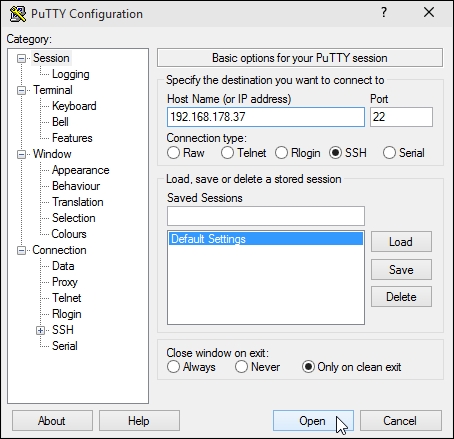
Note
In the previous screenshot, we use the destination IP address of the Banana Pi, which we determined in the last recipe. Indeed, you need the correct IP address or hostname of your Banana Pi.
Tip
Some routers that support DHCP have an address reservation feature. This way, you can assign your desired IP address to your Banana Pi forever...