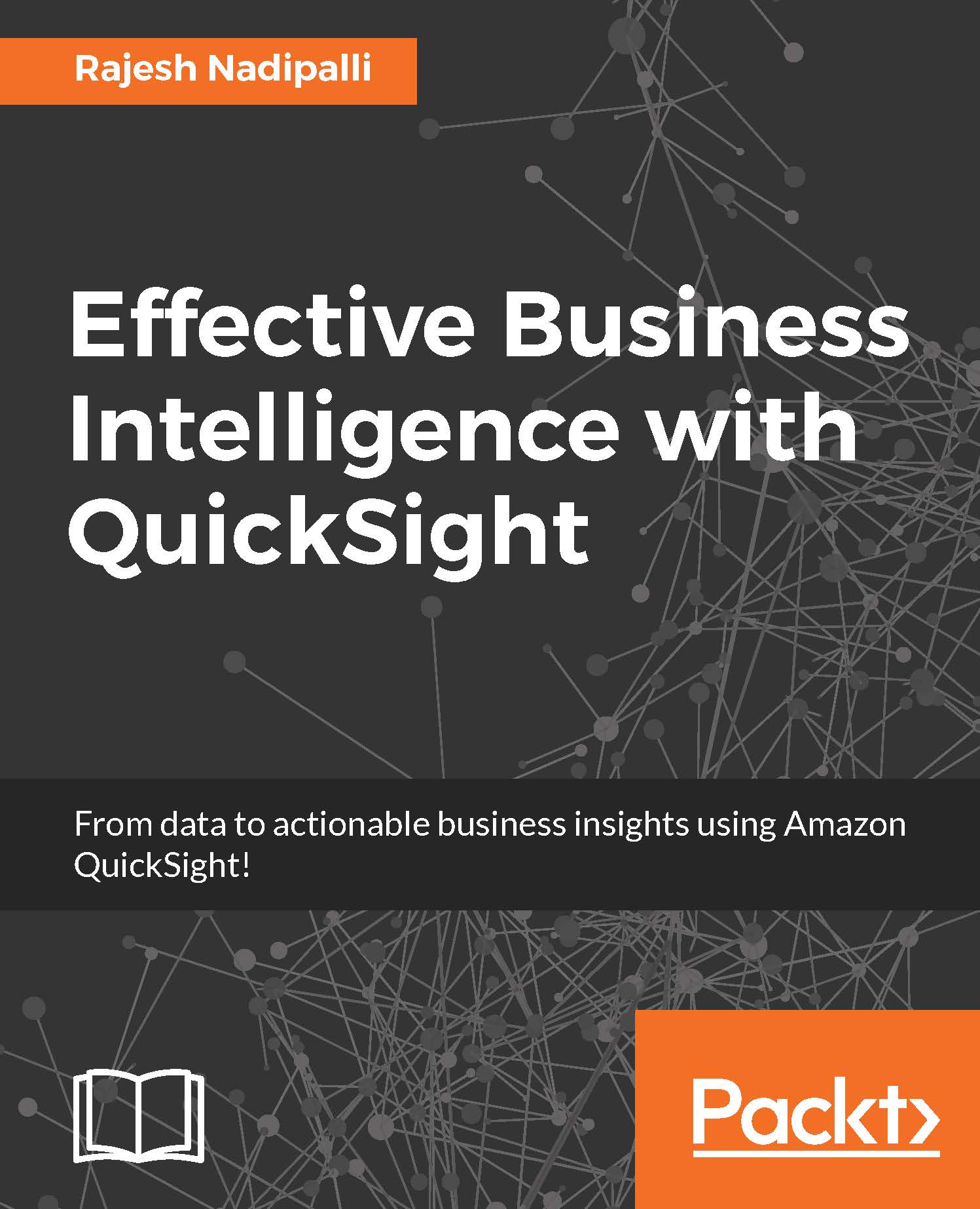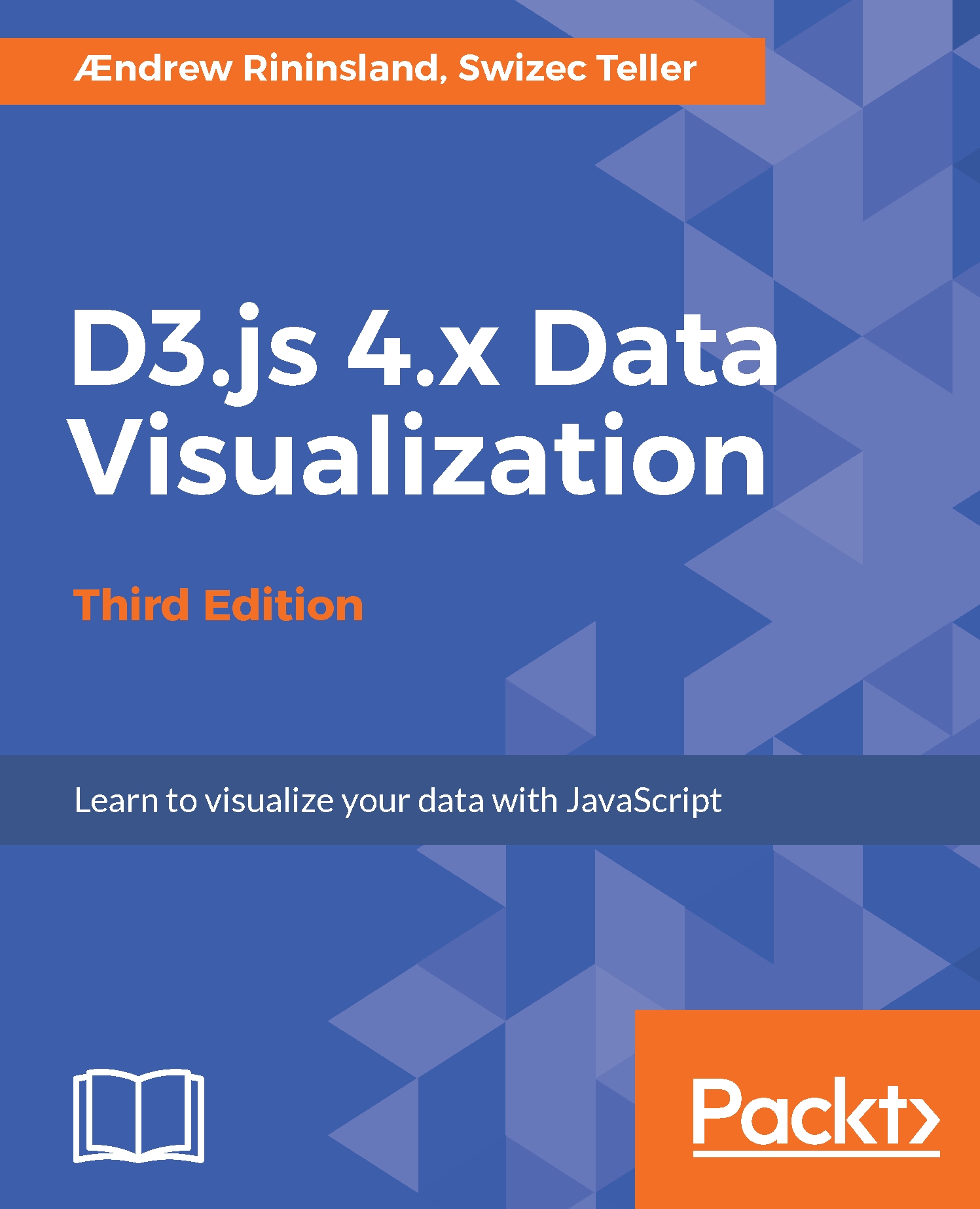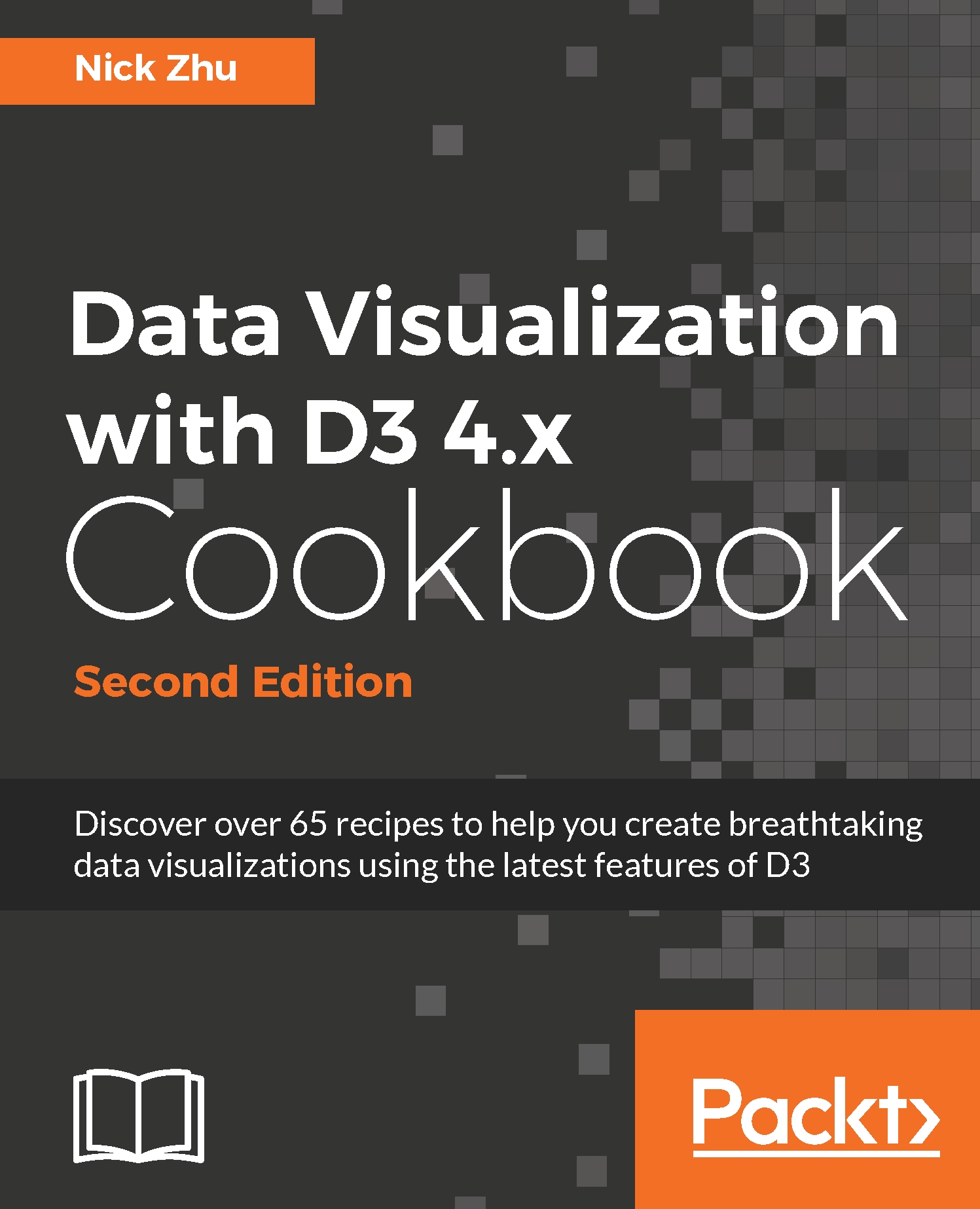Rajesh Nadipalli is currently a Sr. Director at PPD Enterprise data group and is responsible for empowering data and analytics-driven insights for clinical research and life science use cases. He is leading the next generation cloud data lake with governance, Machine Learning, AI and advanced analytics. In his previous role, he was Director of Professional Services and Support at Zaloni; an award-winning provider of enterprise Data Lake management solutions that enables global clients to innovate and leverage big data for business impact. Raj led big data technical proof-of-concept, solution architecture and post-sales product support for clients that included AIG, NBCU, Verizon, Du, American Express, Netapp and Dell EMC.
Throughout his 20+ years of IT experience, Raj has had a passion for data and held various roles as Big Data Architect, DBA, business intelligence architect, and ETL developer. He is also the author of Effective Business Intelligence with QuickSight and HDInsight Essentials. Raj is also a regular blogger and his articles are published in Zaloni blog, Youtube, Dataflow and DBZone. Raj holds an MBA from North Carolina State University and a BS in EE from the University of Mumbai.
https://www.linkedin.com/in/nadipalli/
Read more
 United States
United States
 Great Britain
Great Britain
 India
India
 Germany
Germany
 France
France
 Canada
Canada
 Russia
Russia
 Spain
Spain
 Brazil
Brazil
 Australia
Australia
 Singapore
Singapore
 Hungary
Hungary
 Ukraine
Ukraine
 Luxembourg
Luxembourg
 Estonia
Estonia
 Lithuania
Lithuania
 South Korea
South Korea
 Turkey
Turkey
 Switzerland
Switzerland
 Colombia
Colombia
 Taiwan
Taiwan
 Chile
Chile
 Norway
Norway
 Ecuador
Ecuador
 Indonesia
Indonesia
 New Zealand
New Zealand
 Cyprus
Cyprus
 Denmark
Denmark
 Finland
Finland
 Poland
Poland
 Malta
Malta
 Czechia
Czechia
 Austria
Austria
 Sweden
Sweden
 Italy
Italy
 Egypt
Egypt
 Belgium
Belgium
 Portugal
Portugal
 Slovenia
Slovenia
 Ireland
Ireland
 Romania
Romania
 Greece
Greece
 Argentina
Argentina
 Netherlands
Netherlands
 Bulgaria
Bulgaria
 Latvia
Latvia
 South Africa
South Africa
 Malaysia
Malaysia
 Japan
Japan
 Slovakia
Slovakia
 Philippines
Philippines
 Mexico
Mexico
 Thailand
Thailand