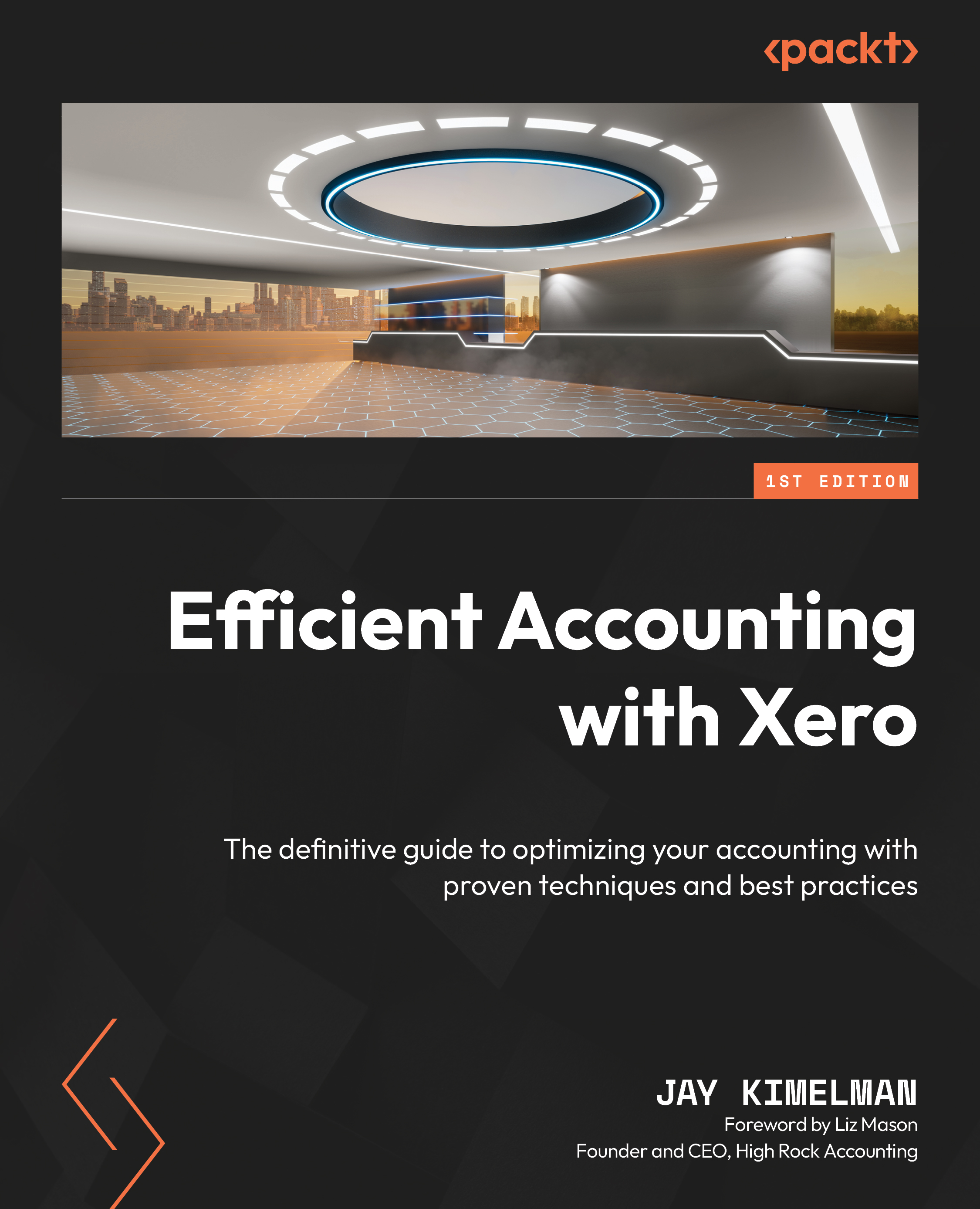Customizing the basic report
Let’s begin customizing the basic report by adding two columns:
- To do that, click the add Columns icon and then click the type of column you wish to add. In this case, we will want to add one Date column and one Variance column.
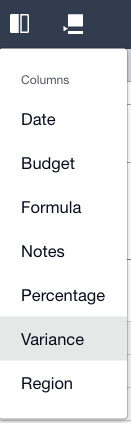
Figure 15.3: Column addition choice types
- Next, we will click on Date and Variance, and the layout editor adds them to columns.

Figure 15.4: Layout editor
Now, we will configure our columns:
- Click on the header of the column, and we will start with the first column added. Here, we will see the Date dialog. We can choose predetermined dates from the dropdown. In this case, I chose Financial year.
- Since I also wanted the prior year, I clicked on the arrow buttons to get the desired year.
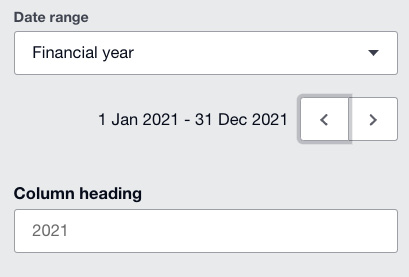
Figure 15.5: Date dialog
- Now, we will click the top of the Variance column to enter the Variance dialog screen...